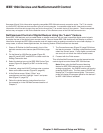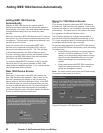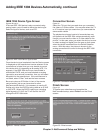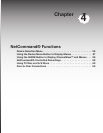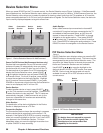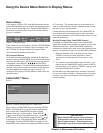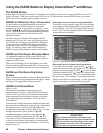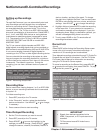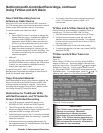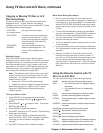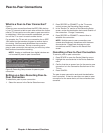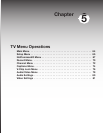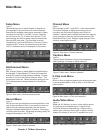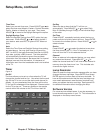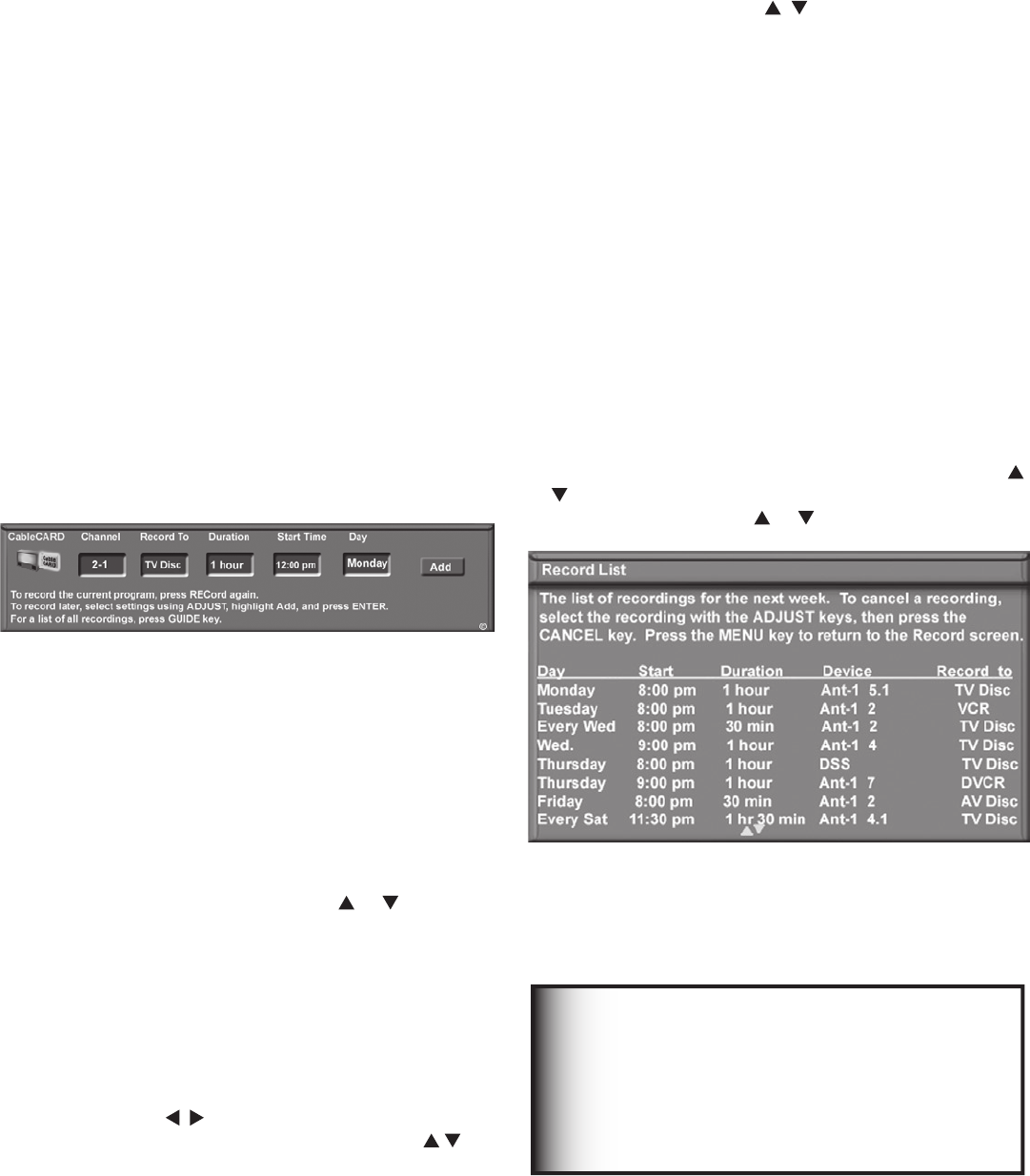
Chapter 4. Netcommand Functions 59
NetCommand®-Controlled Recordings
Setting up Recordings
Figure 7
Through NetCommand, you can automatically start and
stop recordings and send signals from one playback
device to a recording device. Recordings can be made
on recordable devices connected to the TV or to the
internal TV Disc. The TV Disc is an IEEE 1394 hard disk
drive and is available for all channels from CableCARD™,
Ant 1, Ant 2, and IEEE 1394 devices or tuning devices
(cable boxes or satellite receivers) connected to inputs
1–3. The capacity of the TV Disc is 160 GB on models
WD-62827/WD-73827 and 250 GB on models WD-
62927/WD-73927.
The TV can convert digital channels and IEEE 1394
digital signals to analog signals that can be recorded on
NetCommand-compatible analog VHS and S-VHS VCRs.
It can convert analog channels to digital signals for
recording on the TV Disc or other digital recording device.
You can schedule the recording to take place at a later
time and program the recording duration for a minimum
of 30 minutes and a maximum of six hours (in 30-minute
increments). The default is one hour. During the
recording, you can view a different device or power off
the TV.
Figure 7. Recording Setup screen
Recording Now
Can be used when viewing Antenna 1 or 2, an IEEE 1394
device, or a non-recording traditional device connected
to Inputs 1–3..
To initiate recording now:
1. Press REC (record) on the TV remote.
2. In the “Record to” section, review the destination
device and duration. Use ADJUST or to change,
if necessary.
3. Press a second time to start recording.
Time-Delayed Recording
1. Set the TV to the source you want to record.
2 Press REC (record) on the TV remote.
3. Press ADJUST to move the highlight to the
settings you wish to change. Press ADJUST to
change the source, channel (if available). Record To
device, duration, and day of the week. To change
the start time, highlight the Start Time box and press
ENTER to move among the hour, minute, and am/pm
settings. Use ADJUST to change the settings.
4. Highlight Add and press ENTER to add the recording
to the record list. If your selection is successful, a
confirmation message will be displayed. If you pick
overlapping times, day(s), or destination devices, you
will see a message stating there is a conflict.
5. To exit, press HOME on the TV remote after all
recordings have been added.
Record List
Figure 8
Press GUIDE while viewing the Recording Setup screen
to see a list of all currently scheduled recordings. A
maximum of 32 recordings can be scheduled.
Time-delayed recordings scheduled through TV Guide On
Screen® are not listed in this screen. See the TV Guide
On Screen User’s Manual for information on recording
using the TV Guide On Screen system.
To cancel a recording on the Record List, press ADJUST
or to select the recording, then press CANCEL. To page
through the list, press CH or .
Figure 8. Record List screen
IMPORTANT
• Signals from devices connected to the
HDMI, Component, or PC inputs cannot be
recorded.
• TV Disc cannot record DV video from a
camcorder.