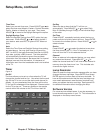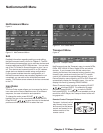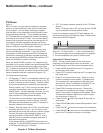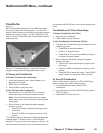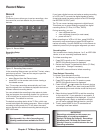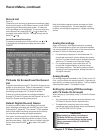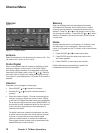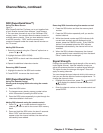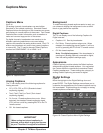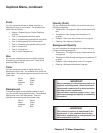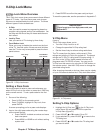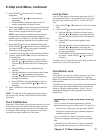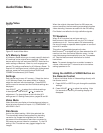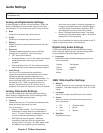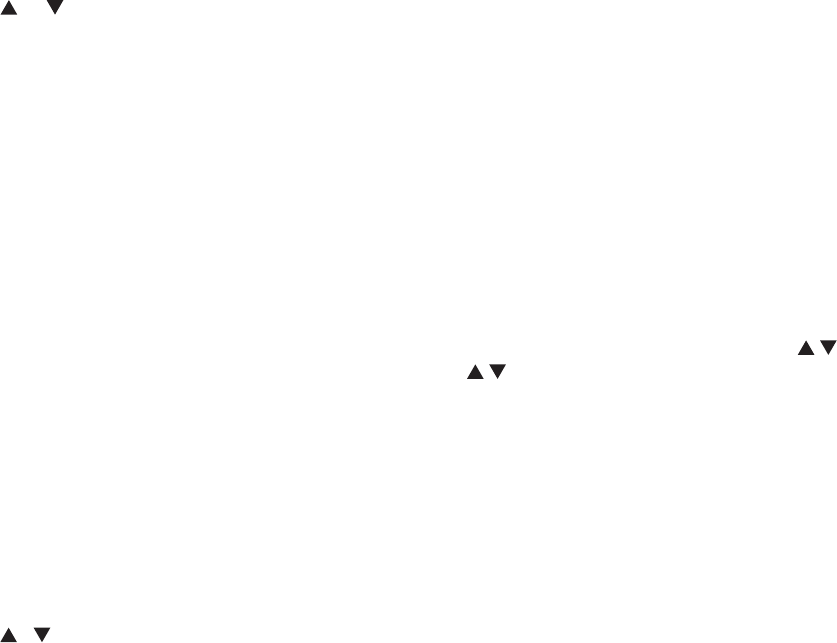
Chapter 5. TV Menu Operations 73
Removing SQV channels using the remote control:
1. Press the SQV button and then the memory bank
number.
2. Press the SQV button repeatedly until you see the
desired channel.
3. While the channel number and SQV indicator (with
correct bank number) are still displayed on the
screen, press the CANCEL button. If the CANCEL
button is not pressed before the SQV indicator
disappears automatically, the channel will not be
removed.
4. When the SQV indicator disappears, the channel
has successfully been removed only from that bank.
“Other” banks remain unchanged.
Signal Strength
Displays the approximate signal strength of the currently
tuned digital channel. Use this indicator to help you
adjust the antenna direction for optimal signal strength.
The higher the bar, the stronger the signal. Does not
apply to analog channels.
You can change the tuned channel while in this menu so
that you can see the effects of antenna adjustments. To
change the channel, either:
• Highlight the channel box, press CH or ADJUST
to display the desired channel number, and
press ENTER.
• Enter the channel number on the remote control and
press ENTER.
SQV (SuperQuickView™)
Using The Menu Screen
Figure 17
SQV (SuperQuickView™) allows you to put together lists
of your favorite channels from Antenna 1 and Antenna
2. You can store channels in any of the 9 different SQV
memory banks. You can also store the same channel in
multiple memory banks. Once you have added a channel
to an SQV memory, “SQV” and the memory bank
number will appear under the tuned channel number on
the TV screen.
Adding SQV Channels
1. Select the channel using the “Channel” option box or
press CH or .
2. Highlight the bank (SQV1-SQV9).
3. Press ENTER to check mark the selected SQV memory
bank.
4. Repeat for additional channels or banks.
Removing SQV Channels
1. Highlight the box for the SQV bank number.
2. Press ENTER to remove the check mark.
SQV (SuperQuickView™)
Using The Remote Control
Viewing and changing SQV banks using the remote
control:
1. Press the SQV button.
2. To change memory banks, press a number button
within 5 seconds of pressing the SQV button.
3. Press the SQV button repeatedly to cycle through the
channels available in that bank.
Adding SQV channels using the remote control:
1. Press CH , , or number buttons to select the
channel you want to add to the current SQV memory
bank.
2. Press and hold the SQV button for about 2 seconds.
When “SQV” and the memory bank number
appear under the channel number, the channel has
successfully been added.
Channel Menu, continued