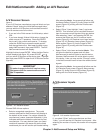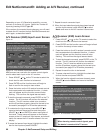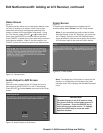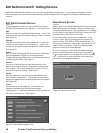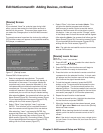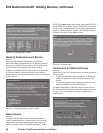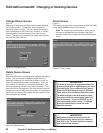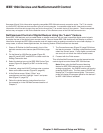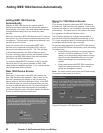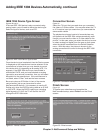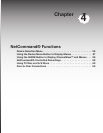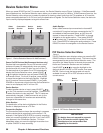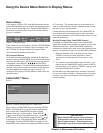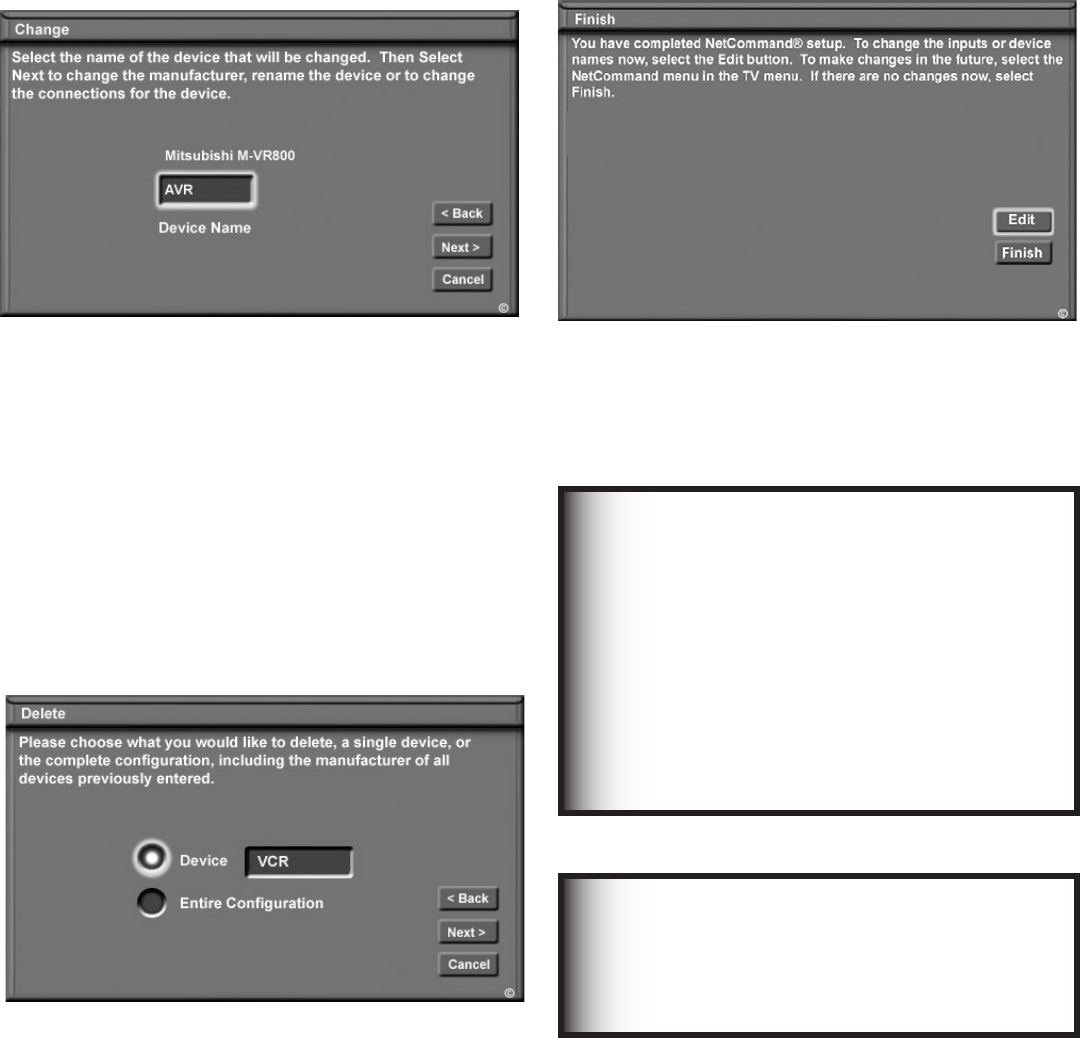
50 Chapter 3. NetCommand Setup and Editing
Edit NetCommand®: Changing or Deleting Devices
Finish Screen
Figure 27
To finalize your selections and complete the NetCommand
setup, select Finish from the Finish screen.
Note: To change any of the inputs or names for the
devices, or add devices not included in the initial
settings, select Edit to display the Edit NetCommand
menu.
Figure 27. Finish screen
Change Device Screen
Figure 25
Selecting Change from the Setup menu screen displays
the Change screen. To change a device, select the
device by name, not type. You can change the name or
input connections to the TV and A/V receiver. If “Other”
was selected for the manufacturer then you can also
“Learn.” The rest of the screens that follow are the same
as when you Add a device.
Figure 25. Change screen
Delete Device Screen
Figure 26
Selecting Delete from the Setup menu displays the Delete
screen. You can choose to delete a single device by
selecting the device you would like to delete, or you can
delete the entire NetCommand configuration. After you
have chosen the device, or the entire configuration, you
will be prompted to confirm your choice to delete. If you
select the Entire Configuration, the Initial button becomes
available on the Edit NetCommand screen. If you delete a
device that you learned the remote control signals for the
learned signals are erased.
Figure 26. Delete screen
IMPORTANT
To delete a device or change connections for
a device (like a VCR or a DVD player), you must
first switch the TV to a different input device.
Press the DEVICE key and select a different
input device from the Device Selection menu.
To make changes to the A/V receiver setup,
first ensure that the current audio source is
the TV speakers. Press the DEVICE key to
verify the current audio source. To change,
press the AUDIO key to acess the audio
selection window.
IMPORTANT
NetCommand must be set up and the IR
emitters properly placed for your cable box
and VCR so the TV Guide On Screen system
can control these devices.