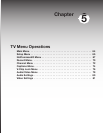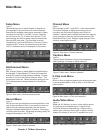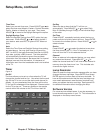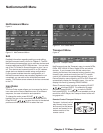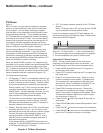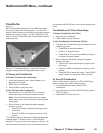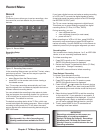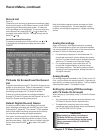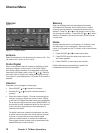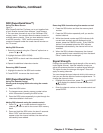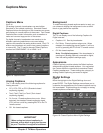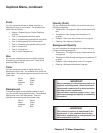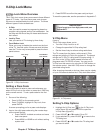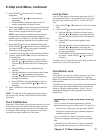Chapter 5. TV Menu Operations 71
Record Menu, continued
Record List
Figure 16
To see a list of all currently programmed recordings, select
the record list option on the Record menu or press GUIDE
while viewing the Recording setup screen. A maximum
of 32 recordings can be scheduled. To cancel a recording
on the Record List, press ADJUST or to select the
recording, then press CANCEL. To page through the list,
press CH or .
Cancel Scheduled Recordings
To remove a recording from the record list, use or
to highlight the scheduled recording and then press
CANCEL.
Figure 16. Record List screen
TV Guide On Screen® and the Record
List
Programs scheduled through TV Guide On Screen do not
appear on this record list. Refer to the separate TV Guide
On Screen® User’s Guide for information regarding
scheduling recordings with TV Guide On Screen.
If there is a conflict between recordings scheduled
through TV Guide On Screen and the Record List, the TV
Guide On Screen recording takes priority.
Default Digital (Record) Device
The device specified here is the default device used
when initiating a recording with the REC key from within
ChannelView™ (page 58). The internal TV Disc appears
as the initial default recording device set by the factory
for recording both analog and digital programs.
This option remains grayed out (unavailable) until you
connect an external recording device and add it to the
NetCommand setup. After the device is added, highlight
the box and press ADJUST to select the added
device.
Analog Recordings
When you record a 16:9 digital channel to an analog
VCR or recording device, there is a mismatch between
the picture shape of the 16:9 ratio of the source and the
narrower 4:3 ratio of the analog recorder.
• For anamorphic playback on this widescreen TV,
choose the anamorphic picture display and ensure
that the TV screen format is set to standard (see the
section on TV formats in this Owner’s Guide).
• For cropped playback on an older style 4:3 TV,
choose the cropped display to remove the top
and bottom sections. This setting does not affect
recording from analog devices, analog channels, or
4:3 digital channels.
Analog Quality
For analog programs recorded on the TV Disc or an A/V
Disc, you can select the recording quality. High has the
best quality, but takes more disc space. The Low quality
takes less disc space. The default is High.
Setting Up Analog VCR Recordings
with TV Guide On Screen®
When setting up a recording using TV Guide On Screen,
note that:
• You must select the desired recording device in the
TV Guide On Screen Record Options menu.
• The destination recording device for analog
recordings must be the analog device connected to
the TV’s RECORD OUTPUT jacks.
IMPORTANT
When setting up analog recordings in
TV Guide On Screen, you must set the
destination recording device as the analog
device connected to the TV’s RECORD
OUTPUT jacks.
Note that digital programs can be recorded on either
a digital or analog device. For best playback quality,
however, record digital programs on a digital recording
device.