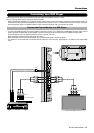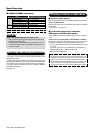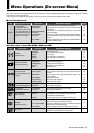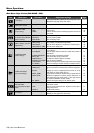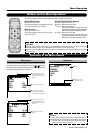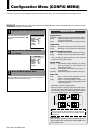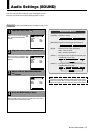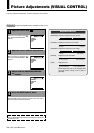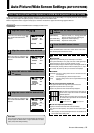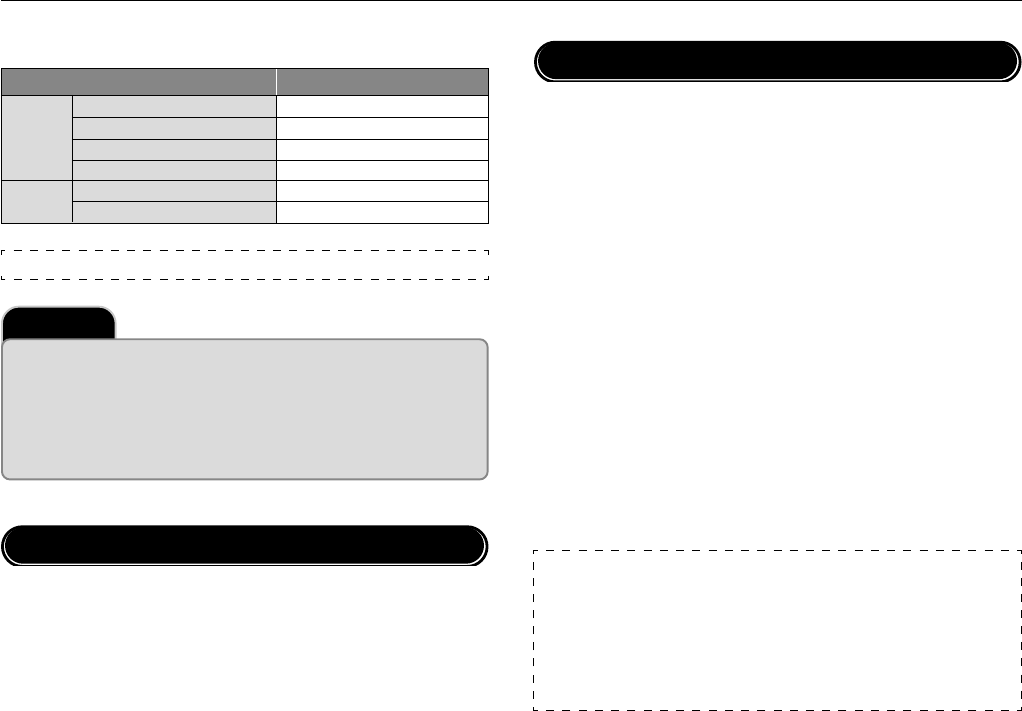
22
ⅥⅥⅥ
†
PLASMA MONITOR
Basic Operation
Ⅵ To view a video source:
Use the input selection menu to set [VIDEO] to [BNC] or [S-VIDEO].
Press the VIDEO button.
Displays the image from the equipment connected to the VIDEO
IN connector.
• See page 21 for connection.
Ⅵ To view the image from a computer,
DVD player or HD laser disc player:
Select [RGB] or [DVD/HD] for RGB 2 from the INPUT SELECT
menu.
Press the source button (RGB 1, RGB 2/DVD/HD, or RGB 3)
Displays the image from the computer, DVD player or HD laser
disc player connected to the selected RGB input connector.
• You can select the source also by using the RGB button on the
front panel.
To do this, each press of the RGB button selects [RGB 1] →
[RGB 2] or [DVD/HD] → [RGB 3] in sequence.
• See page 14 for connection.
NOTE:
* The default input is the last input used, but the plasma monitor can be
configured to display either the last input used or a preset input when-
ever it is used turned on. (See "Power-On Mode Setting" on page 40.)
* During RGB3 mode the power management function is available in Off-
state only. (This is Active-off Power state in DMPM of DVI standard.)
An image will be displayed in 4 seconds after TMDS signal is returned.
Important
Notes on the POWER/STANDBY light on the plasma monitor
* When the indicator light flashes at a time other than during timer setting,
it indicates a fault of the monitor.
Should this happen, immediately switch off the main power of the moni-
tor, disconnect the power plug from the outlet, and request repair ser-
vice from your dealer.
Selecting a computer or video source
Ⅵ POWER/STANDBY Light Status
Normal
Error
Main Power ON
Timer enabled
Power OFF with remote control
Main Power Standby
Abnormal heat warning
Cracked panel glass
Green
Orange flashing
Orange
Orange
Green flashing
Green and/or Orange flashing
Status POWER/STANDBY light
When Using Power Management Function
NOTE: In some cases the fan may stop running. This is not a malfunction.
This plasma monitor follows the VESA approved DPMS Power
Management function.
The power management function is an energy saving function that
automatically reduces the power consumption of the display when
the keyboard or the mouse has not been used for a fixed period.
The status of power management can be checked by POWER/
STANDBY light display.
See page 42.