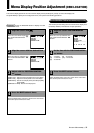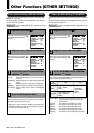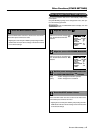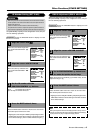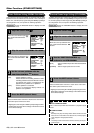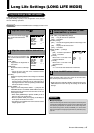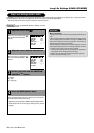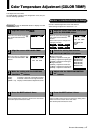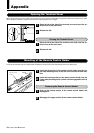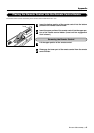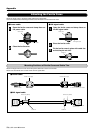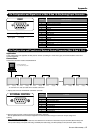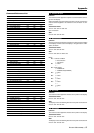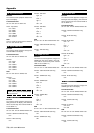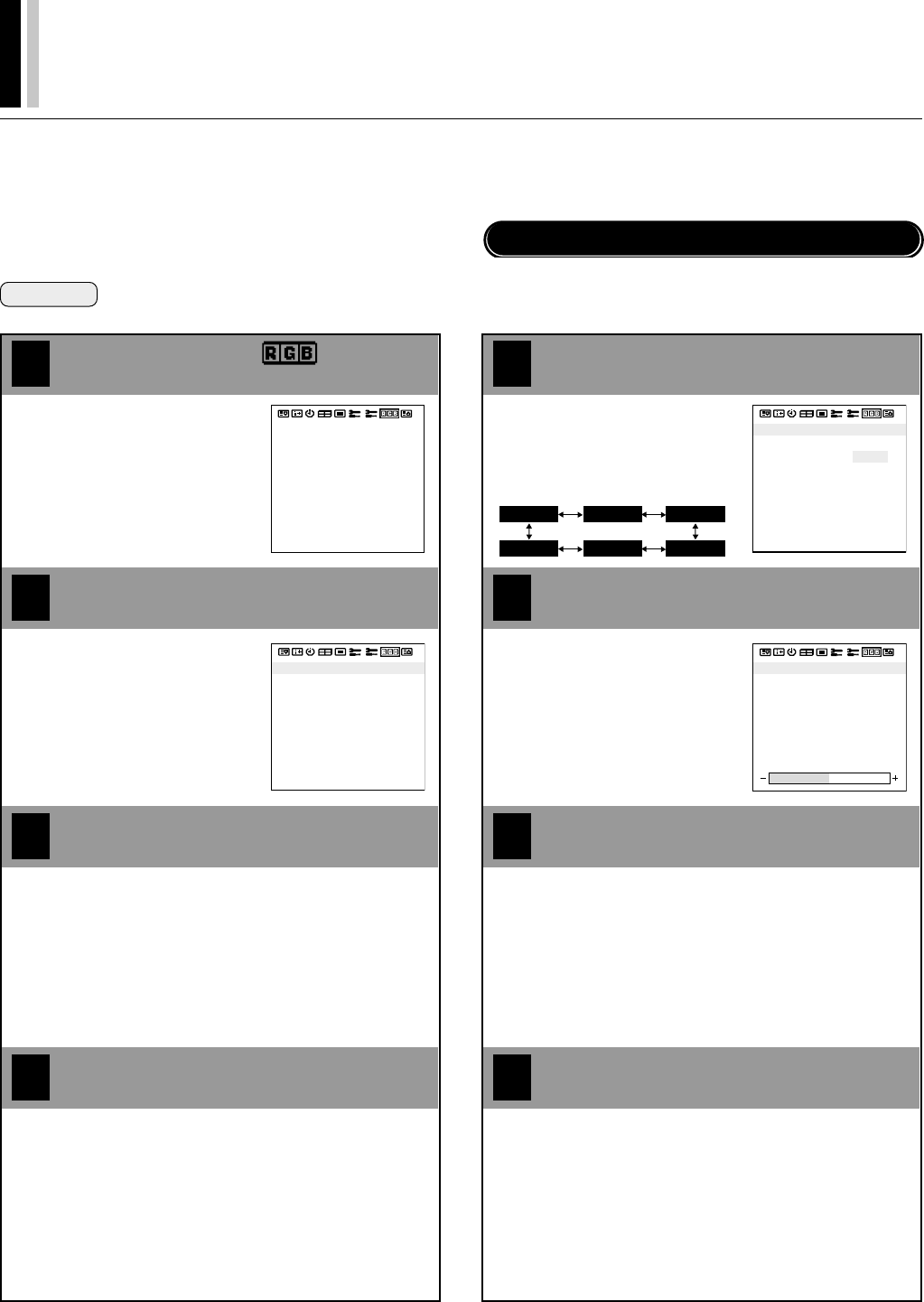
PLASMA MONITOR
ⅥⅥⅥ
† 47
Color Temperature Adjustment (COLOR TEMP)
This adjusts the tone of white.
Set [OSD MODE] to [PRO] on the configuration menu, then per-
form the following operations.
Preparation Press the PROCEED button to display the main
menu.
4
1
Align the cursor with
2
3
Move the cursor left and right with
the POSITION/CONTROL
ᮤ ᮣ
buttons.
COLOR TEMP
USER1
COLOR TEMP
HIGH LOW
Align the cursor with COLOR TEMP
Make the setting with the POSITION/
CONTROL
ᮤ ᮣ
buttons
Move the cursor up and down with
the POSITION/CONTROL ▲▼
buttons.
Press the EXIT button 2 times
Press the EXIT button one time to return to the main menu.
One further press removes the menu.
[HIGH] : Produces a white with a strong blue content.
[LOW] : Produces a white with a strong red content.
[USER 1 to 4] : Displays a white balance adjustment screen.
6
3
Align the cursor with USER 1 to 4, then
press the PROCEED button
4
5
Move the cursor left and right with
the POSITION/CONTROL
ᮤ ᮣ
buttons.
Each button press changes the
setting by one step.
USER1
COLOR TEMP
HIGH LOW
PRESS PROCEED' FOR
GAIN / BIAS
SETTING
'
R-GAIN (WHITE LEVEL)
G-GAIN (WHITE LEVEL)
B-GAIN (WHITE LEVEL)
R-BIAS (BLACK LEVEL)
G-BIAS (BLACK LEVEL)
B-BIAS (BLACK LEVEL)
Select the setting item with the
POSITION/CONTROL ▲▼ buttons
Adjust with the POSITION/CONTROL
ᮤ ᮣ
buttons
●Image when bright
[R-GAIN] : Adjustment of red gain
[G-GAIN] : Adjustment of green gain
[B-GAIN] : Adjustment of blue gain
●Image when dark
[R-BIAS] : Adjustment of red bias
[G-BIAS] : Adjustment of green bias
[B-BIAS] : Adjustment of blue bias
Press the EXIT button 3 times
Press the EXIT button one time to remove the setting menu.
Press once more to return to the main menu.
One further press removes the menu.
Permits a detailed adjustment of the white balance.
Allows storage of adjustment values from 1 to 4.
When User 1 to 4 Has Been Selected (User Settings)
USER 4 USER 2
USER 1
USER 3
HIGH LOW