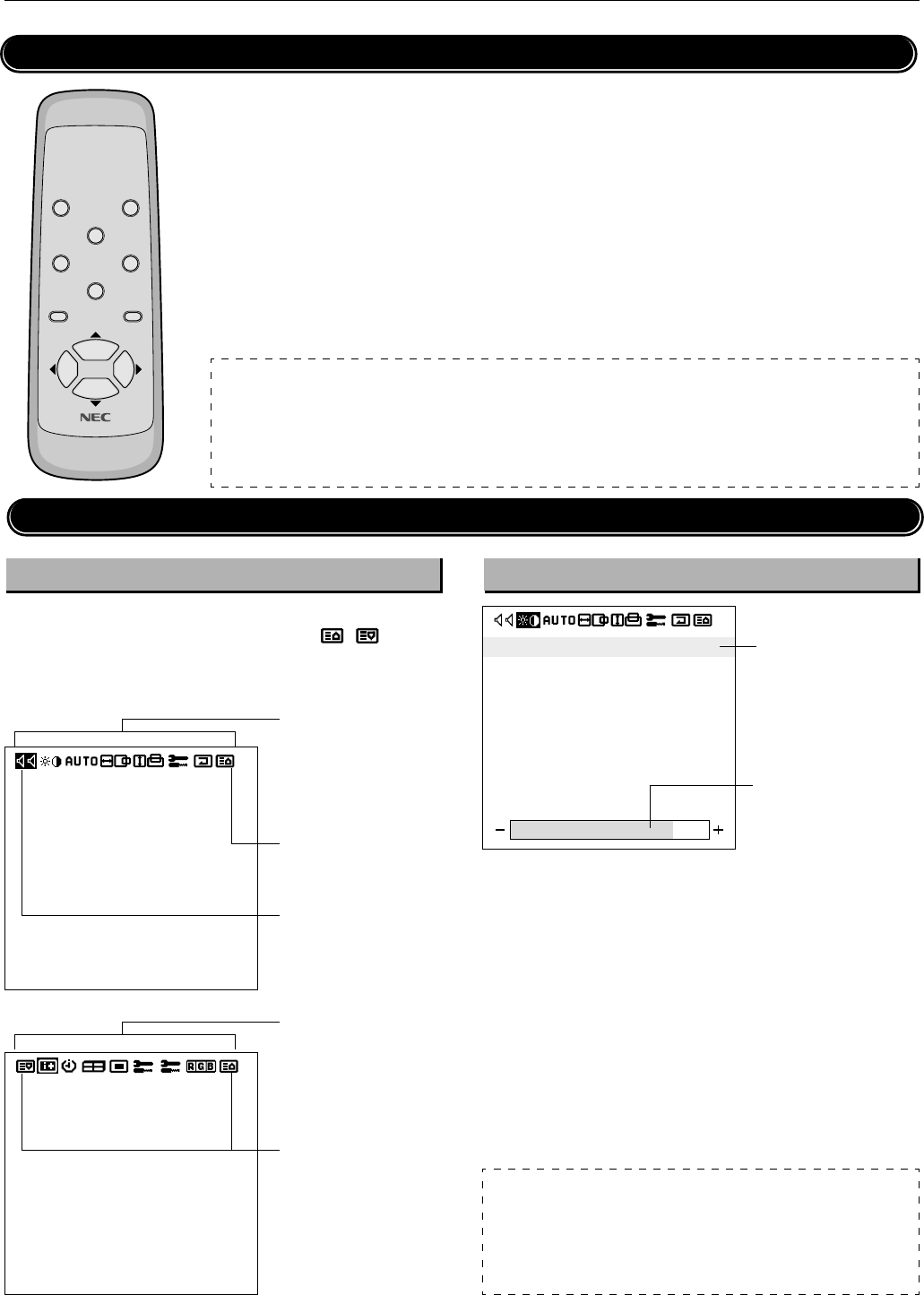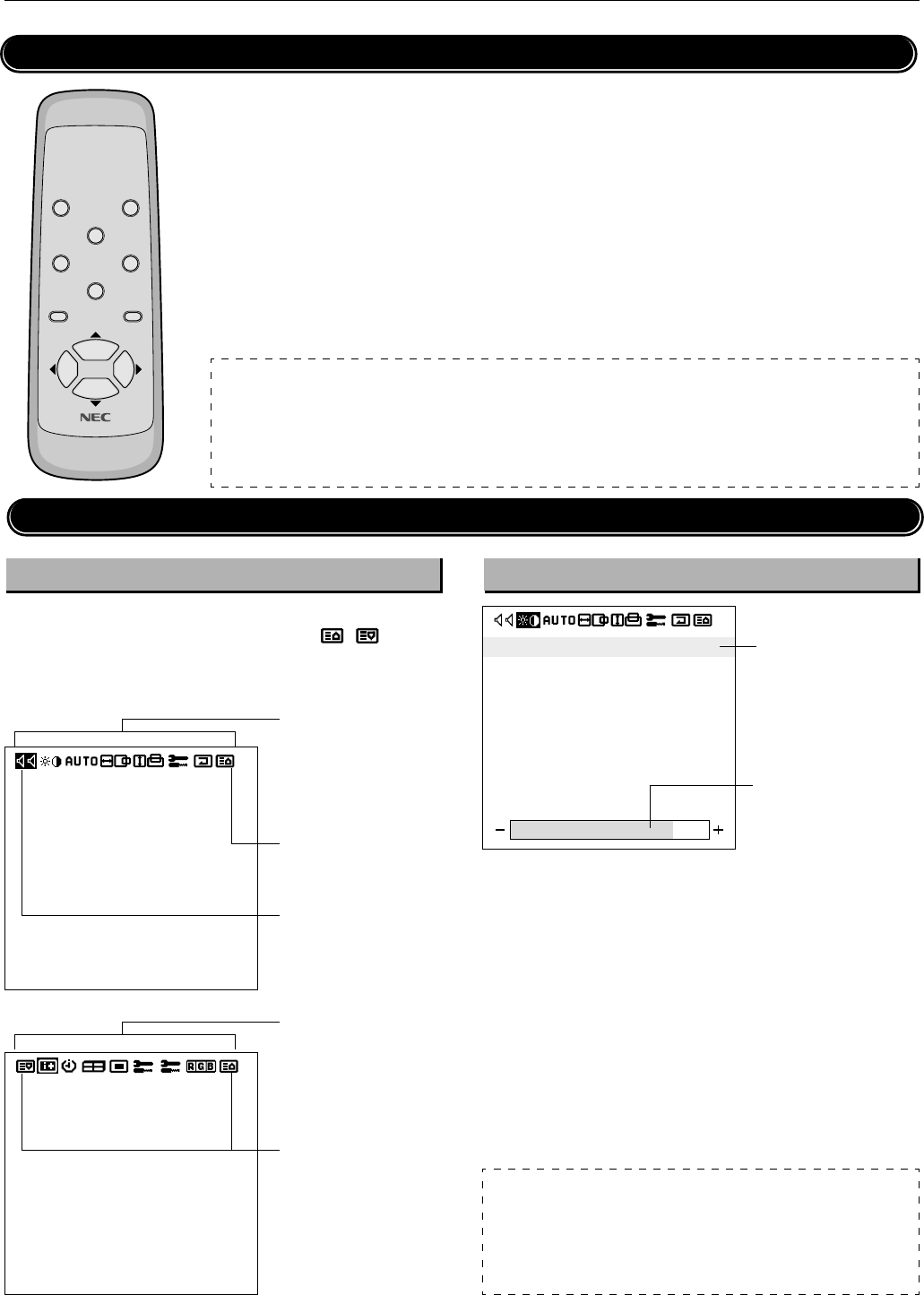
PLASMA MONITOR
ⅥⅥⅥ
† 25
Menu Operations
Buttons Used in Menu Operations
● PROCEED button
Displays the main menu.
Determine the selection or set details in the main
menu and proceed to the next step.
● EXIT button
Turns off the main menu.
Press during display of the sub menu to return
to the main menu.
POWER OFF
RGB 1
POWER ON
RGB 3
RGB 2
/
DVD
/
HD
VIDEO
EXIT
PROCEED
POSITION
/
CONTROL
RP
-
102
● POSITION/CONTROL buttons
▲ button: Moves the cursor up.
▼ button: Moves the cursor down.
ᮤ
button: Moves the cursor left.
Press during display of the sub menu (set-
ting/adjustment screen) to select setting items
and also to decrease the adjustment value.
ᮣ
button: Moves the cursor right.
Press during display of the sub menu (set-
ting/adjustment screen) to select setting items
and also to increase the adjustment value.
NOTE:
CONFIG MENU
Among the various on-screen menus (OSM), only the CONFIG MENU is displayed by pressing and holding the main unit
POSITION/CONTROL
▲
button and the PROCEED button simultaneously for 3 seconds or longer.
The menu screen of the CONFIG MENU does not contain icons that indicate menu items; however, operation is the same as
with other screens.
Operation of the Menu Screen
Main menu Sub menu
The main menu comprises 2 pages (screens). Place the cursor on
icon
ᮤ
or
ᮣ
and use the POSITION/CONTROL / button to
change the page. (Set [OSD MODE] to [PRO] on the configuration
menu before performing other operations.)
VOLUME
BALANCE
MUTE
INPUT1
INPUT2
: OFF
: VIDEO
: RGB1
● Items of the main menu
are displayed as icons.
See Pages 23 and 24 for
details.
● Displays the next page.
● Place the cursor here
and press the
ᮤ
button
to display the next page.
SOURCE INFO.
RGB1
H-FREQ.
V-FREQ.
H-POL.
V-POL.
31.5kHz
60.0Hz
NEG
POS
● Items of the main menu
are displayed as icons.
See Pages 23 and 24 for
details.
● Displays the previous
page.
BRIGHTNESS
CONTRAST
SHARPNESS
COLOR
TINT
● Cursor
● Indication of the
adjustment value.
NOTE:
Auto Memory
The setting value is automatically stored after the adjustment. Note that
setting values will not be automatically stored in the following circumstances.
* The power cable is disconnected from the outlet during the setting.
* There is a power outage during the setting.
Perform operations with the remote control and main unit operation buttons.