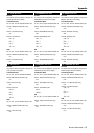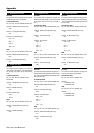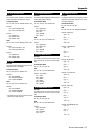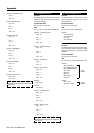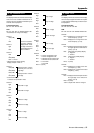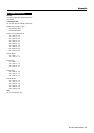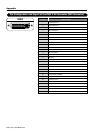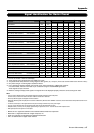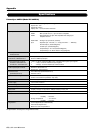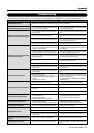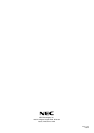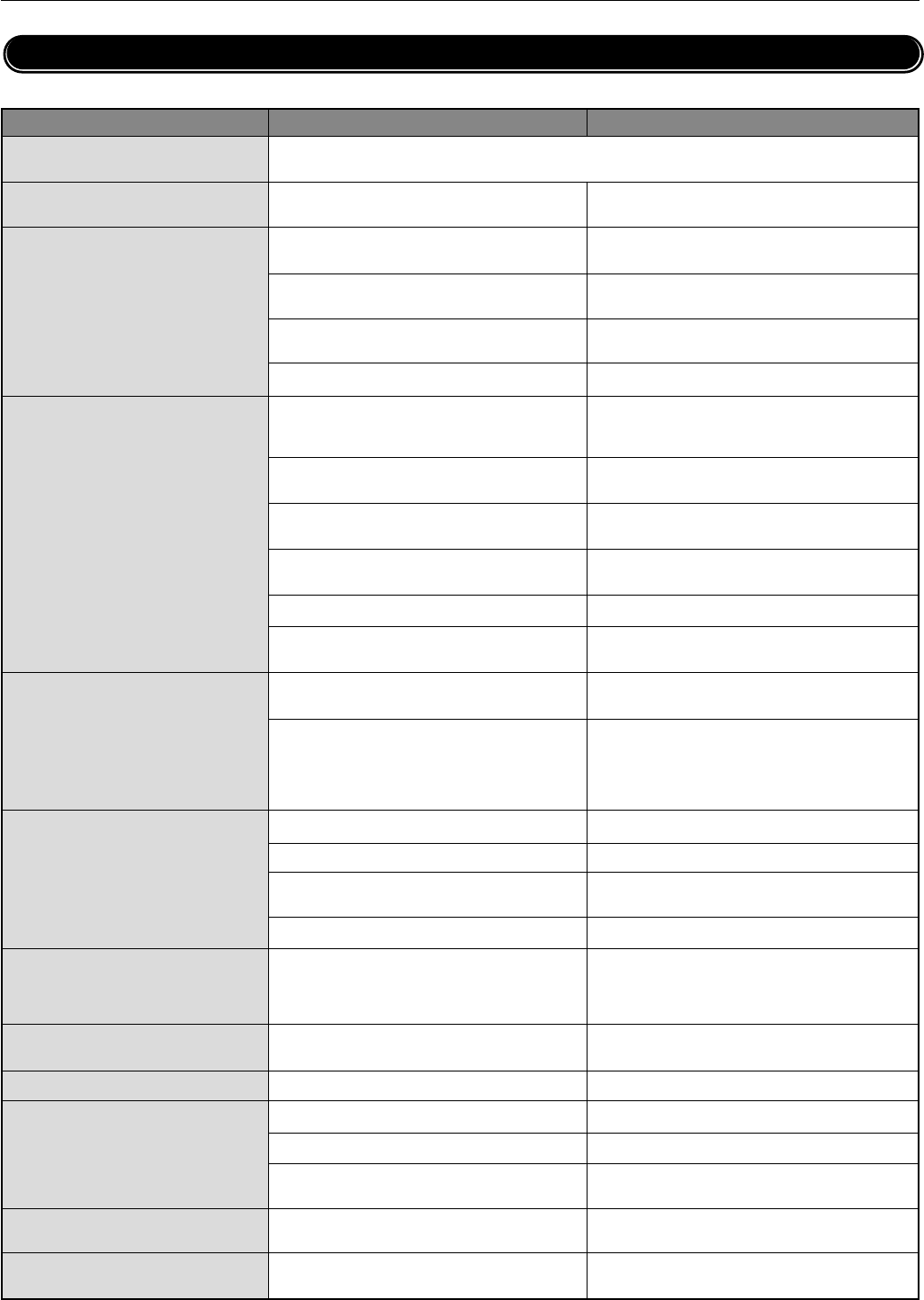
PLASMA MONITOR
ⅥⅥⅥ
† 67
Appendix
If the picture quality is poor or there is some other problem, check the adjustments, operations, etc., before requesting service.
Troubleshooting
• Is a connected component set directly in front
or at the side of the display?
• Is the monitor’s power cord plugged into a
power outlet?
• Are all the monitor’s indicators off?
• Has an ID number been set for the main unit?
• Are the remote control’s batteries worn out?
• Is the remote control pointed at the monitor,
or is there an obstacle between the remote
control and the monitor?
• Is direct sunlight or strong artificial light shin-
ing on the monitor’s remote control sensor?
• You are not within the effective operating
range.(Wireless)
• Has an ID number been set for the main unit?
• Are the remote control's batteries worn out?
• The front panel buttons of the main unit do
not function
• Is the monitor's power cord plugged into a
power outlet?
• Power outlet inactive.
Power of external equipment is not ON.
External equipment has been incorrecty con-
nected.
Incorrect input selection.
• Is the volume set at the minimum?
• Is the mute mode set on?
• Are the amplifier, speakers properly con-
nected?
• Is AUDIO INPUT set correctly?
• Improper control setting.
Local interference.
Cable interconnections.
Input impedance is not correct level.
• Improper control setting.
Incorrect 15 PIN connector pin connections.
• Are the tint and colors properly adjusted?
• Is the computer's power turned on?
• Is a source connected?
• Is the power manager function in the standby
or off mode?
• Is the position adjustment appropriate?
• Is the screen size adjustment appropriate?
Symptom Checks Remedy
• Leave some space between the display and the
connected components.
• Plug the monitor’s power cord into a power out-
let.
• Plug the monitor’s power cord into a power out-
let.
• Set an ID number with the ID SELECT button,
or set the ID number to ALL.
• Replace both batteries with new ones.
• Point the remote control at the monitor’s remote
control sensor when pressing buttons, or remove
the obstacle.
• Eliminate the light by closing curtains, pointing
the light in a different direction, etc.
• Use the remote control within 30º left and right
of center (at a diatance of 22ft).
• Set an ID number with the ID SELECT button,
or set the ID number to ALL.
• Replace both batteries with new ones.
• The front panel buttons do not function during
Control Lock
• Plug the monitor's power cord into a power out-
let.
• Be sure wall switch is on and outlet has power.
Switch to ON or connect to an active AC outlet.
Correct all connections.
Press correct RGB1, RGB2/DVD/HD, RGB3, or
VIDEO button.
• Increase the volume on the sound menu.
• Set MUTE OFF on the SOUND menu.
• Connect the amplifier, speakers properly.
• Set INPUT on the SOUND menu correctly.
• Adjust picture controls as needed.
Try another location for the monitor.
Be sure all connections are secure.
• Adjust picture controls as needed.
Check pin assignments and connections.
• Adjust the tint and color.
• Turn on the computer's power.
• Connect source to the monitor.
• Operate the computer (move the mouse. etc.)
• Adjust the “AUTO PICTURE” properly.
• Make the adjustment with the wide screen set-
ting.
Picture is disturbed. Sound is noisy.
Remote control unit operates erroneously.
Monitor’s power does not turn on when the
remote control’s power button is pressed.
Monitor does not operate when the remote
control’s buttons are pressed.
No Sound or Picture is produced.
Poor picture with VIDEO signal input.
Poor picture with RGB signal input.
Tint is poor or colors are weak.
Nothing appears on screen.
Part of picture is cut off or picture is not
centered.
Image is too large or too small.
Picture appears but no sound is produced.
Mechanical sound is heard
• Maybe the sound from the cooling fans used to prevent over heating.