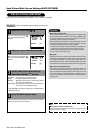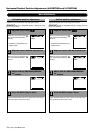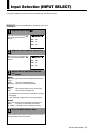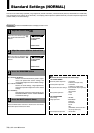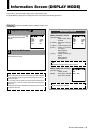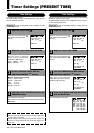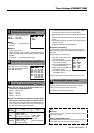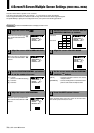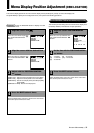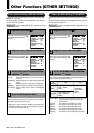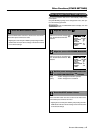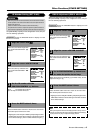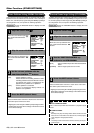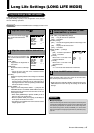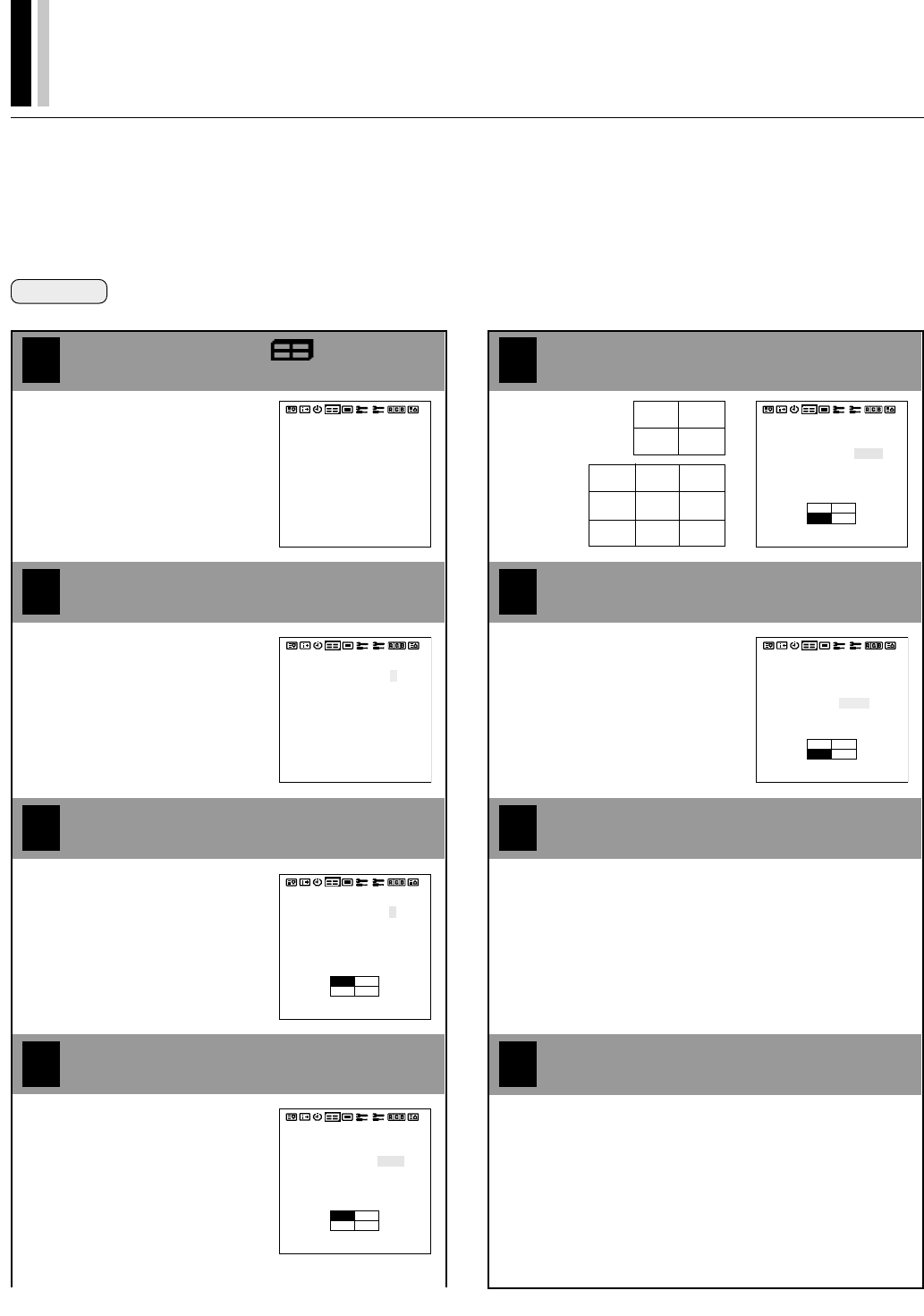
38
ⅥⅥⅥ
†
PLASMA MONITOR
5
Set the position of the screens with the
POSITION/CONTROL
ᮤ ᮣ
buttons
4-Screen/9-Screen Multiple Screen Settings (VIDEO WALL MENU)
Only this monitor offers a system of 4 or 9 screens.
This menu sets the screen mode (from among 1, 4, or 9 screens) as well as the position.
See the Signal Identification For Raster Preset on Page 63 for information about supported signals.
Set [OSD MODE] to [PRO] on the configuration menu, then perform the following operations.
Preparation Press the PROCEED button to display the main menu.
4
1
Align the cursor with
2
3
Move the cursor left and right with
the POSITION/CONTROL
ᮤ ᮣ
buttons.
VIDEO WALL MENU
1. SCREEN DIVIDER : 1
2. POSITION : NO. 1
3. DISP MODE : SPLIT
VIDEO WALL MENU
1. SCREEN DIVIDER : 1
2. POSITION : NO. 1
3. DISP MODE : SPLIT
Align the cursor with SCREEN DIVIDER
Use the POSITION/CONTROL
ᮤ ᮣ
buttons
to set the number of screens
Move the cursor up and down with
the POSITION/CONTROL ▲▼
buttons.
Align the cursor with POSITION
Move the cursor up and down with
the POSITION/CONTROL ▲▼
buttons.
[1] : 1 screen
(There is no POSITION setting.)
[4] : 4 screens
[9] : 9 screens
8
6
7
4 screens
9 screens
VIDEO WALL MENU
1. SCREEN DIVIDER : 4
2. POSITION : NO. 4
3. DISP MODE : SPLIT
VIDEO WALL MENU
1. SCREEN DIVIDER : 4
2. POSITION : NO. 4
3. DISP MODE : SPLIT
Align the cursor with DISP MODE
Set the screen mode with the POSITION/
CONTROL
ᮤ ᮣ
buttons
Press the EXIT button 2 times
Press the EXIT button one time to return to the main menu.
One further press removes the menu.
[SPLIT] : Combines enlarged screens and creates
multiple screens.
[BLANKING] : Corrects misalignment of combined screen
portions and creates multiple screens.
VIDEO WALL MENU
1. SCREEN DIVIDER : 4
2. POSITION : NO. 1
3. DISP MODE : SPLIT
VIDEO WALL MENU
1. SCREEN DIVIDER : 4
2. POSITION : NO. 1
3. DISP MODE : SPLIT
NO.1 NO.2
NO.4 NO.3
NO.7 NO.8 NO.9
NO.10 NO.11 NO.12
NO.13 NO.14 NO.15