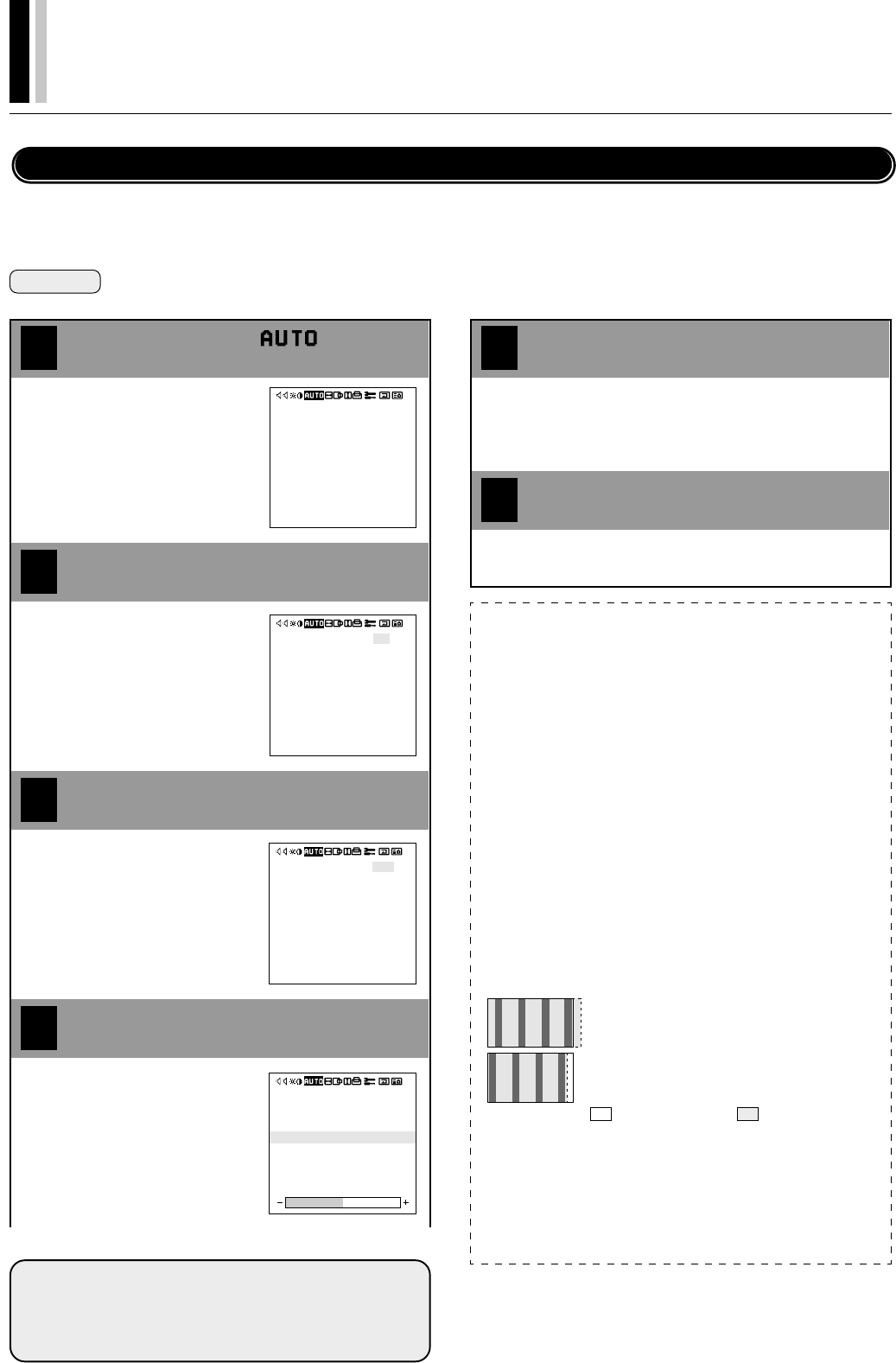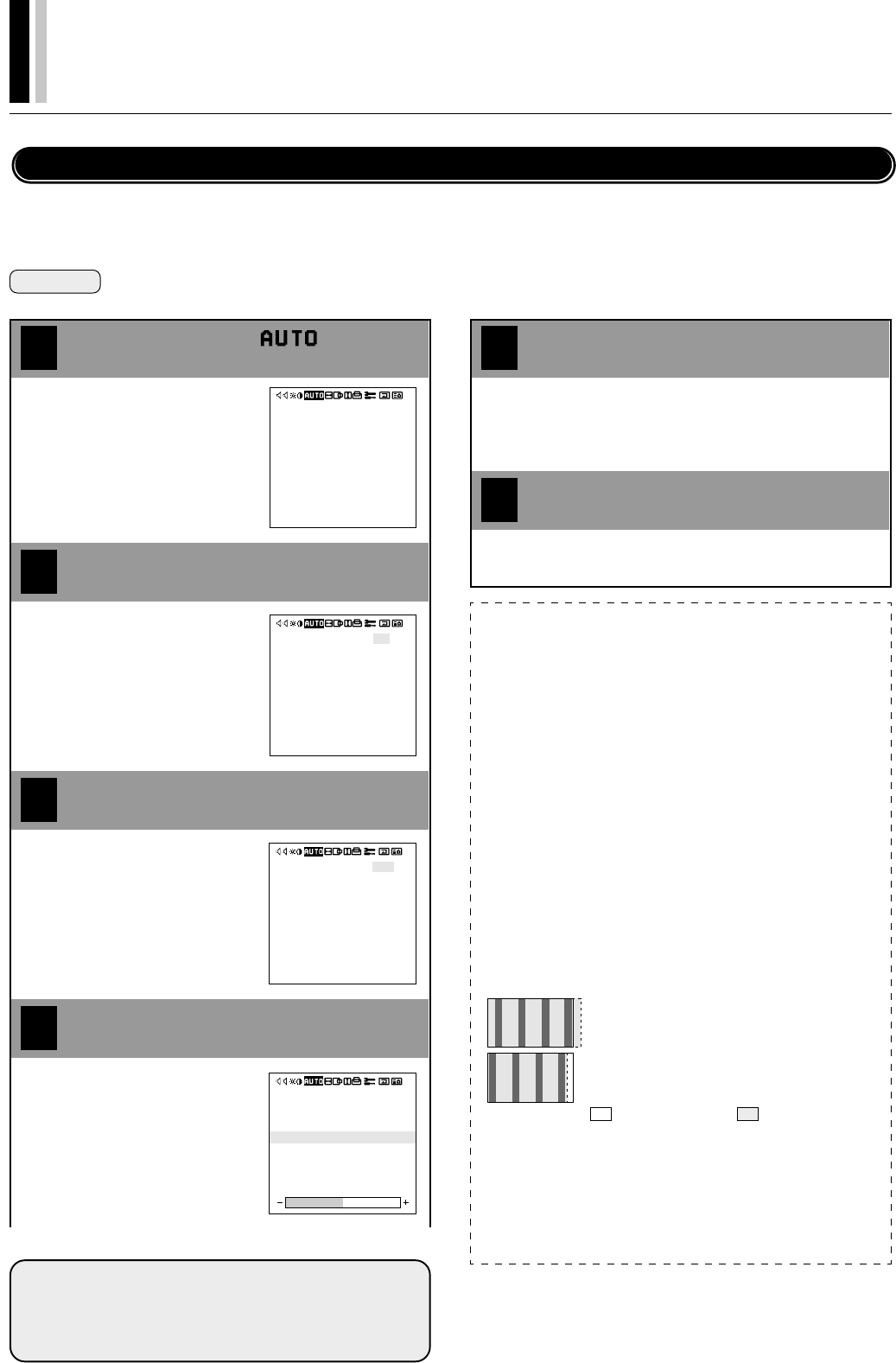
PLASMA MONITOR
ⅥⅥⅥ
† 29
Auto Picture/Wide Screen Settings (AUTO PICTURE)
There is normally no need to adjust the clock frequency or clock phase when [AUTO PICTURE] is set to [ON]; however, when automatic
adjustment cannot adjust the picture properly, a manual adjustment should be made.
Make an adjustment when a signal is newly input, and when vertical lines appear and the image appears blurred.
Preparation Press the PROCEED button to display the main menu.
4
1
Align the cursor with
2
3
Move the cursor left and right with
the POSITION/CONTROL
ᮤ ᮣ
buttons.
AUTO PICTURE
INPUT MODE
RGB MODE
WIDE MODE : FULL
: ON
: 4X3
: STILL
AUTO PICTURE
INPUT MODE
RGB MODE
WIDE MODE : FULL
: ON
: 4X3
: STILL
: OFF
: 4X3
: STILL
AUTO PICTURE
INPUT MODE
RGB MODE
PICTURE ADJ
FINE PICTURE
WIDE MODE : FULL
Align the cursor with AUTO PICTURE
Select OFF with the POSITION/CONTROL
ᮤ ᮣ
buttons
Move the cursor up and down with
the POSITION/CONTROL ▲▼
buttons.
Align the cursor with the desired item
Move the cursor up and down with
the POSITION/CONTROL ▲▼
buttons.
Clock Frequency/Clock Phase Adjustment, and RGB Mode Adjustment (AUTO PICTURE)
5
6
Adjust with the POSITION/CONTROL
ᮤ ᮣ
buttons
Press the EXIT button 2 times
: OFF
: 4X3
: STILL
AUTO PICTURE
INPUT MODE
RGB MODE
PICTURE ADJ
FINE PICTURE
WIDE MODE : FULL
INPUT MODE:
[4x3], [16x9] and [16x9!] are used in the discrimination and switching of
the input signal. See "INPUT MODE" of "Signal Identification For Raster
Preset" (P.64) when making the setting.
[RGB MODE] : Sets the mode (i.e., moving picture/still
picture mode) to suit the input signal
[PICTURE ADJ] : Adjusts the clock frequency
[FINE PICTURE] : Adjusts the clock phase
Press the EXIT button one time to return to the main menu.
One further press removes the menu.
Note:
■
AUTO PICTURE
Adjustment of [H-POSITION] and [V-POSITION] is not available
when [AUTO PICTURE] is set to [ON] at the time of RGB signal input.
When adjustment is required, set [AUTO PICTURE] to [OFF].
When the displayed image is small with respect to the original number of
horizontal pixels (including instances where the display area, i.e., lit pix-
els is small), the picture may take up to 6 seconds to be displayed.
■
RGB MODE
[MOTION] : Set when a moving picture source is connected such as a
scan converter.
[STILL] : Set when displaying a personal computer screen.
[DTV] : Set when viewing a source such as a digital broadcast using
RGB input.
■
Clock Frequency Adjustment (PICTURE ADJ)
This adjusts the width of the image with respect to the screen.
Adjustment is performed with a dot unit signal.
Adjust to the position at which vertical flickering disappears.
■
Clock Phase Adjustment (FINE PICTURE)
Adjust for minimal screen noise, flicker, and color infidelity.
First adjust the clock frequency, then perform the clock phase adjust-
ment.
* Clock frequency and clock phase adjustments are not available at the
time of VIDEO (and S-VIDEO) input.
When the width of the image signal is wider than the
monitor screen, adjust the size with the POSITION/
CONTROL
ᮤ
button.
When the width of the image signal is narrower than
the monitor screen, adjust the size with the POSITION/
CONTROL
ᮣ
button.
: Monitor screen size
: Image signal size