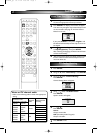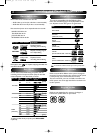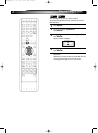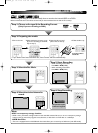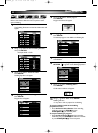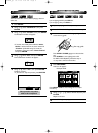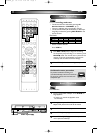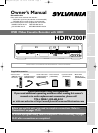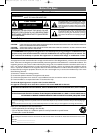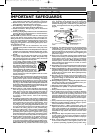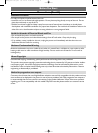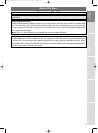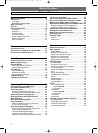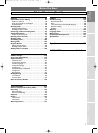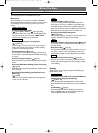1
After making all the necessary connections,turn on the
TV,select the appropriate external input channel.
2
Press POWER. The Display shown below will appear.
This menu may not appear if you have already turned
on the unit before.See page
21-24 of the Owner’s
Manual in such case.
If you press
PLAY B at this point, “English” will
be selected automatically and the steps
3 and 4 can
be skipped.
3
Press / to select “English”,“Français (French)”
or“Español (Spanish)”. Then,press ENTER.
After selecting the language,the Auto Channel Preset
will start automatically.
4
After Auto Channel Preset is finished,the Auto Clock
function will be activated automatically and the cor-
rect time will be set.
EnglishEnglish
Français
OSD LanguageOSD Language
EspaEspañol
REC MONITOR
REC MODE
VCR HDD DVD
REC/OTR REC/OTR REC/OTR
DUBBING MENU
SEARCH MODE
DISPLAY
VARIABLE
REPLAY
RETURN
VARIABLE
SKIP
REV FWDPLAY
SLOW STOP PAUSE
SKIP
POWER
PROGRAM
RECORDINGS
SETUP
MENU/LIST
ENTER
TOP MENU
AUDIO CLEAR
TIMER
PROG.
INPUT
SELECT
OPEN/CLOSE
EJECT
CHANNEL
.@/:
1
ABC
2
DEF
3
GHI
4
PQRS
7
TUV
8
WXYZ
9
JKL
5
MNO
6
SPACE
0
SETUP
ENTER
POWER
1
Press SETUP.
2
Using / ,select “Initial Setup”.PressENTER.
3
Using / ,select “Channel Setting”.
Press
ENTER.
Channel Setting Menu will appear.
4
Using / ,select “TV Audio Select”.
Press
ENTER.
Option window will appear.
5
Using / ,select “Stereo” or “SAP”.
Press
ENTER.
Stereo:
Outputs main-audio.
SAP (Secondary Audio Program):
Outputs sub-audio.
6
Press SETUP to exit.
SAPSAP
StereoStereo
TV ATV Audio Selectudio Select
TV ATV Audio Selectudio Select
ManManual Presetual Preset
Auto Presetuto Preset
Channel SettingChannel Setting
Notes on TV channel audio
• Refer to the following table to check the appropriate
setting.
Main-audio Sub-audio
channel channel
STEREO SAP STEREO
STEREO NONE STEREO
MONO SAP MONO
MONO NONE MONO
STEREO SAP SAP
STEREO NONE STEREO
MONO SAP SAP
MONO NONE MONO
Stereo
SAP
2
Initial Setups
First Time You Turn on the Unit
Broadcast audio
Selected
audio
HDD/DVD/VCR
recording
TV Audio Setting
E4380UD_QG 05.11.22 2:06 PM Page 3