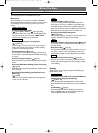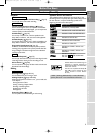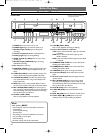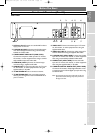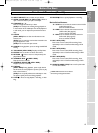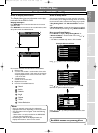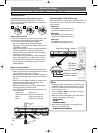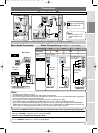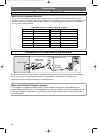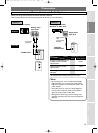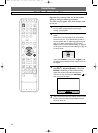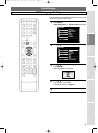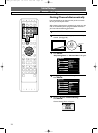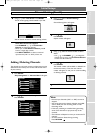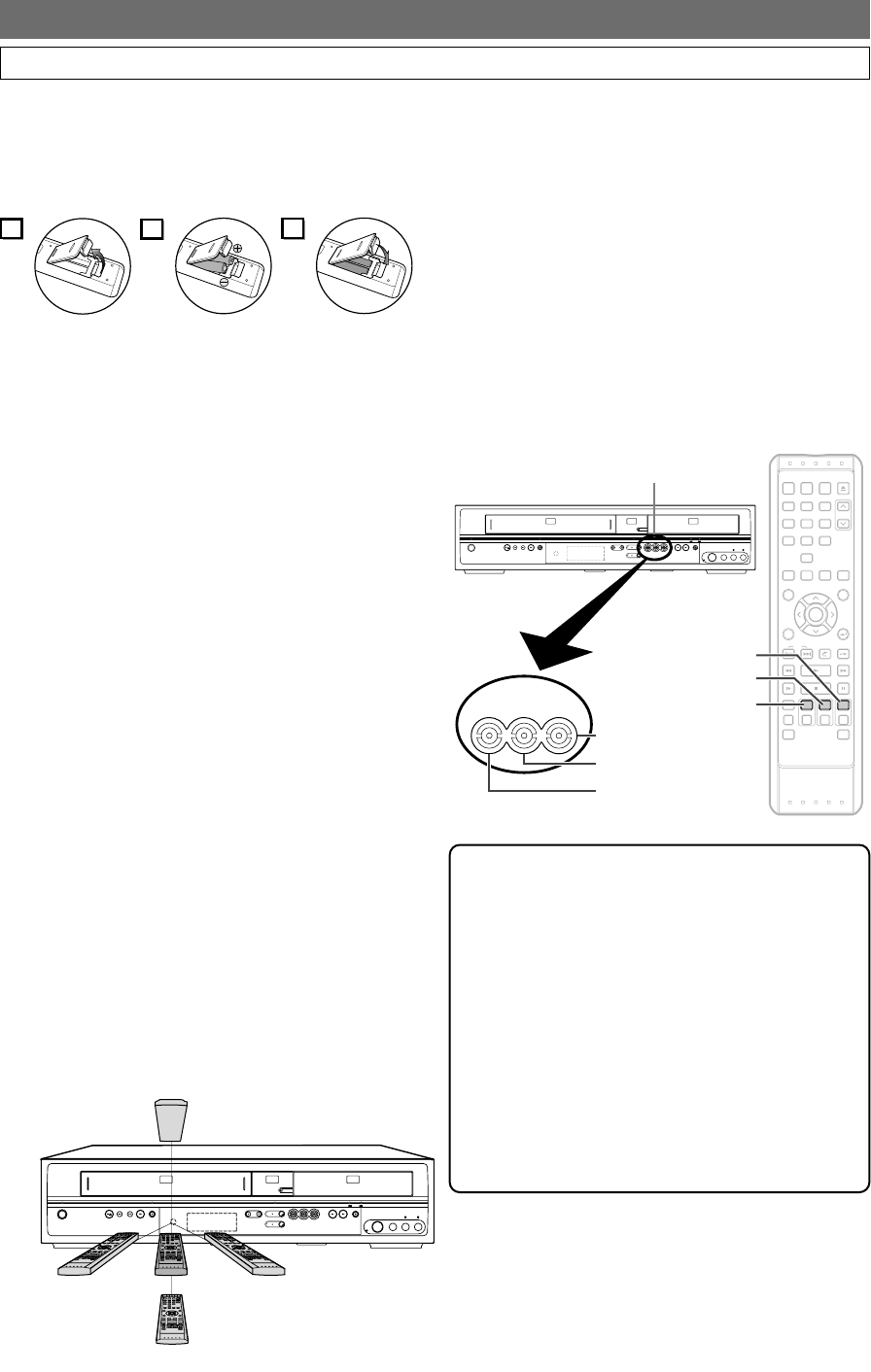
Before You Start
Functional Overview (Cont’d)
Using a remote control
Keep in mind the following when using the remote control:
• Make sure that there is no obstacle between the remote
control and the remote sensor of the unit.
• Remote operation may become unreliable if strong sun-
light or fluorescent light shines on the remote sensor of
the unit.
• Remote control for different devices can interfere with
each other. Avoid using remote controls for other
equipment located close to the unit.
• Replace the batteries when you notice a fall-off of the
operating range of the remote control.
• The maximum operable ranges (approximate) from the
unit are as follows.
- Straight line: 23 feet (7 m)
- Either side of center:
16 feet (5 m) within 30°
- Above:
16 feet (5 m) within 15°
- Below:
10 feet (3 m) within 30°
Installing batteries in the remote control
Install two AA-size batteries (supplied), matching their
polarity to those indicated inside the battery compartment
of the remote control.
Battery use and care
Incorrect use of batteries can result in hazards such as leak-
age and bursting. Please follow the instruction below:
• Do not mix new and old batteries together.
• Do not use different kinds of batteries together.
Although they may look similar, different batteries may
have different voltages.
• Make sure that the plus and minus ends of each battery
match the indications in the battery compartment.
• Remove batteries from equipment that is not going to
be used for a month or more.
• When disposing of used batteries, please comply with
governmental regulations or public rules for environ-
mental protection that apply in your country or area.
• Do not recharge, short-circuit, heat, burn or disas-
semble batteries.
OPEN / CLOSE
POWER
STOP/EJECT
REW F.FWD PLAY
REC/OTR
CHANNEL DUBBING VCR HDD DVD
S-VIDEO
STOP PLAY
HDD DVDREC/OTR
VIDEO L RAUDIO
VCRDVD
HDDDVD
RESET
23 feet (7 m)
16 feet (5 m)
(30°)
16 feet (5 m)
(30°)
16 feet (5 m)
(15°)
10 feet (3 m)
(30°)
POWER
.@/: ABC DEF
GHI JKL MNO
CHANNEL
123
456
PQRS
PROGRAM
RECORDINGS
TUV
SPACE
SETUP
MENU/LIST
DISPLAY RETURN
SKIP
VARIABLE
REPLAY
VARIABLE
SKIP
REV FWDPLAY
SLOW
REC MONITOR
REC MODE
VCR HDD DVD
REC/OTR REC/OTR REC/OTR
DUBBING MENU
SEARCH MODE
PAUSESTOP
ENTER
TOP MENU
AUDIO CLEAR
WXYZ
78
0
9
TIMER
PROG.
INPUT
SELECT
OPEN/CLOSE
EJECT
VCR Button
HDD Button
DVD Button
VCR HDD DVD
DVD Button / Indicator
HDD Button / Indicator
Device Select Buttons /
Indicators
VCR Button / Indicator
OPEN / CLOSE
POWER
STOP/EJECT
REWF.FWD PLAY
REC/OTR
CHANNEL DUBBING VCR HDD DVD
S-VIDEO
STOP PLAY
HDD DVDREC/OTR
VIDEO L RAUDIO
VCRDVD
HDDDVD
RESET
2
1
3
Switching HDD / DVD / VCR modes
Because this product is a combination of a HDD, DVD, and
VCR recorder, you must select first which component you
wish to operate.
HDD mode
Press HDD on the remote control.
(Verify that the HDD indicator is lit.)
DVD mode
Press DVD on the remote control.
(Verify that the DVD indicator is lit.)
VCR mode
Press VCR on the remote control.
(Verify that the VCR indicator is lit.)
Note
• Pressing the device select button on the front panel
DOES NOT switch the device mode of the remote
control. You MUST select the correct device mode
on the remote control.
• If you press
REC / OTR of each device, recording
starts in its device mode.
• When the buttons listed below are pressed, the unit
switches to the HDD / DVD mode.
-
TIMER PROG.
- SETUP
- DUBBING MENU
• When the button listed below is pressed, the unit
switches to the HDD mode.
-
PROGRAM RECORDINGS
Other Overviews
16
4380_001-016.qx3 05.11.16 2:25 PM Page 16