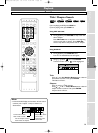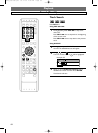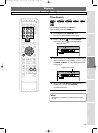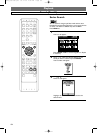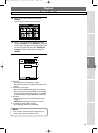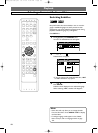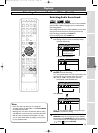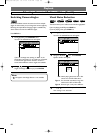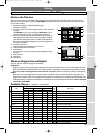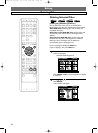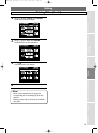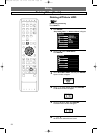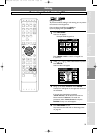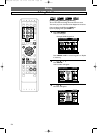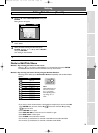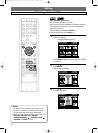89
Editing
Before You
Start
Recording /
Dubbing
Playback
Editing
Connections
Other Setups
VCR functions
Initial Setups
Others
Español
Available Menus (o = Available,x = Not Available)
Media
Item HDD
Video Mode DVDs VR mode DVDs
Page Description
Original Playlist Original Original Playlist
Play from Start o o o o o 69
To play from the beginning of the title.
Resume Play o o x x x 72
To
resume playback from the point where it is stopped last time.
Protect/Undo Protect
ox x ox93
To protect/undo protect the title.
Delete o o o o o
90-91
To delete a title.
Edit o o o o o
-
Dubbing o o x x x 48
To make copies.
Search o o x x x
84-85
To search for the group of titles made with the same
Periodical Timer Recordings.
Protect/Undo Protect
ox x ox93
To protect/undo protect the title.
Delete o o o o o
90-91
To delete a title.
Edit Title Name o o o o o
94-95
Scene Delete o o x o o
96-97
To delete a part of the title.
Divide x o x x o
98-99
To divide a title into two titles.
Combine x o x x o
100-101
To combine two titles into one.
Move x o x x o
102-103
To rearrange the order of the Title List.
Chapter Marker o o x o o
104-107
To add/delete the chapter marks.
Add To Playlist o o x o o
108-109
To add a title to the Playlist.
Information on Disc Editing
1 Selected device (HDD or DVD) and selected list type
(Original List or Playlist)
2 The number of the current Title List page / the total number of the Title
List pages
Use
FWD Dto jump to the next page.Use REV E to jump to
the previous page. Use / to move among titles one by one.
3 Title name,recorded channel and Rec Mode (if the title name has not
been assigned yet,the date and the time the recording was made,the
recorded channel (Original List Titles in the HDD or VR mode DVD-
RW only),and the Rec Mode (Original List only) will be assigned as the
title name automatically)
4 Thumbnails of the titles
Only the highlighted thumbnail can be seen in motion.
5 Date and time the title was recorded.
6 Protected icon
This icon appears only when the title is protected (Original List only).
7 Status bar
8 Preview window
9 Progress bar
10 Command bar
SCENE DELETINGSCENE DELETING
Start PointStart Point
ReturnReturn
0:00:000:00:00
APR/01 12:15PM CH12 XPAPR/01 12:15PM CH12 XP CH12 XP CH12 XP
1
PREVIOUS RECORDINGS
4
5
2
6
3
1
2
HDD
ORG
HDD
ORG
HDD
PL
DVD
PL
DVD
ORG
APR/01/05
12:15PM
MAY/01/05
12:15PM
JUN/04/05
10:00AM
JUN/15/05
11:05AM
JUL/05/05
11:40PM
JUL/18/05
10:00AM
5
7
8
3
6
4
9
10
2
1
Guide to the Title List
When you record programs to the HDD / DVD, a title list will be created.Title list is the thumbnails of the recorded programs
(titles).You can call up the Title List by pressing
TOP MENU and select the title of your choice from the list and can play or edit it
from the Title List Menu.
Title List Menu
Edit Menu
What are Original List and Playlist?
There are 2 types for the title list:Original List and Playlist.
Original List:
Original List is the list of the recorded programs (titles) which are created automatically when they are recorded.Original List is avail-
able for HDD,DVD-RW,and DVD-R.Please note that editing the titles in the Original List is like editing the original data.For example,
if you erase a title in the Original List,the title cannot be recovered.So,please be careful when you work in the Original List.
Playlist:
Playlist is the copy of the Original List.You can edit the titles in the Playlist as you like without affecting the Original data in the
Original List.It works like a back up for the Playlist.Deleting a title from the Playlist does not delete the corresponding title in the
Original List,but deleting a title from the Original List also deletes the corresponding title in the Playlist.With HDD and VR mode
DVD-RW,the Playlist is created automatically.Playlist is available only for the HDD and the VR mode DVDs.
There is no Playlist
for the Video mode DVDs
.
4380_089-109.qx3 05.11.16 3:02 PM Page 89