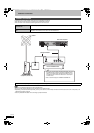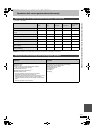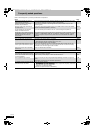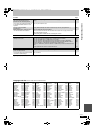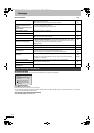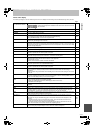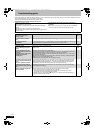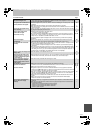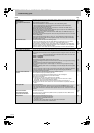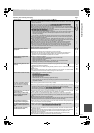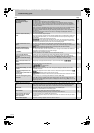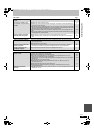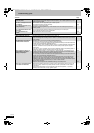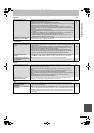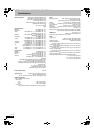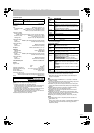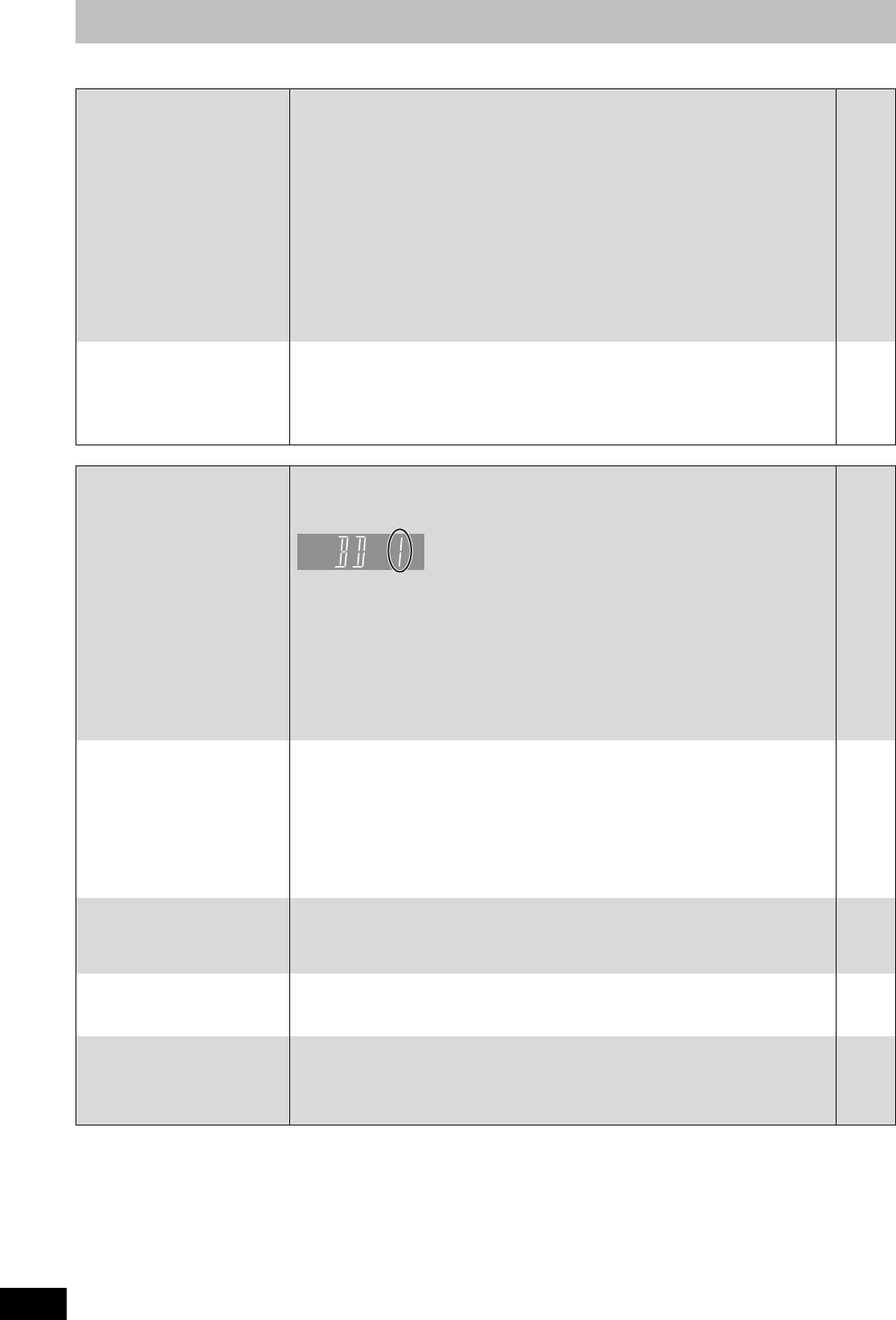
106
RQT9131
Troubleshooting guide
Operation
Sound Page
No sound.
Low volume.
Distorted sound.
Cannot hear the desired audio
type.
≥Check the connections and the “Digital Audio Output” settings. Check the input mode on the
amplifier if you have connected one.
≥Press [AUDIO] to select the audio.
≥Turn the “Sound Effects” in the Sound menu to “Off” in the following cases.
–When using discs that do not have surround sound effects such as Karaoke discs.
–When playing bilingual broadcast titles.
≥Audio may not be heard when more than 4 devices are connected with HDMI cables.
Reduce the number of connected devices.
≥The sound effects will not work when the bitstream signal is output from the HDMI AV OUT
terminal or the DIGITAL AUDIO OUT terminal.
≥To output audio from a device connected with an HDMI cable, set “HDMI Audio Output” to
“On” in the Setup menu.
≥Depending on the connected equipment, the sound may be distorted if this unit is connected
with an HDMI cable.
≥When “BD-Video Secondary Audio” is set to “On”, Dolby Digital Plus, Dolby TrueHD, and
DTS-HD are converted to 48 kHz Dolby Digital and output. In this case, set the “BD-Video
Secondary Audio” to “Off”.
16, 17,
85, 94, 95,
96, 97
39
77
—
—
87
—
85
Cannot switch audio. ≥You cannot switch the audio in the following cases.
–When the recording mode is XP and “Audio Mode for XP Recording” is set to “LPCM”.
–When “Rec for High Speed Copy” is set to “On”. (The default setting is “On”).
≥The amplifier is connected using an optical digital cable, a coaxial cable or an HDMI cable.
You cannot switch the audio if “Digital Audio Output” is set to “Bitstream”. Set “Digital Audio
Output” to “PCM” or connect using audio cables.
≥There are discs for which audio cannot be changed because of how the disc was created.
86
84
85, 94,
95
—
Cannot operate the television.
The remote control doesn’t work.
≥Change the manufacturer code. Some televisions cannot be operated even if you change the
code.
≥The remote control and main unit are using different codes. Change the code on the remote
control.
Press and hold [OK] and the indicated number button at the same time
for more than 5 seconds.
≥The batteries are depleted. Replace them with new ones.
≥You are not pointing the remote control at the main unit’s remote control signal sensor during
operation.
≥Coloured glass may obstruct the signal reception/transmission.
≥Don’t place the signal sensor in direct sunlight or in areas that may be subject to sunlight
exposure.
≥Software is updating when “UPD /” is displaying on the unit’s display. Wait until the update
is completed.
≥It may be necessary to set the code on the remote control again after changing the batteries.
≥It may be necessary to set the manufacturer code again after changing the batteries.
≥The child lock function is activated.
92
89
12
12
—
—
93
89
92
92
The unit is on but cannot be
operated.
≥Recording drive or playback drive has not been selected properly.
≥Some operations may be prohibited by the disc.
≥The unit is hot (“U59” appears on the display). Wait for “U59” to disappear.
≥One of the unit’s safety devices may have been activated.
Reset the unit as follows:
1Press [Í/I] on the main unit to switch the unit to standby.
If the unit doesn’t switch to standby, press and hold [Í/I] on the main unit for about
10 seconds. The unit is forcibly switched to standby.
Alternatively, disconnect the AC mains lead, wait one minute, then reconnect it.
2Press [Í/I] on the main unit to switch it on. If the unit still cannot be operated, consult the
dealer.
—
—
—
—
Cannot eject disc. ≥The unit is recording.
≥The unit may have a problem. While the unit is off, press and hold [∫] and [CH W] on the
main unit at the same time for about 5 seconds. Remove the disc and consult the dealer.
If the Child Lock function is activated, above operation does not work. Cancel the Child Lock
function.
—
92
Cannot tune channels.
Cannot download channel
presets from the television.
≥Check the connections.
≥You must connect to a VIERA Link (HDAVI Control 3) compatible TV with a HDMI cable to
download channel presets.
16, 96,
97
—
Startup is slow. ≥Make sure that “Quick Start” is set to “On”.
≥Startup takes time in the following situations:
–A disc other than a DVD-RAM is inserted.
–The clock is not set.
–Immediately after a power failure or the AC mains lead is connected.
–When the unit is connected with an HDMI cable.
89
—
DMRBW500GN-RQT9131-L_eng.book 106 ページ 2008年5月12日 月曜日 午前9時37分