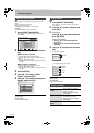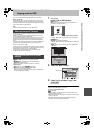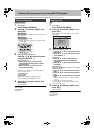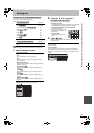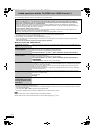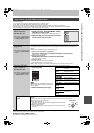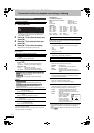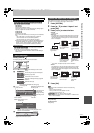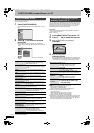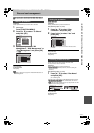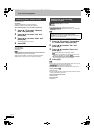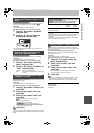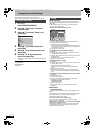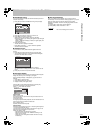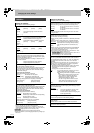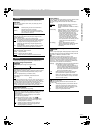78
RQT9131
FUNCTION MENU window/Pause Live TV
By using the FUNCTION MENU window you may access the main
functions quickly and easily.
1 Press [FUNCTION MENU].
Functions displayed depend on the selected drive or type of
disc.
2 Press [3, 4] to select an item and
press [OK].
≥If you select “To Others” and press [OK], the following
screen appears. Press [3, 4] to select an item and press
[OK].
≥If you press [RETURN], you can return to the previous
screen.
To exit the FUNCTION MENU window
Press [FUNCTION MENU].
You can pause the TV programme you are watching using this unit’s
tuner and resume later by temporarily saving it on the HDD. This is
useful when you have to briefly stop watching TV to run an errand.
If you stop the Pause Live TV function, then the TV programme
temporarily saved on the HDD will be deleted.
Preparation
≥Turn on the television and select the appropriate AV input to suit
the connections to this unit.
≥Turn on this unit.
1 Press [INPUT SELECT] to select “TV”.
2 Press [WXCH] to select the channel.
3 When you want to pause the TV programme
Press [;].
4 When you want to resume
Press [1](PLAY).
≥The programme is saved on the HDD in DR recording mode.
≥Programmes can be saved temporary up to 8 hours on the
HDD. (This may vary depending on the HDD free space.)
Operation during Pause Live TV
[Note]
≥Temporary save is stopped in following cases.
–When save time exceeds 8 hours
–When there is no HDD free space
–When 2 programmes are recorded simultaneously
≥The Pause Live TV function does not work
–The clock is not set.
–While 2 programmes simultaneous recording
–While watching a programme being recorded
–When AV1, AV2, AV3, AV4, or DV is selected
≥When this unit is not operated for approximately 10 minutes while
the screen is being displayed the screen saver is displayed [only
when the “Screen Saver” in Setup menu is set to “On” (➡ 86).]. To
return to the previous screen, press [RETURN].
FUNCTION MENU window
Playback You can select and play recorded
programmes (➡ 22), change the Play
Mode (JPEG, MP3), etc.
Recording You can easily find programmes you want
to watch and set them for timer recording
(➡ 24).
Delete You can delete items using DELETE
Navigator (➡ 26, 72).
Copy You can copy recorded titles using COPY
Navigator (➡ 27).
Timer Recording You can start programming timer
recording (➡ 34).
Advanced Copy You can make a copy list and then copy
(➡ 52).
Copy New Pictures You can copy the new still pictures on an
SD card (➡ 64).
Playlists Playlists recorded on other equipment can
be played back. (➡ 41)
Flexible Rec The unit sets the best possible picture
quality that fits the recording within the
remaining disc space (➡ 32).
DV Auto Rec DV automatic recording function (➡ 57)
Recording via AV3
input
You can record to disc from the AV3 input
terminals (➡ 57).
Copy AVCHD You can copy the HD video (AVCHD
format) on a disc or SD card (➡ 58).
Setup You can change the unit’s settings using
Setup menu (➡ 82).
DVD Management
BD Management
Card Management
You can manage the discs and cards
through formatting, finalising and other
operations (➡ 79).
USB device This unit displays the menu to help you
start USB operations (➡ 60).
≥“USB device” appears when a
compatible USB device is connected.
Playback
Recording
Delete
Copy
To Others
FUNCTION MENU
22:30 DR
RETURN
OK
Time Remaining
Playback
Recording
Delete
Copy
To Others
FUNCTION MENU
22:30 DR
RETURN
OK
Timer Recording
Advanced Copy
Flexible Rec
DV Auto Rec
Setup
Time Remaining
To pause the TV programme you are
watching—Pause Live TV
Search
Press [6, 5].
The speed increases up to 5 steps.
≥Press [1] (PLAY) to restart play.
Pause
Press [;].
≥Press [1] (PLAY) to restart.
Quick View
Press and hold [1](PLAY/a1.3).
≥Press again to return to the normal speed.
Slow-
motion
While paused, press [6] or
[5].
The speed increases up to 5 steps.
≥Press [1] (PLAY) to restart play.
Stop Pause
Live TV
1 Press [∫].
2 Press [2, 1] to select “Yes”
and press [OK].
PAUSE
HDD
Pause Live TV
DMRBW500GN-RQT9131-L_eng.book 78 ページ 2008年5月12日 月曜日 午前9時37分