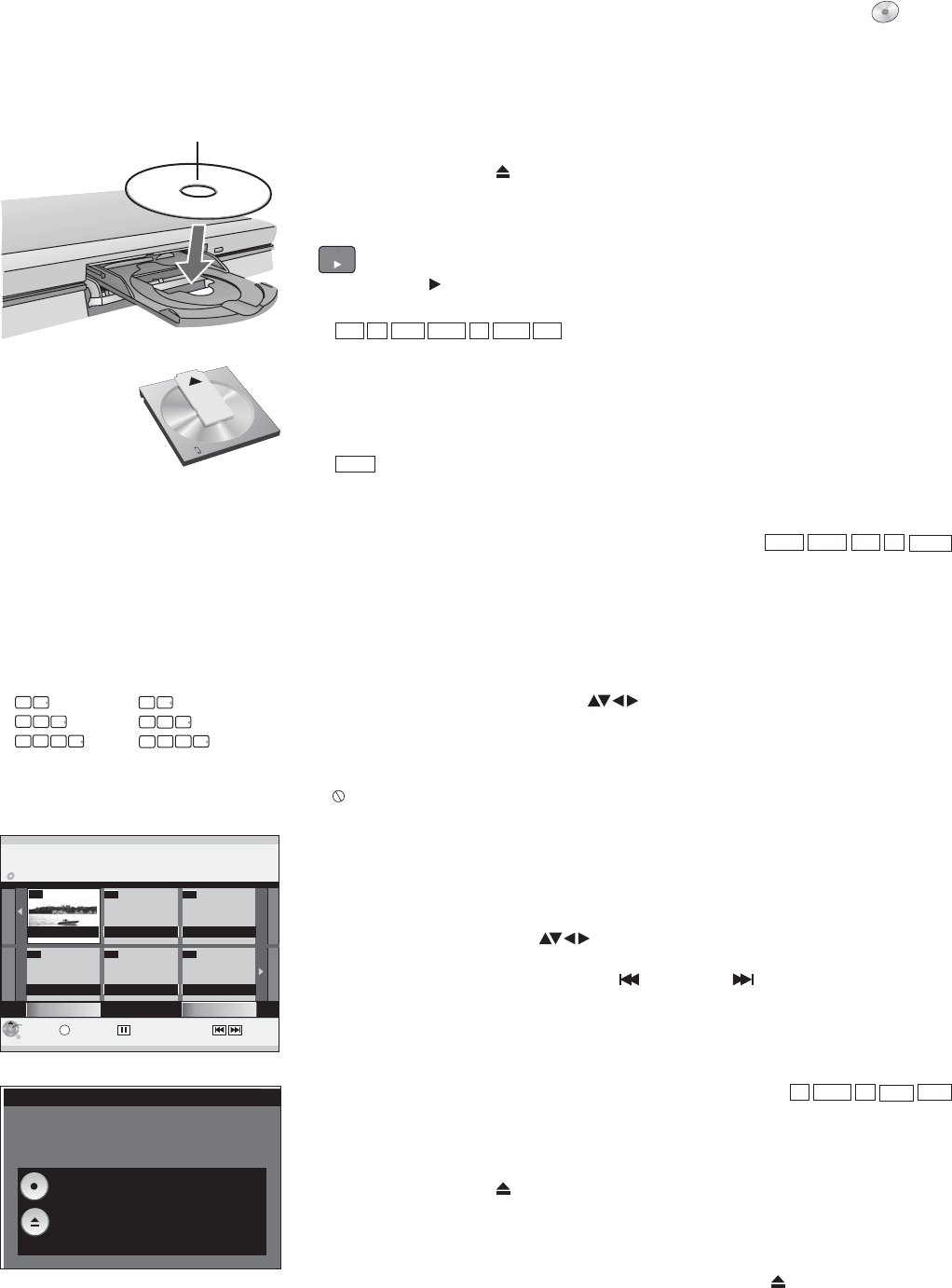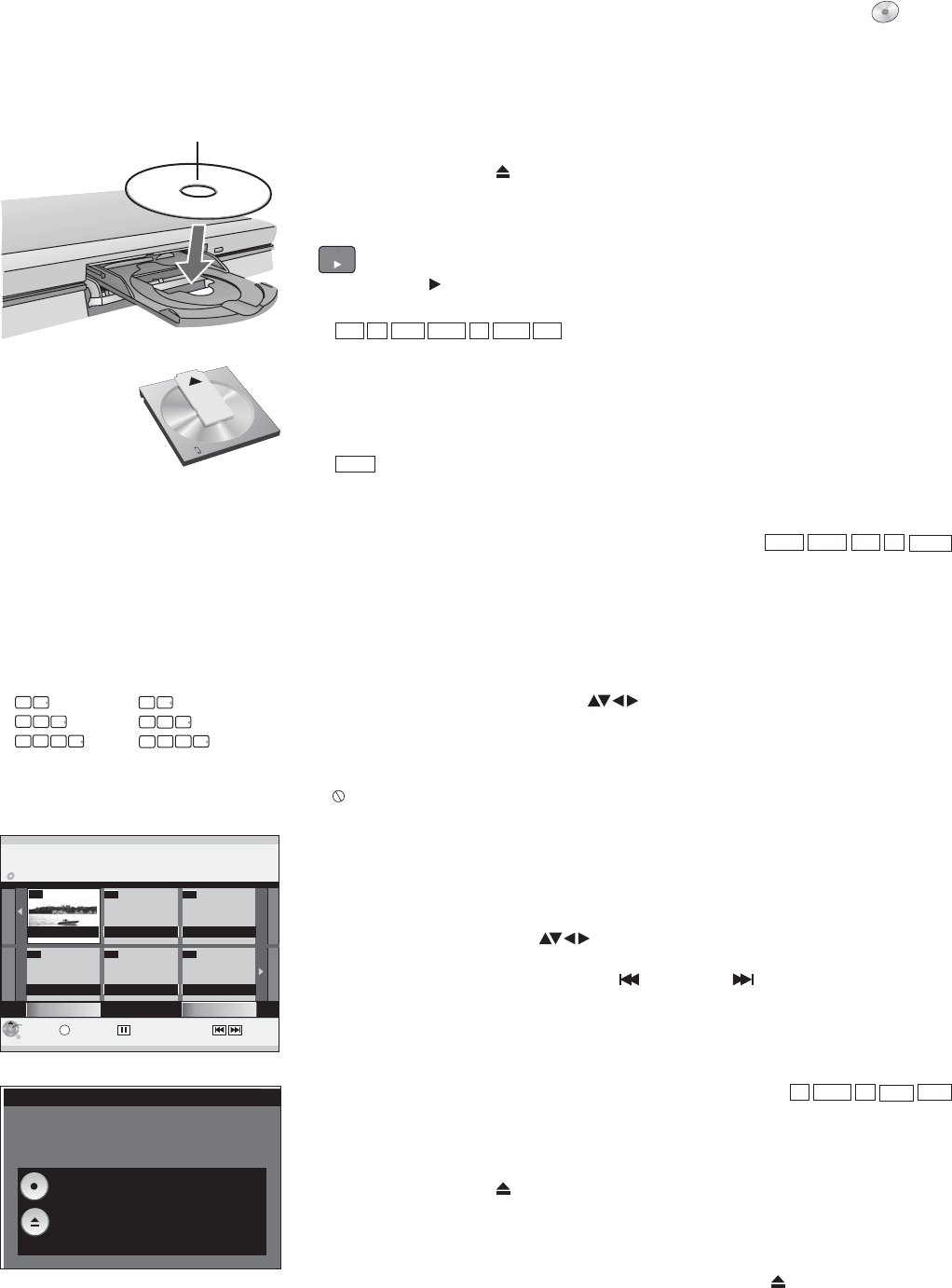
DVD-A
-R +R
-RW(V)
-R DL
+R DL
--
--
--
--
S
ENTER
RETURN
SUB MENU
DVD-RAM
--
07
DIRECT NAVIGATOR
ZDF 12.9. THU
Title View
Previous
Next
Page 02/02
Select
Previous Next
Finalize the disc so that it can be played
on other DVD players.
Note: Recording or Editing is not possible
after finalizing. This may take up to 9 min.
Finalize
Press the REC button to start finalize.
Press the OPEN/CLOSE button to exit.
This disc cannot be played on other
DVD players without finalizing.
5:
0
5
15:
5
1
0
5
0
5
1
0
0
5
0
5:
15:
15:
0
5
1
0
0
5:
DVD-V
DVD-A
CD
VCD
-R(MP3)
RAM
-R
-RW(V)
+R
-R DL
+R DL
+RW
PLAY
DVD
Preparation
!
!
Switch on your television and select the appropriate AV channel.
Switch on the DVD Recorder.
Insert with label facing upwards. In the case
of double-sided discs, the label of the side
that you want to play should be facing
upwards.
Playback
PLAY
!
Press to start playback.
Playback begins with the last title recorded.
!
!
Press on the unit to open the disc tray.
Insert a disc in the disc tray and close it.
OPEN/CLOSE
It may take some time to read the disc!
!
!
In the case of VCD, use the number buttons to select the number of the title.
In the case of DVD-A/DVD-V, use or the number buttons to select a title
and confirm with .ENTER
Playback of a selected title
ENTER
!
During playback, use the number buttons to select the desired title, chapter or
piece and confirm with .
Playback starts automatically
Playback always starts at the beginning of the disc. If the disc has its own disc menu,
then this is displayed. The operation of the disc menu depends on the inserted disc.
Playback
Direct input via the number buttons
When the screen saver is shown, you can enter a group number. On some
discs, this function is only available when playback stops.
18
Due to the programme structure determined by the manufacturer, all described
functions may not be available.
Selecting programmes/titles for playback
Use the following buttons to launch the disc menu again:
DVD-V: , DVD-A: , VCD:SUB MENU DIRECT NAVIGATOR RETURN
If appears on the television unit, the procedure is interrupted by the unit or the disc.
Insert a Cartridge disc
in the direction of the
arrow, label facing
upwards.
Disc playback stops when a Timer recording starts.
Use the button to launch the menu during playback, recording
and in mode.
Press .
Select the desired title with and confirm with . Playback starts.
Press to exit the menu.
You can select other pages with Previous or Next.
DIRECT NAVIGATOR
STOP
DIRECT NAVIGATOR
ENTER
RETURN
SKIP
!
!
!
Finalising
Auto finalisation is always offered before an unfinalised disc is ejected. You can only
play an unfinalised disc on this DVD Recorder.
!
!
!
Press on the unit.
Press on the unit to start the finalisation.
After successful finalisation, the disc is ejected automatically.
It can now be played on any DVD unit.
OPEN/CLOSE
REC
!
If you do not want to finalise the disc, press on the unit again.OPEN/CLOSE