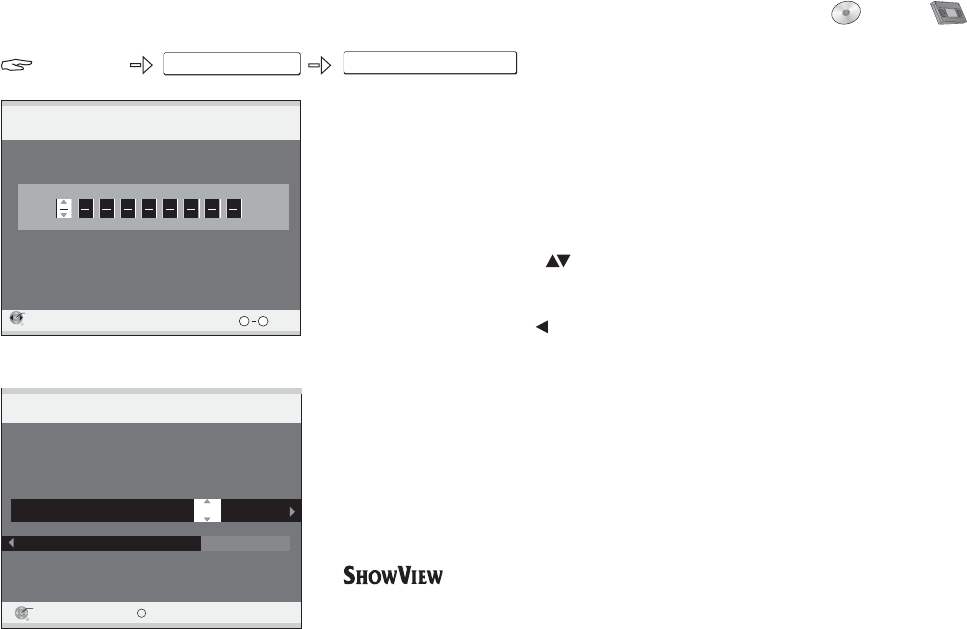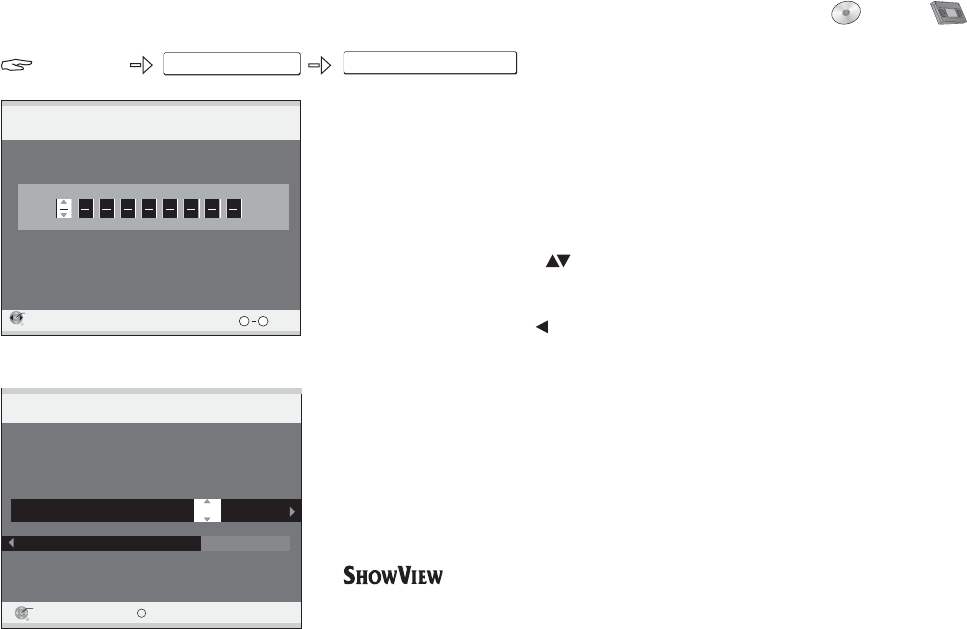
Input ShowViewNumber0-9, and press ENTER.
ShowView
Record
ENTER
RETURN
Number
Remain DVD 0:02 SP
VHS --:-- -- 12:40:46 24. 2. FRI
PressENTERtostore the programme.
ENTER
RETURN
Delete
SP
Off
Programme Name
3 Euros 11.03. SAT 14:00 16:00
Ü
VPS
Name Date Start Stop Drive PDCMode
Timer
Recording
Remain DVD 0:02 SP
VHS --:-- -- 12:40:46 24. 2. FRI
DVD
0
9
FUNCTIONSFUNCTIONS
FUNCTIONS
ShowView Record
To Others
DVD VHS
The Timer Recording screen appears with the transferred data. Missing or incorrectly
transferred data can be corrected as described on page 34.
Entering a ShowView number causes the data for programmes provided by
broadcasters to be saved. The appropriate codes can be found in newspapers and
TV guides.
You can programme up to 16 programmes per month in advance.
ShowView Record
!
!
!
!
!
Press .
Select [To Others] with and confirm with .
Confirm [ShowView Record] with .
Enter the ShowView number with the number buttons.
Delete a number with .
Confirm the ShowView number with .
FUNCTIONS
ENTER
ENTER
ENTER
!
Press to save the programme.ENTER
41
TM
is a trademark of Gemstar Development Corporation.
The S V system is manufactured under licence from Gemstar Development
Corporation.
HOW IEW