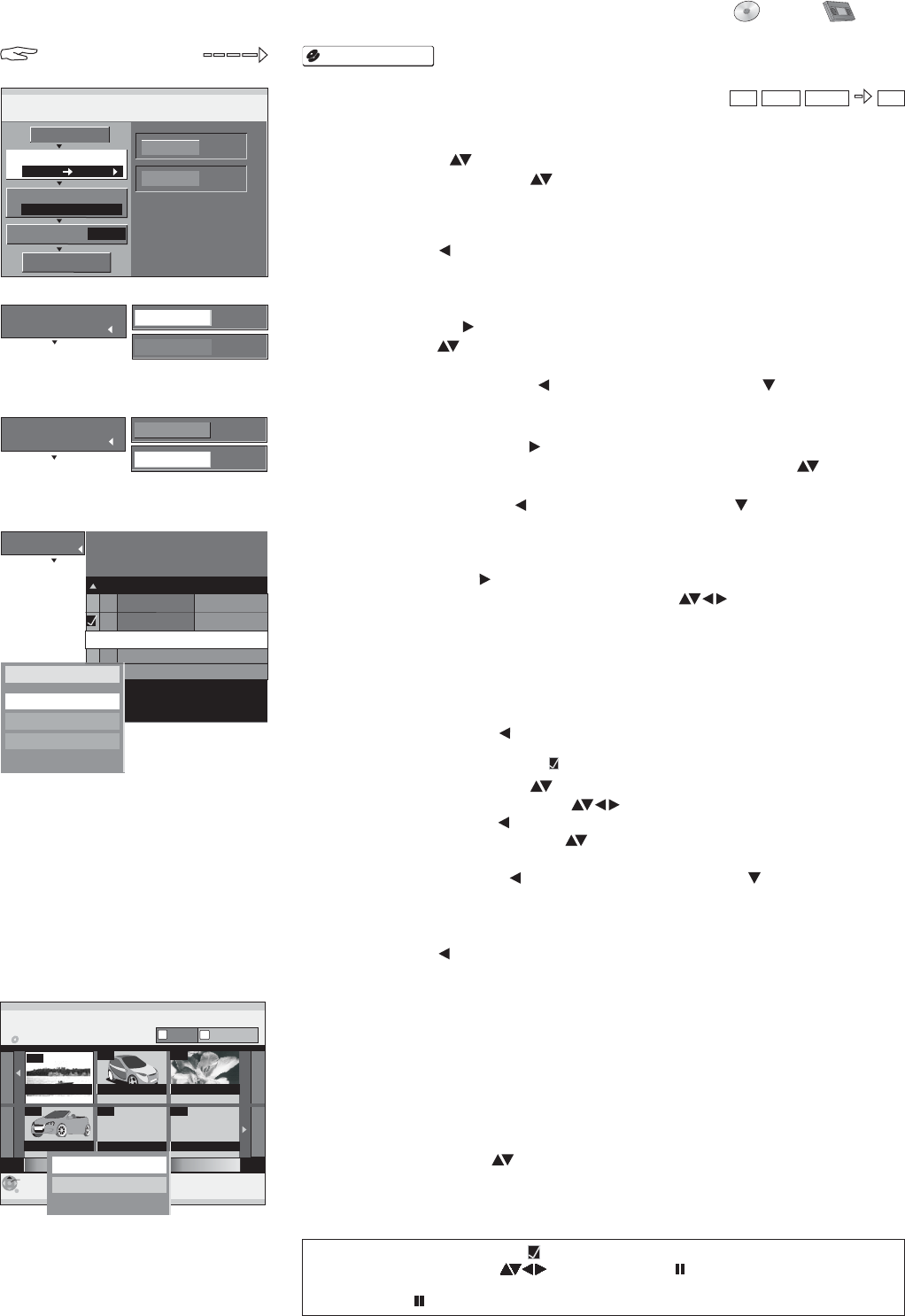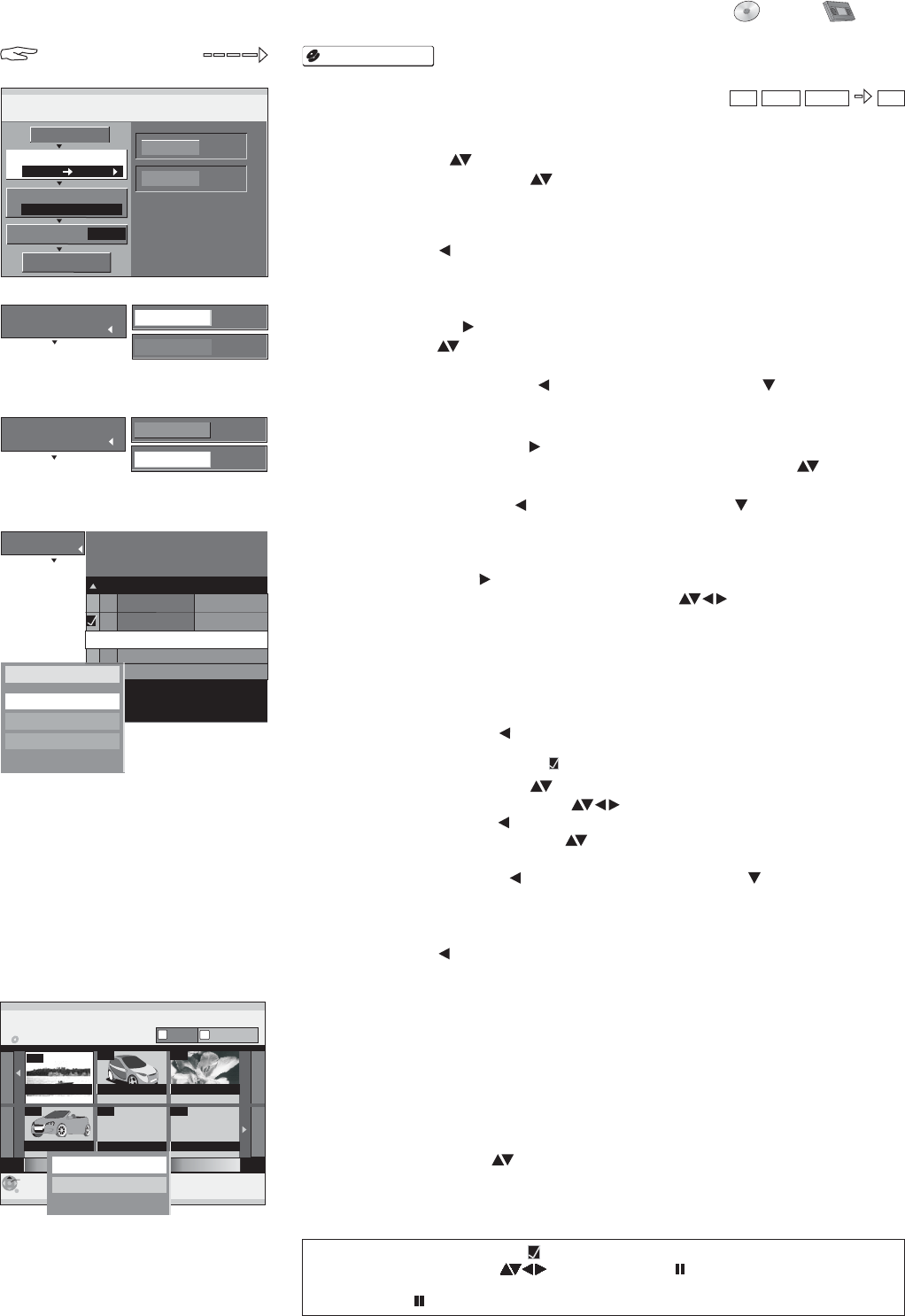
S
ENTER
RETURN
SUB MENU
001
VIDEO
TERRALUNA
AUTOMARKT
002
003
004
---
---
Create List
Playlists
ZDF 12.9. THU
SAT1 23.9. FRI ZDF 1.10. FRI
Next
Seite 01/01
Previous
Auswählen
DVD-RAM
Properties
A
B
Other View
3
Create List
Copy
1
DVD
VHS
VIDEO
SP
2
3
DVD
VHS
Select the copy direction
Cancel All
Copy Direction
Copy Mode
Create List
Source
Destination
0
Start Copying
Destination Remaining: 1:59
Size: 0:24( 24%)
Page 01/01
Create copy list.
No. Size Nameof item
01 0:12 SP (12%) Terra X
02 0:12 SP (12%) heute
New item (Total = 2)
Delete
Delete All
Add
Move
Press to change
the setting.
ENTER
DVD
VHS
VIDEO
SP
Recording Mode
Source
Destination
1
Copy Direction
Format
2
Copy Mode
RAM
+RW(V)
VHS
FUNCTIONS
FUNCTIONS
Copy
DVD VHS
38
Start Copying
ENTER
ENTER
RETURN
!
!
!
Press to start copying.
Select [Yes] with and confirm with .
Press for 3 seconds to stop copying.
2 Copy Mode
ENTER
ENTER
!
!
!
Select [Recording Mode] with and confirm with .
Select the desired recording mode [SP, LP, EP; NTSC: SP, EP] with and
confirm with . The format is detected automatically.
Return to [Copy Mode] with and select [Create List] with .
Cancel All
ENTER
All created settings are cancelled!
Select [Yes] with and confirm with .
!
!
!
!
Press .
Select [Copy] with and confirm with .
Select the desired option with .
FUNCTIONS
ENTER
Copying with a copy list
3 Create List
ENTER
ENTER
SUB MENU
You can create a copy list from existing titles/playlists.
Select [New Item] with and confirm with .
In the Create List screen, select the desired title with and confirm with .
The title is saved in the copy list.
Press to edit the select element of the copy list.
!
!
!
!
!
Confirm [Delete All] with .
In the next screen, select with [Yes] and confirm with .
ENTER
ENTER
Deleting all elements
You can delete all elements of the copy list.
Editing individual elements
!
Select the desired option with and confirm with .ENTER
Add: Select the desired title with and confirm with .
: Select [Yes] with and confirm with .
: Select a new position with and confirm with .
ENTER
Delete ENTER
Move ENTER
!
Return to [Create List] with and select [Start Copying] with .
Display properties
!
Confirm [Properties] with .ENTER
Other View
!
!
Select [Other View] with and confirm with .
Confirm Playlists or VIDEO with .
ENTER
ENTER
You can display the recording properties in the Create List screen or switch between
VIDEO and Playlists.
You can also switch between VIDEO and Playlists with the and buttons.AB
!
Press .SUB MENU
Editing several elements
Select the desired title with and press .
A check appears. Repeat this process to select other titles.
Press again to clear the selection.
PAUSE
PAUSE
1 Copy Direction
ENTER
ENTER
Select [Source] with and confirm with .
Select DVD with and confirm with . The destination drive is detected
automatically.
Return to [Copy Direction] with and select [Copy Mode] with .
!
!
!
Press to change
the setting.
ENTER
-RW(VR)