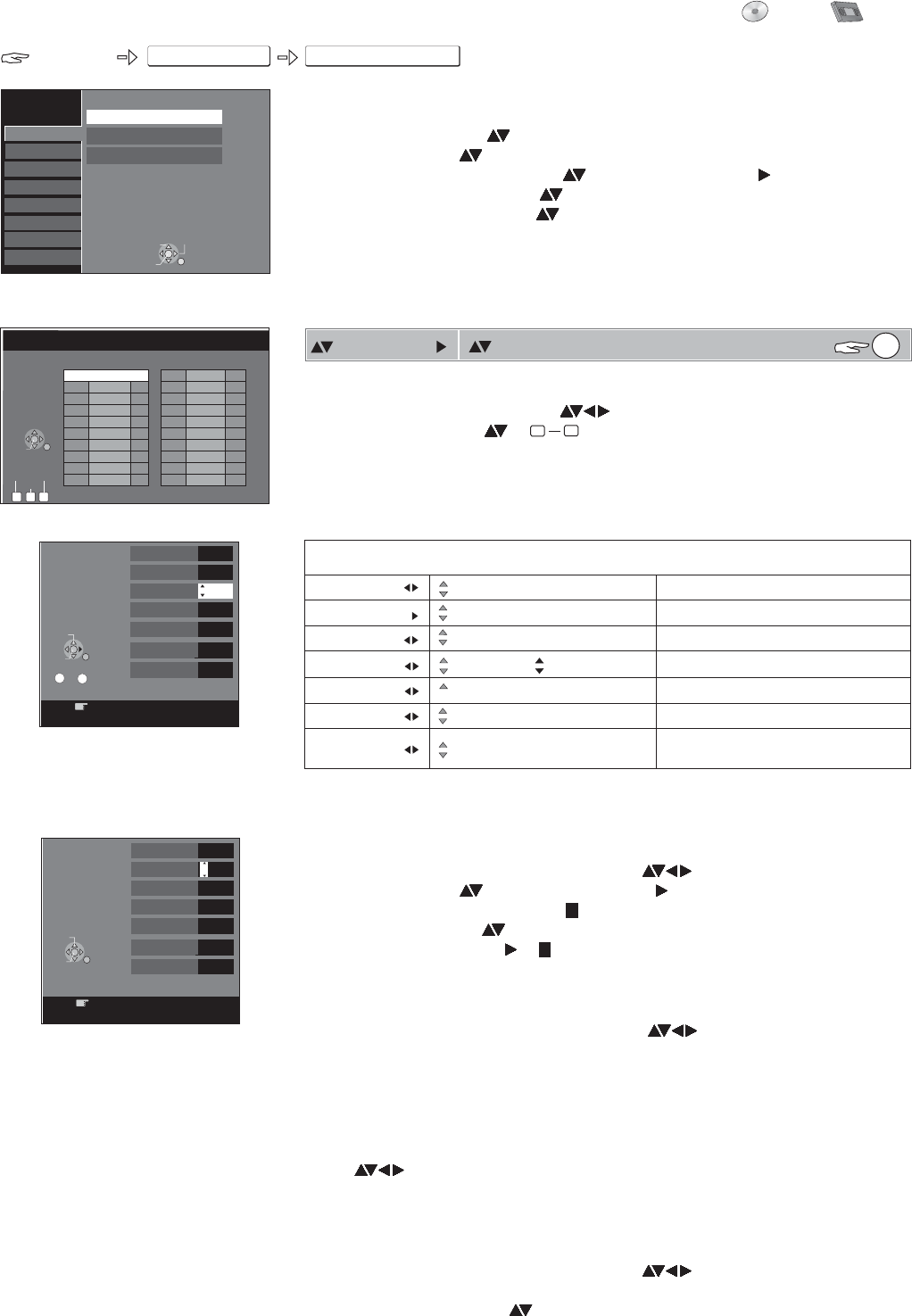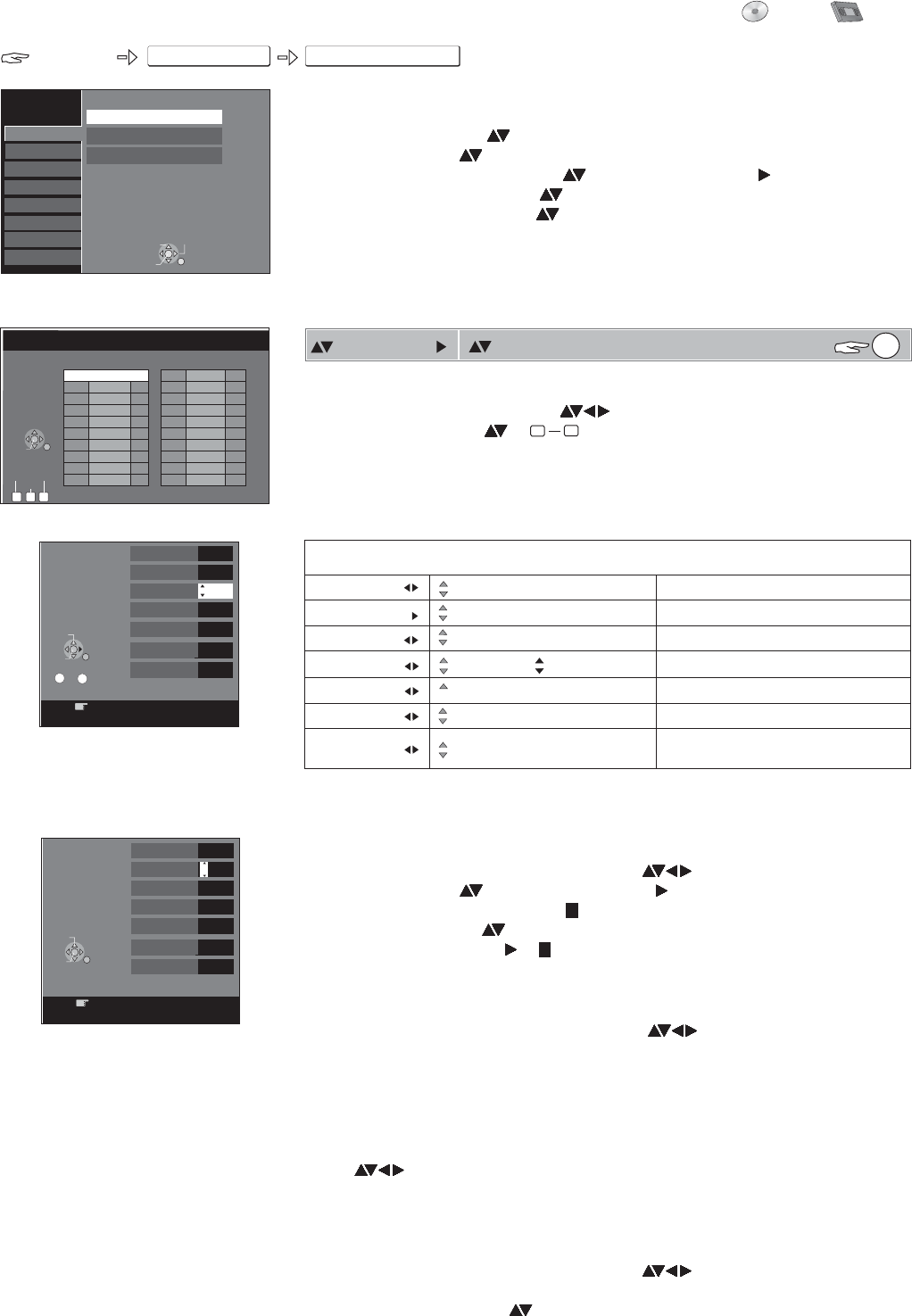
Tuning
Manual
ENTER
FUNCTIONS
Setup
FUNCTIONS
To Others
DVD VHS
1 ARD 7
2ZDF 4
3 RTL 12
4SAT1 11
5 PRO7 95
6 ----- ---
7 ----- ---
8 ----- ---
9 ----- ---
10 ----- ---
11 ----- ---
12 ----- ---
13 ----- ---
14 ----- ---
15 ----- ---
16 ----- ---
17 ----- ---
18 ----- ---
19 ----- ---
20 ----- ---
SELECT
ENTER
RETURN
Manual Tuning
Pos Name Ch
Pos Name Ch
Delete
Setup
Tuning
Disc
Picture
Sound
Display
Connection
Others
Manual
Auto-Setup Restart
Download from TV
VHS
TAB
SELECT
RETURN
ENTER
A B C
Move
Add
Pos
Name
Channel
Fine Tuning
Mono
Title Page
[Auto] [Man.] [Man.]
.
[On] [Off]
Video System
[Auto] [PAL] [SECAM]
ENTER
ENTER
ENTER
ENTER
ENTER
ENTER
ENTER
[1-99]
[A-Z, 0-9, -, +, ]
*
[1-99]
[100-899]
1
ARD
21
CHANGE
ENTER
RETURN
0
--
9
RETURN : leave
ENTER : store
301
Manual
Tuning
Pos
Name
Channel
Fine Tuning
TV Guide
Auto
1
7
CHANGE
ENTER
RETURN
ARD
RETURN : leave
ENTER : store
Manual
Tuning
Pos
Name
Channel
Fine Tuning
Auto
301
Mono
Title Page
Off
Video System
Auto
301
TV Guide
Mono
Off
Video System
Auto
301
Title Page
Setup menu overview
FUNCTIONS
ENTER
ENTER
ENTER
ENTER
RETURN
!
!
!
!
!
!
!
Press .
Select [To Others] with and confirm with .
Select [Setup] with and confirm with .
Select the desired sub menu with and switch to setup with .
Select the desired setting with and confirm with .
Select the desired option with and confirm with .
Follow the menu guide. The unit saves your settings.
Press multiple times to exit the menus.
Entering a new television station
ENTER
ENTER
!
!
!
Select a free station location with and confirm with .
Enter the channel with or .
The channel tuning starts. Wait a moment until the desired station is set and
confirm the setting with .
Interference to the picture may be minimised with Fine Tuning.
0
9
Deleting television stations
!
!
Select the station that you want to delete with .
Press th button to delete the station.
The station position settings are deleted.
e A
Changing the name of the television station
RD
AD
!
!
!
!
!
Select the name of the television station with and confirm with .
Select [ ] with and the name field with .
The cursor jumps to the first letter .
Change the letter with .
Select the next letter with , .
Press The new name is saved in the station table.
ENTER
ENTER
Name
.
A
R
Inserting a new station position
If the station table was not created with Q Link or a similar feature.
Press the station position is inserted.
!
Select the station position before which the new station position is to be inserted
with .
!
button. A newB
Moving television stations
If the station table was not created with Q Link or a similar feature.
Select the station that you want to move with .
Press the
!
!
button.C
!
Select a new position with and confirm with .ENTER
46
Options available for tuning the channels
Station position in the station table.
Set the station name.
Set the channel.
Fine tune picture .interference
Switch from stereo to mono
Select the video text page which supplies
the station information.
Set the telelvision system.