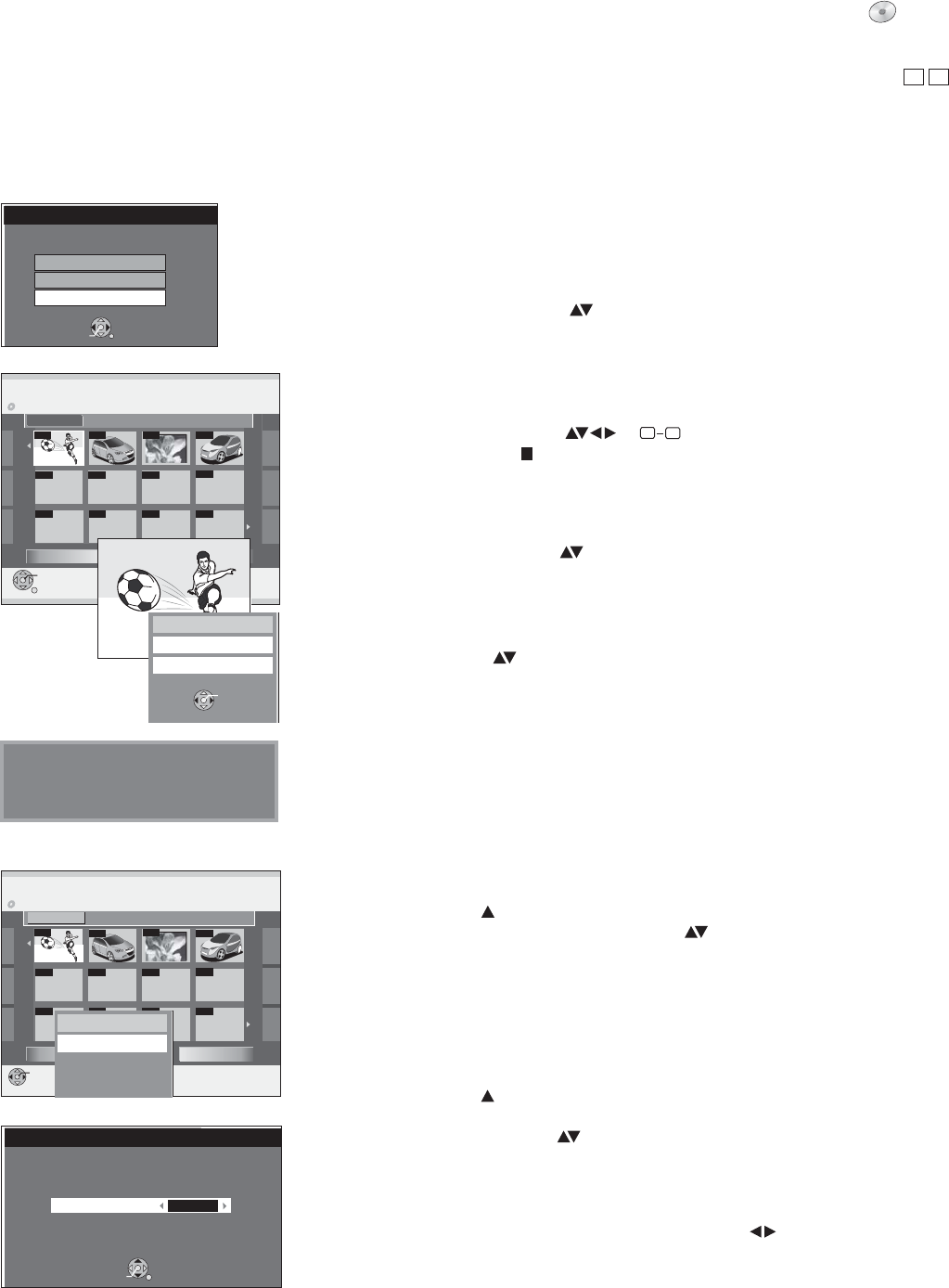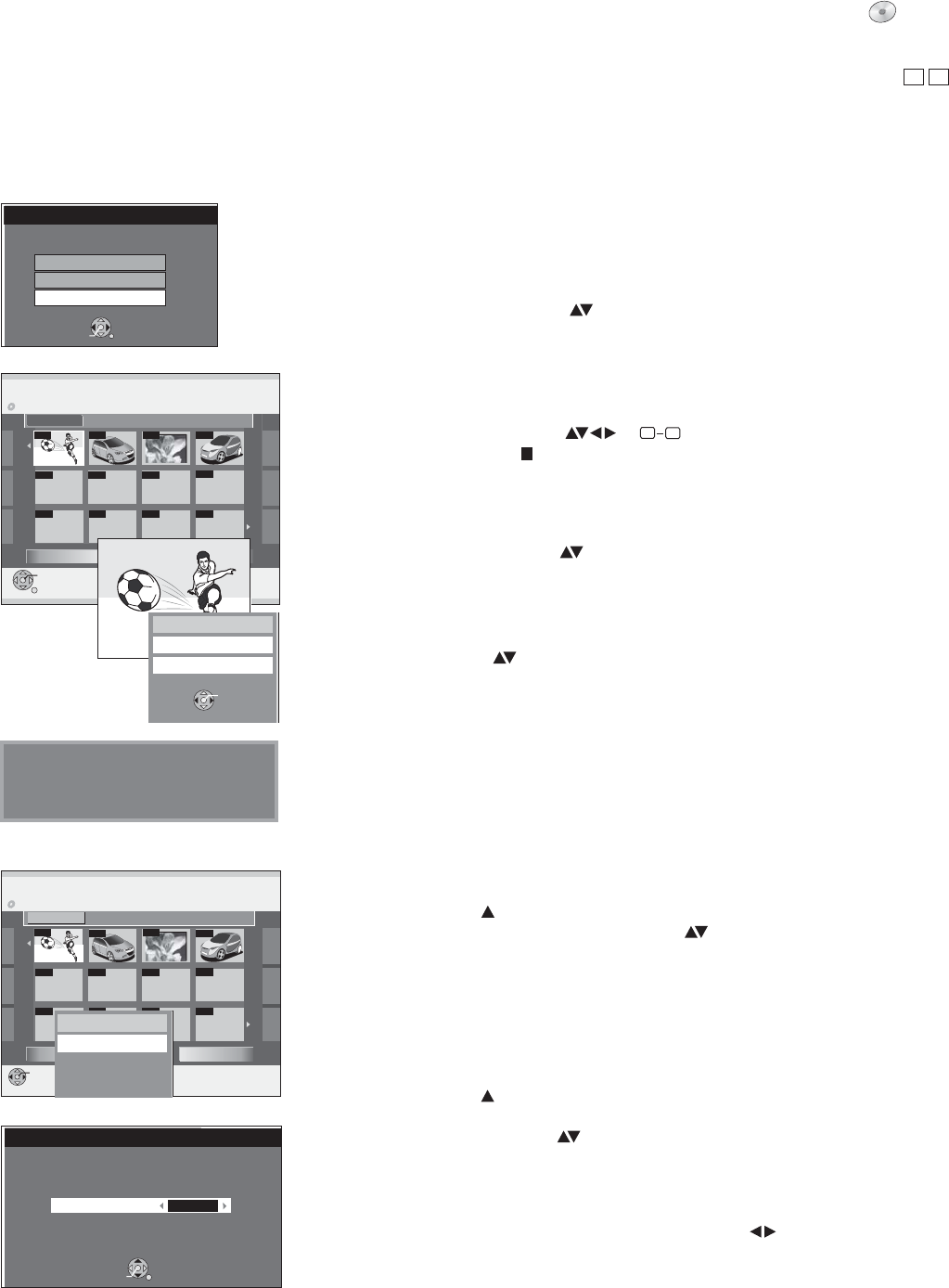
Slide Interval
Press ENTERtoset.
Display interval
Set display interval for Slide Show.
5sec.
ENTER
SELECT
RETURN
----
0002 0004
------------
0001
0003
----
------------
ENTER
RETURN
JPEG Menu Picture (JPEG) View
DVD(JPEG)
Folder
Previous
Next
Seite 001/001
Start Slide Show
Slide Interval
JPEG - Content
Menu
Select file type.
ENTER
RETURN
DivX
MP3
JPEG
13:30:49 6. 3.
Date 6. 3. 2006 No. 1/ 1
JPEG Menu Picture (JPEG) View
----
0002 0004
------------
0003
----
------------
0001
DVD (JPEG)
JPEG - Content
Previous
Nächste
ENTER
RETURN
Seite 001/001
Folder
Zoom out
Rotate RIGHT
Rotate LEFT
ENTER
RETURN
DVD
-R
CD
!
Press .DIRECT NAVIGATOR
!
!
Select the desired picture with or and start playback with .
End playback with or .
ENTER
STOP DIRECT NAVIGATOR
0
9
JPEG (Joint Photographic Experts Group), a system for compressing/decoding colour
still pictures. Despite strong compression, there is only a slight loss of picture quality.
If your disc contains other formats such as MP3 or DivX in addition to JPEG, a
message regarding the preset play mode will appear after the disc has been inserted.
!
!
!
Confirm the message with .
Press and confirm [Menu] with .
Select the desired file type with and confirm with .
ENTER
FUNCTIONS ENTER
ENTER
Picture playback
JPEG/TIFF playback
TIFF (Tag Image File Format), a system for compressing/decoding colour still pictures.
It enables digital cameras and other units to save high-quality pictures.
Zoom in/Zoom out
SUB MENU
ENTER
ENTER
Press during playback.
Select [Zoom in] with and confirm with .
To switch back to the original size, confirm [Zoom out] with .
The rotation and zooming of pictures is not saved.
(Only available for pictures smaller than 640 x 480 pixels.)
!
!
!
Rotate pictures
SUB MENU
ENTER
!
!
Press during playback.
Select the desired setting with and confirm with .
Display picture properties
STATUS
STATUS
!
!
During playback, press twice to launch the display.
Press again to exit the display.
If TIFF still pictures are played back or if
there are a lot of files, sessions and/or
folders, it can take a relatively long time to
display the data.
Slide Interval
ENTER
The display duration for each picture is determined with Display interval.
Select the display interval for the individual pictures with .
Confirm with .
!
!
Start Slide Show
The pictures in the selected folder are automatically played back one after the other.
The slide show ends after the last picture. The pictures in the folder are played in the
selected display interval.
!
!
!
Select [Folder] with .
Press .
Select the desired option with and confirm with .
SUB MENU
ENTER
FUNCTIONS
33
Select folder
!
!
Select [Folder] with and confirm with .
In the next menu, select the desired folder with and confirm with .
ENTER
ENTER