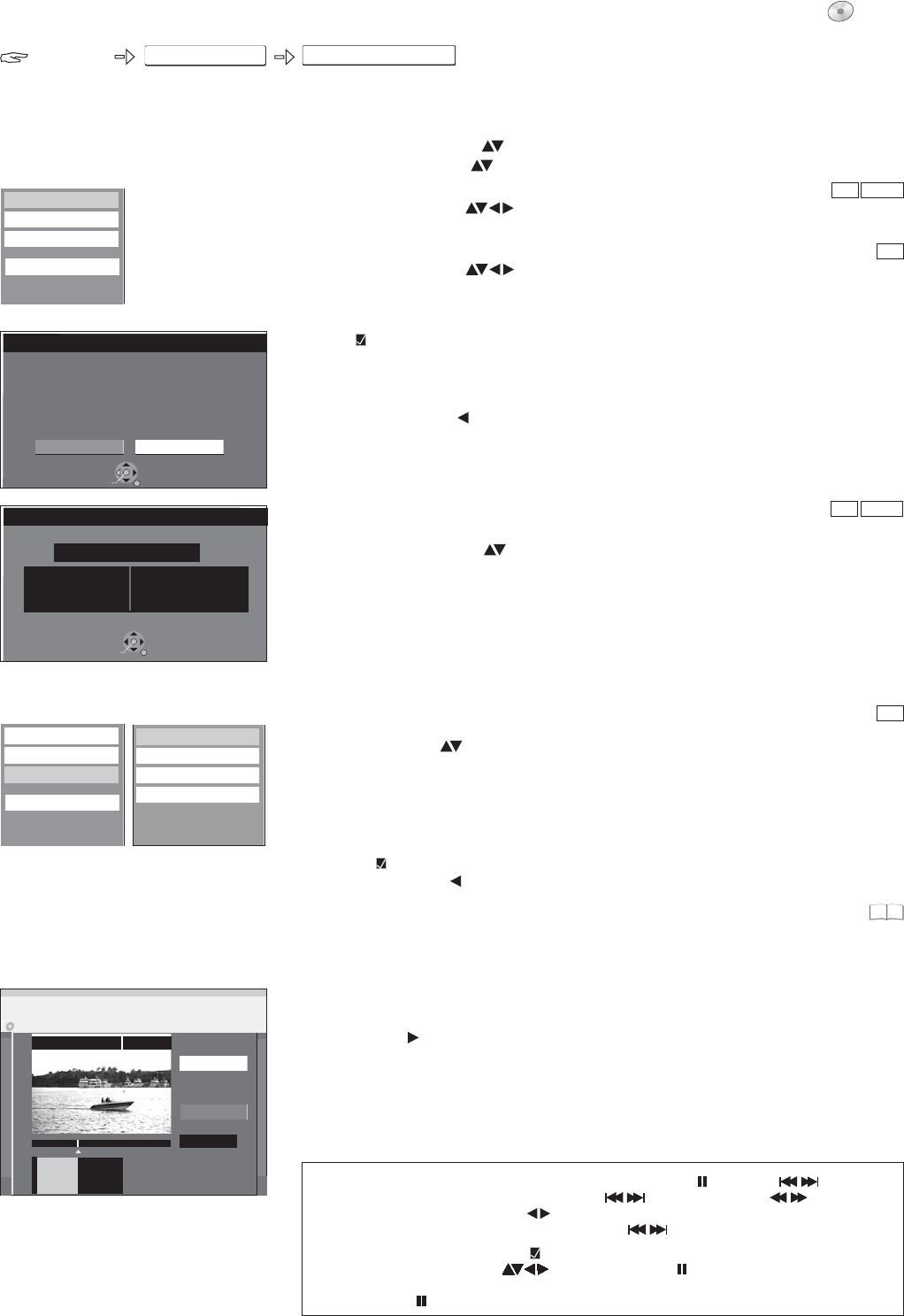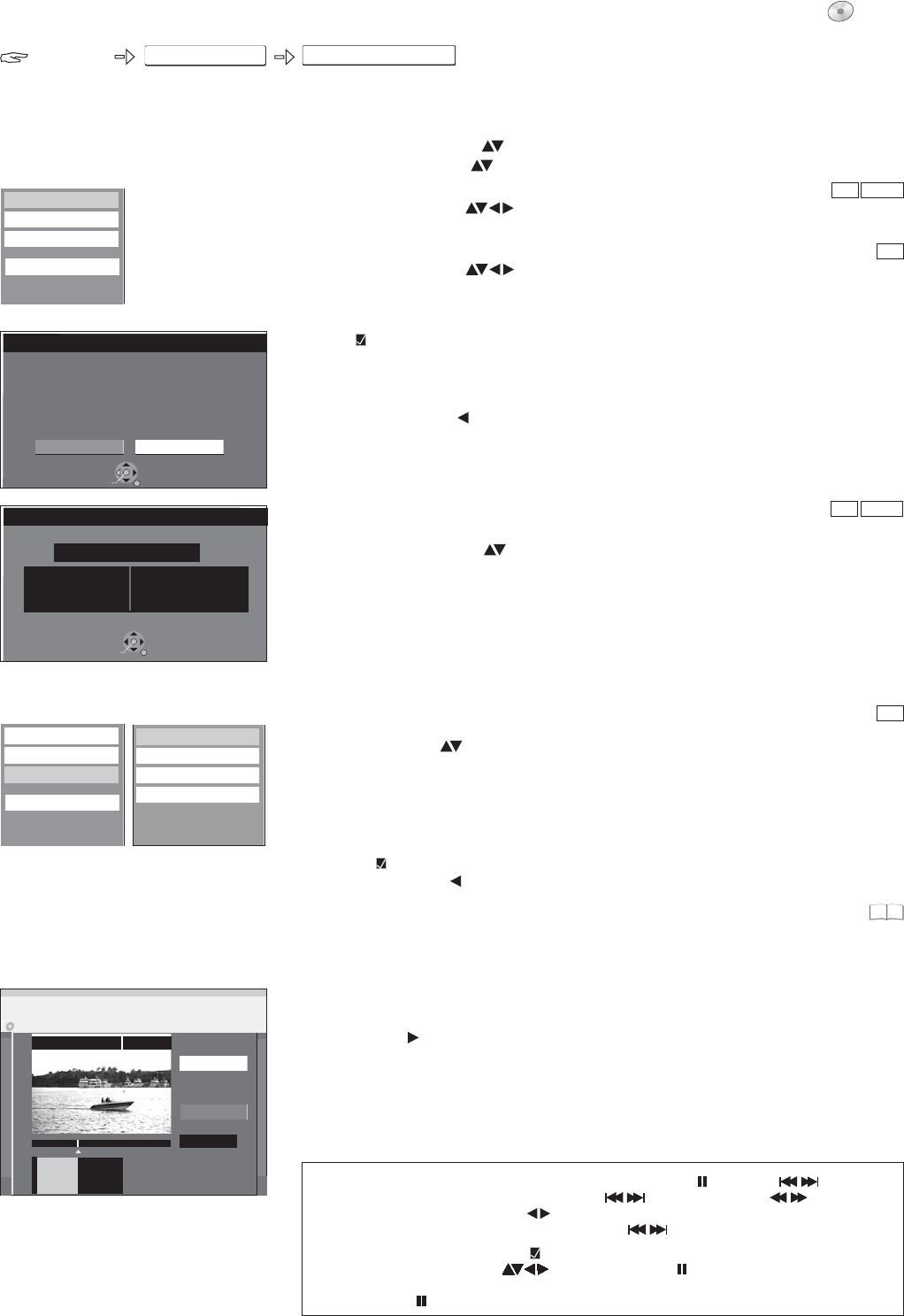
FUNCTIONS
Playlists
FUNCTIONS
DVD
To Others
99
27
RAM
RAM
-RW(VR)
RAM
-RW(VR)
RAM
ENTER
RETURN
SELECT
Delete
Cancel
Delete
Delete playlists ?
ENTER
RETURN
Terra X
Properties
No. 03
Chaptersl 005
Date 10.3.2006 FRI
Total 1:15.35
DVD-RAM
0:00.02
--:--.--
PLAY
01
Playlists
Change
Change
Start play and select the image
of a thumbnail.
Change Thumbnail
Exit
Edit
Delete
Properties
Chapter View
Create
Copy
Enter Name
Change Thumbnail
Edit
Delete
Properties
Chapter View
Change Thumbnail
PLAY
ENTER
ENTER
You can select any position in a title as the thumbnail for the Playlist View.
Press to start playback.
At the position to be displayed as the new thumbnail, confirm [Change] with
. The selected thumbnail is displayed.
Confirm [Exit] with .
The selected thumbnail is added to the Playlist View.
!
!
!
Enter Name
Change or enter the title of the programme. If you enter a long name, it is only
partially displayed.
Copy
ENTER
!
Select [Copy] with and confirm with .
Create
Please read Creating a playlist.
!
!
Select [Edit] with and confirm with .
Select the desired option in the sub menu.
ENTER
Properties
ENTER
Information on the playlist, such as chapter, date and time, is displayed.
Select [Properties] with and confirm with .
!
Delete
ENTER
ENTER
This procedure deletes the playlist and it cannot be restored.
The source titles are retained.
Confirm [Delete] with .
Select [Delete] with and confirm with .
!
!
Launching the Playlists menu
!
!
!
Press .FUNCTIONS
Select [To Others] with and confirm with .
Select [Playlists] with and confirm with .
ENTER
ENTER
Playback
!
Select a playlist with and start playback with .ENTER
Edit
!
!
Select a playlist with .
Press .SUB MENU
Editing playlists in the SUB MENU.
Jump to the beginning end of a title chapter with and .
Locate the position for a marker with , ,
,or.
You can jump between set markers with .
/ / PAUSE SKIP
SKIP SLOW/SEARCH
TIME SLIP MANUAL SKIP
SKIP
Editing several elements
Select the desired title with and press .
A check appears. Repeat this process to select other titles.
Press again to clear the selection.
PAUSE
PAUSE
43