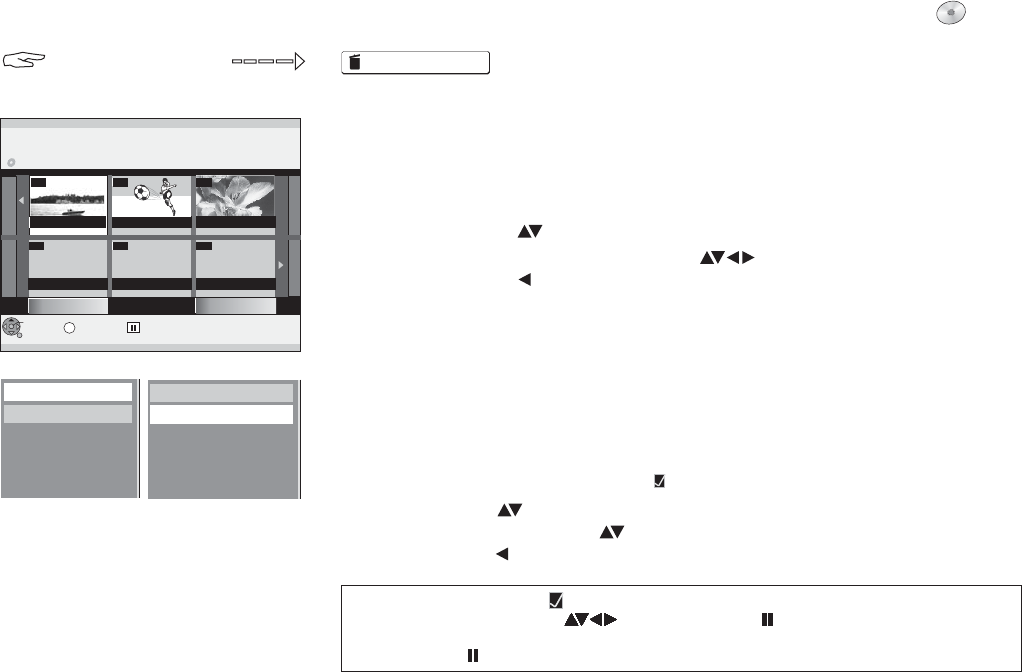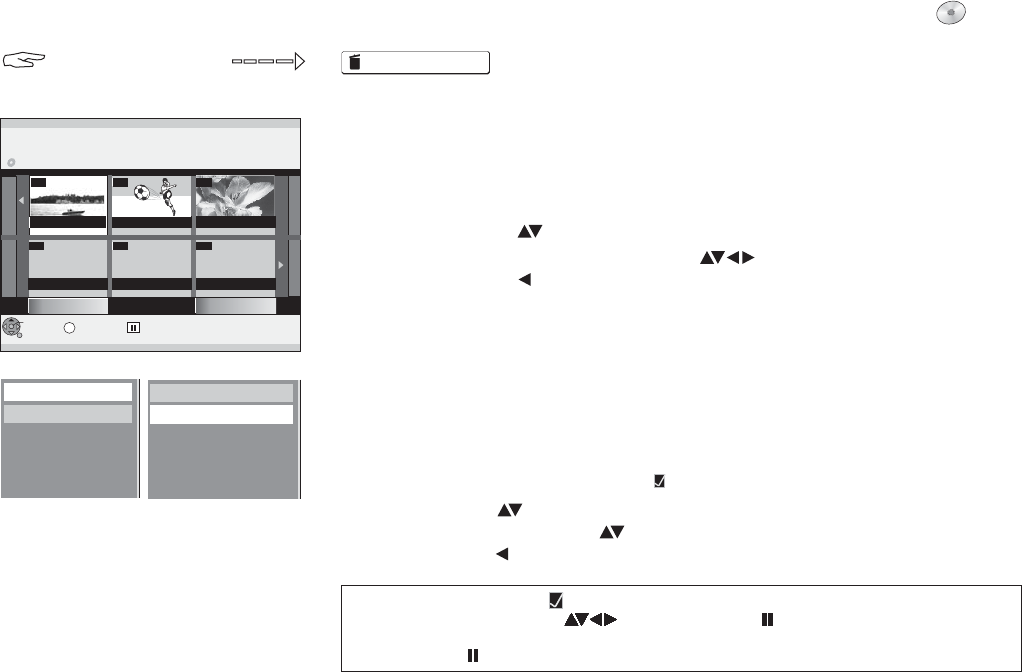
NAVIGATOR LÖSCHEN Titelansicht
--
--
--
S
ENTER
RETURN
SUB MENU
DVD-RAM
01
ZDF 6. 3. MON
Previous
Next
Page 01/01
Select
03
02
DELETE Navigator Title View
Properties
Edit
Set up Protection
Cancel Protection
Delete
FUNCTIONS
DVD
FUNCTIONS
!
!
Select the title that you want to delete with and confirm with .
Select [Delete] with and confirm with .
ENTER
ENTER
Deleted titles cannot be restored later on.
Set up Protection/Cancel Protection
!
!
!
Select [Edit] with and confirm with .
Select the desired option with and confirm with .
Select [Yes] with and confirm with .
ENTER
ENTER
ENTER
You can delete titles or write-protect recordings so that they are not accidentally
deleted or overwritten.
!
!
Press .
Select [Delete] with and confirm .
FUNCTIONS
ENTERwith
Properties
Information on a title is displayed, such as name, date and time.
Confirm [Properties] with .
!
ENTER
!
Press to edit a title.SUB MENU
Editing several elements
Select the desired title with and press .
A check appears. Repeat this process to select other titles.
Press again to clear the selection..
PAUSE
PAUSE
Deleting titles and pictures
37