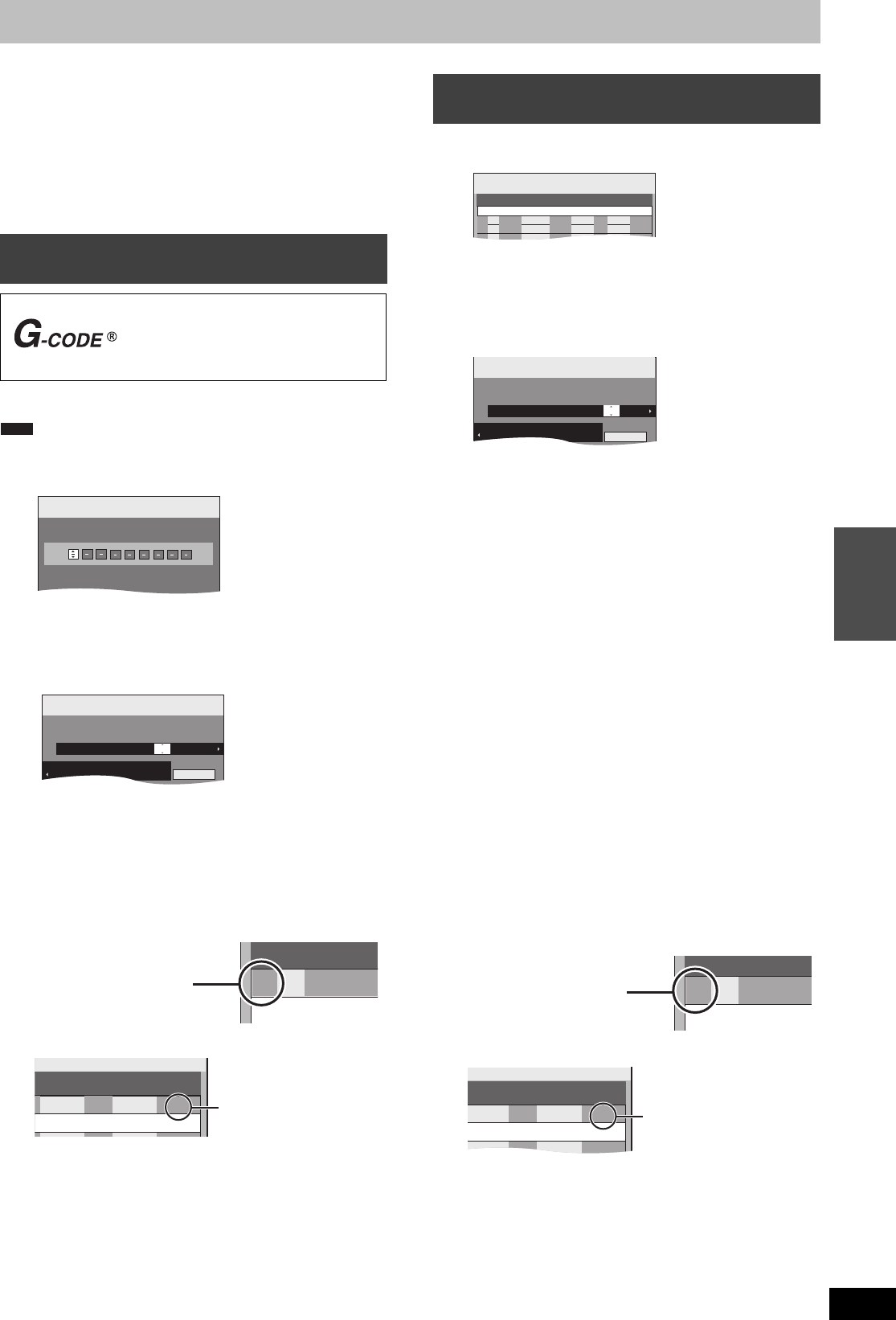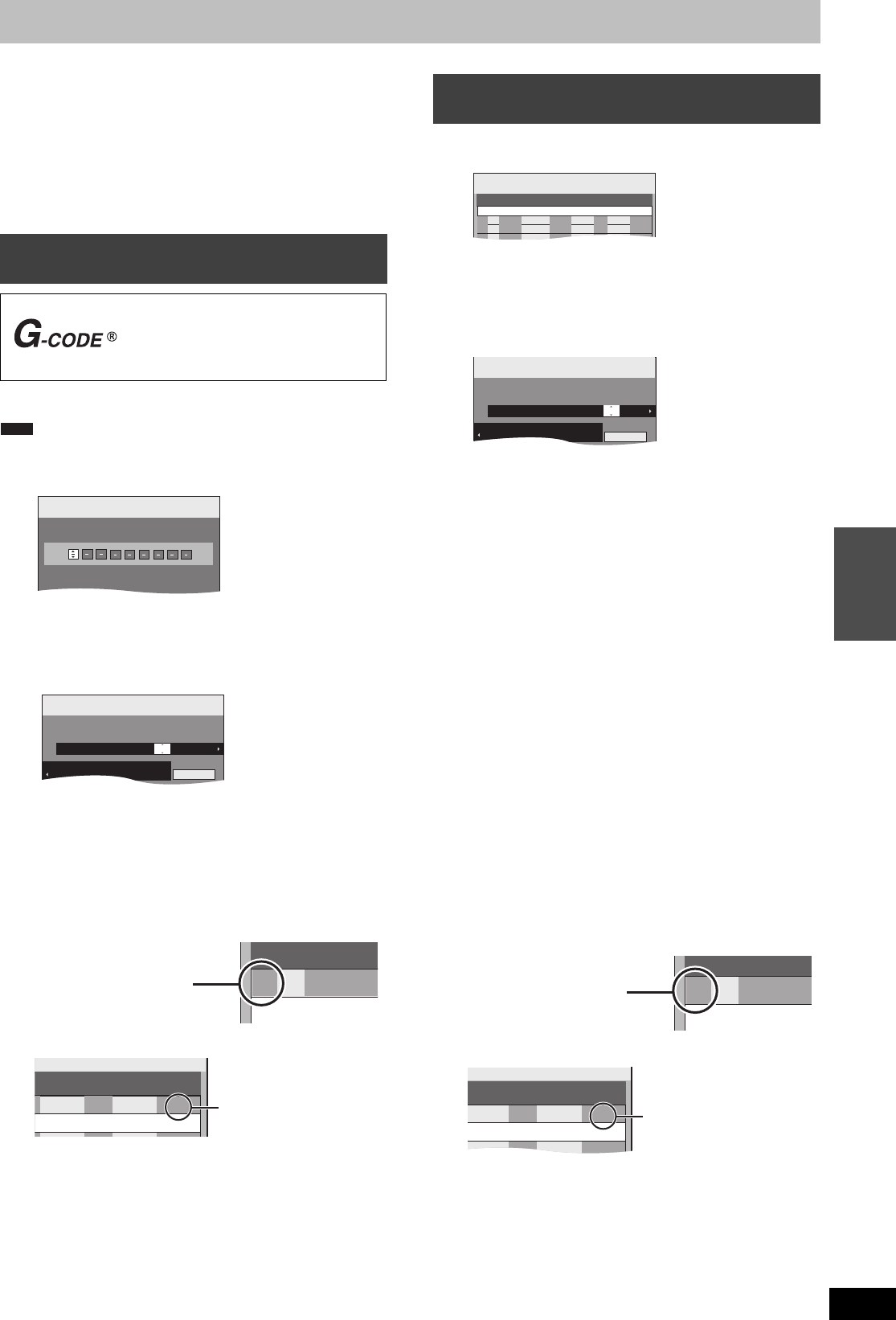
23
RQT9306
Advanced
operations
Advanced timer recording
[HDD] [RAM] [-R] [-RW‹V›] [+R] [+RW]
≥You can enter up to 32 programmes up to a month in advance.
(Each daily or weekly programme is counted as one programme.)
[RAM] [-RW‹V›] [+R] [+RW]
≥To use a new disc, formatting is necessary.
Preparation
≥Turn on the television and select the appropriate video input to
suit the connections to this unit.
≥If recording to DVD, insert a disc that you can use for recording
(> 10, 13).
≥Make sure that the clock settings are correct (> 64).
Entering G-
CODE numbers is an easy way of timer recording. You
can find these numbers in TV listings in newspapers or magazines.
The G-
CODE system is not supported for digital broadcasts.
1 Press [G-Code].
2 Press the numbered buttons to enter
the G-
CODE number.
Press [2] to move back to correct a digit.
3 Press [OK].
≥Confirm the programme (start and end time) by using a TV
magazine, etc. and make corrections if necessary using
[3, 4, 2, 1] (> right column, step 3).
≥When “-- ---” appears in the “Channel” column, you cannot
set timer recording. Press [3, 4] to select desired
programme position. After you have entered the information
of a TV station, it is kept in the unit’s memory.
4 Press [OK].
The timer programme is stored and the timer icon is
displayed.
“F” lights on the unit’s display to indicate timer recording
standby has been activated.
Repeat steps 1–4 to programme other recordings.
Press [Í] to turn the unit off.
1 Press [PROG/CHECK].
2 Press [3, 4] to select “New Timer
Programme” and press [OK].
3 Press [1] to move through the items
and change the items with [3, 4].
≥When “Channel” is selected, you can press the “Blue” button
to change the category [e.g., Free TV, Radio, Favourite
(> 59)] and then press [3, 4] to select the channel you
want to record.
≥Press and hold [3, 4] to alter the Start (Start time) and Stop
(Finish time) in 30-minute increments.
≥You can also set Channel (Programme position/TV Station
Name), Date, Start (Start time), and Stop (Finish time) with
the numbered buttons.
≥Date
Titles recorded using the same daily or weekly timer are
bundled and displayed as a “group” in the
DIRECT NAVIGATOR screen (> 29) except when using
Auto Renewal Recording.
≥You can also press [DRIVE SELECT] to select the recording
drive.
When the recording drive is “DVD” and there is not enough
remaining space, recording automatically switches to the
“HDD” (> 24, Relief Recording).
≥You can also press [REC MODE] to change the recording
mode.
≥[HDD] RENEW (Auto Renewal Recording) (> 24)
ON!)OFF
≥Programme Name
Press [2, 1] to select “Programme Name” and press [OK].
(> 44, Entering text)
4 Press [OK].
The timer programme is stored and the timer icon is
displayed.
“F” lights on the unit’s display to indicate timer recording
standby has been activated.
Repeat steps 2–4 to programme other recordings.
Press [Í] to turn the unit off.
Using G-CODE system to make timer
recordings (Analogue broadcast only)
G-code is a registered trademark of
Gemstar Development Corporation. The
G-
CODE system is manufactured under
license from Gemstar Development
Corporation.
Note
Input G-Code Number 0-9, and press OK.
G-Code
Record
1:58 SP
DVD
30:24 SP
HDD Remain
TUE 14.10.09. 12:53:00
Timer
Recording
1:58 SP
DVD
30:24 SP
HDD Remain
Mode
Stop Start Channel Date
HDD
DVD
17:00 16:00 15. 7. TUE SP HDD
1 ARD
Programme Name
All Channels : ARD
TUE 14.10.09. 12:53:00
Mode
Stop
HDD
DVD
Drive
space
rogramme
HDD
SP
OK
17:00
Check to make sure “OK” is
displayed (> 25).
Manually programming timer
recordings
[.
l
l
l
l
a.
Date: Current date up to one month later minus
one day
;:
Daily timer: SUN-SAT>MON-SAT>MON-FRI
;:
Weekly timer: SUN>--->SAT
Timer
Recording
1:58 SP
DVD
30:24 SP
HDD Remain
Mode
Stop Start
No.
Date
HDD
DVD
Channel
Drive
space
New Timer Programme
TUE 14.10.09. 12:54:00
Timer
Recording
1:58 SP
DVD
30:24 SP
HDD Remain
Mode
Stop Start Channel Date
HDD
DVD
22:30 22:00 15. 7. TUE HDD
1 ARD
Programme Name
SP
All Channels : ARD
TUE 14.10.09. 12:54:00
Mode
Stop
HDD
DVD
Drive
space
ogramme
HDD
SP
OK
22:30
Check to make sure “OK” is
displayed (> 25).
DMREX79GN-RQT9306-L_eng.book 23 ページ 2009年3月24日 火曜日 午後2時38分