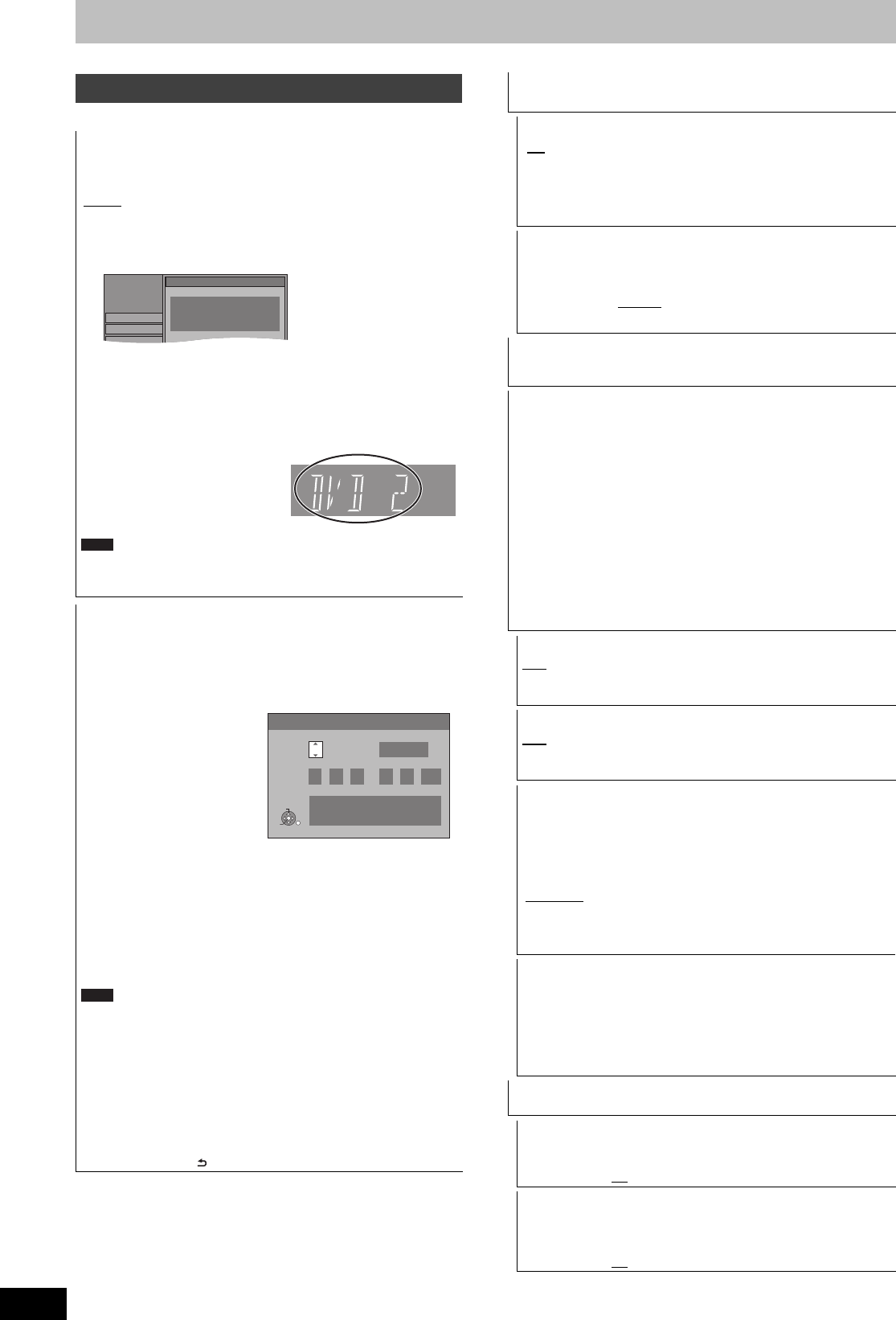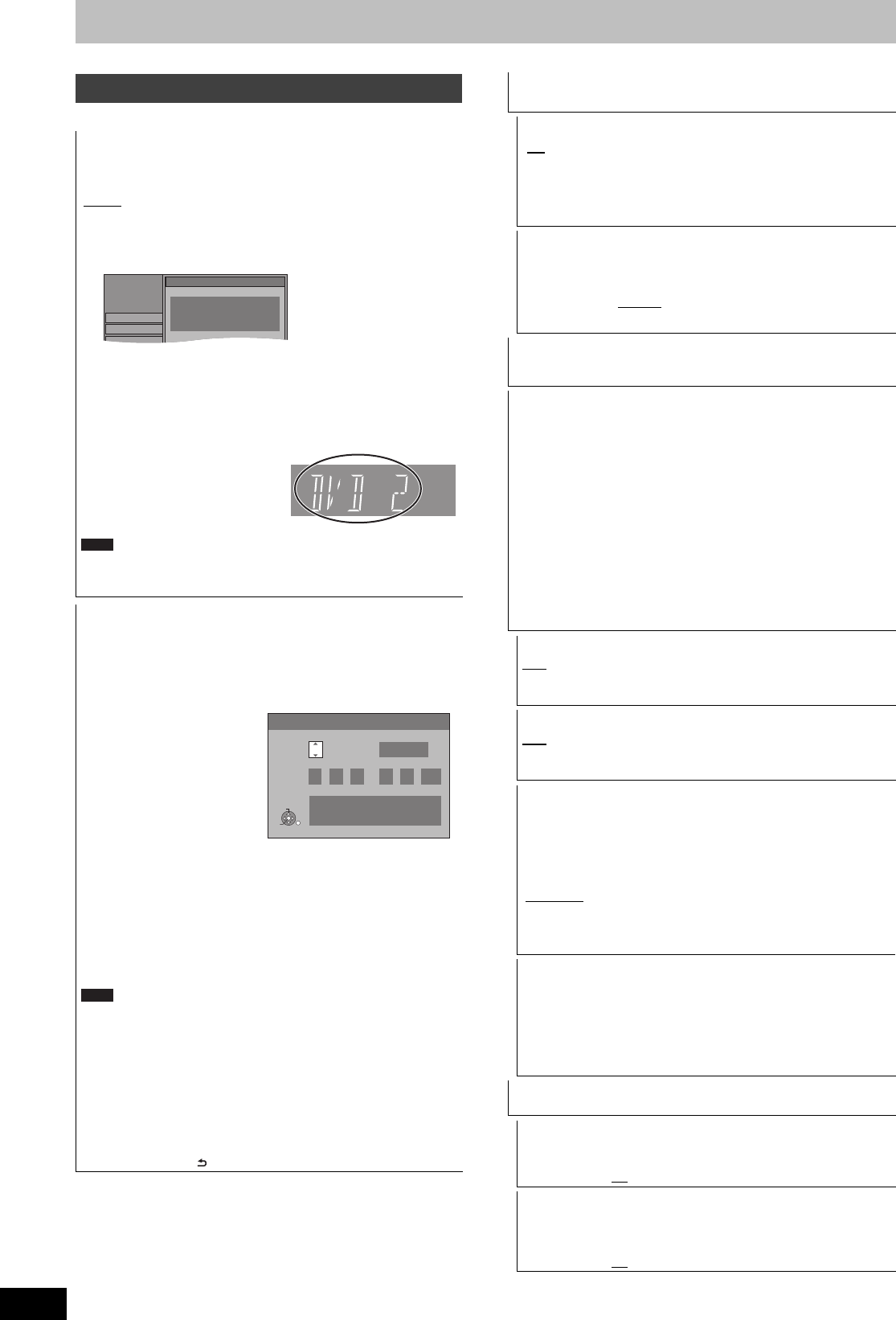
64
RQT9306
Changing the unit’s settings
(All factory default settings are indicated with underlined text.)
§1
The timer recording programmes are also cancelled.
§2
Recordings on the HDD will not be deleted.
Others
Remote Control
Change the remote control code on the main unit and the remote
control (the two must match) if you place other Panasonic products
close together.
[DVD 1
] [DVD 2] [DVD 3]
Use “DVD 1”, the factory set code, under normal circumstances.
1
Press [
3
,
4
] to select the code (“DVD 1”, “DVD 2” or “DVD 3”)
and press [OK].
To change the code on the remote control
2 While pressing [OK], press and hold the numbered button
([1], [2] or [3]) for more than 5 seconds.
3 Press [OK].
∫ When the following indicator appears on the
unit’s display
The unit’s remote control code
Change the code on the remote
control to match the main unit’s
(> step 2).
Executing “Shipping Condition” in the Setup menu returns the main
unit code to “DVD 1”. Change the remote control code to 1
(> step 2).
Clock
This unit usually obtains time and date information from digital
broadcasts and automatically corrects the time several times a
day. However, if the time is not set correctly, use the settings listed
in the method below.
1 Press [3, 4] to select “Off” of “Automatic” and press
[OK].
2 Press [2, 1] to select the item you want to change.
The items change as follows:
Hour!#Minute!#Second!#Day!#Month!#Year
^-----------------------------------------------------------------------------------------J
Reset the clock regularly to maintain accuracy.
(Monthly accuracy +/– 15 seconds.)
3 Press [3, 4] to change the setting.
You can also use the numbered buttons for setting.
4 Press [OK] when you have finished the settings.
The clock starts.
If a TV station transmits a time setting signal, and when
“Automatic” in the Clock setting menu is set to “On”, the automatic
time correction function checks the time and if necessary it is
adjusted several times every day.
∫ To change the region
1 Press [3, 4] to set “Automatic” to “On” and press [OK] in step
1.
2 Press [3, 4] to select the correct region and press [OK].
Auto clock setting starts. This takes a few minutes.
“Automatic clock setting completed.” screen is displayed.
3 Press [RETURN ] to exit the screen.
Setup
Tuning
Remote Control
Press “” and “OK” together
for more than 5 seconds on the remote
control.
Disc
Picture
Note
Clock
Time
Automatic Region Selection
Date
15
:
45 :
39
11
.
12
.
2009
Off
Queensland
Please set the clock.
OK: access RETURN: leave
OK
RETURN
CHANGE
e.g., This screen appears
while receiving a digital
broadcast.
Note
Setting for Standby
≥Press [OK] to show the following settings.
Power Save
[On] Power consumption is minimized when the unit is turned
to standby (> 80).
[Off] This sets to Quick Start Mode.
≥Refer to the chart for the Power Save function features (> 9)
when the unit is turned off.
Auto Standby
Set the time to automatically turn the unit off.
After the unit has finished operating, the unit will be turned off
once the set time has passed.
[2 hours] [4 hours
] [6 hours]
[Off] The unit will not automatically turn off.
DivX Registration
You need this registration code to purchase and play DivX Video-
on-Demand (VOD) content (> 31).
System Update
In order to update this unit’s software, the TV Guide download, and
to support system changes made by broadcasts, this unit
periodically performs software updates.
Press [OK] to show the following settings.
≥Update data and TV Guide download information are sent by an
unscheduled digital broadcast. In order to receive these updates,
you must be able to receive digital broadcasts.
≥An update will take approximately 60 minutes. While the update
is in progress, “SW-DL” appears on the unit’s display. You cannot
operate the unit until the update is complete. Removing the AC
mains lead while the update is in progress may damage the unit.
≥TV Guide download will take approximately 60 minutes. While
the TV Guide download is in progress, “GUIDE” appears on the
unit’s display. The TV Guide download can be interrupted by
switching on the unit.
TV Guide Download in Standby
[On] When you set this unit to standby mode, TV Guide data is
downloaded automatically.
[Off]
Software Update in Standby
[On] When you set this unit to standby mode, software
updates are downloaded automatically.
[Off]
TV Guide/Software search period
Selects the time to automatically perform TV Guide download
and updates when the unit is set to standby mode. This can only
be set when “TV Guide Download in Standby” and “Software
Update in Standby” is set to “On”.
≥If there is a programmed recording set for the time you have
selected, the programmed recording will be given priority.
[Automatic
]
The unit will give priority to searching for TV
Guide download and update data at midnight.
[02:00–06:00] [06:00–10:00] [10:00–14:00]
[14:00–18:00] [18:00–22:00] [22:00–02:00]
Software Update Search Now
Start the search for new software manually.
A new software version is announced by a message. Do not turn
your unit off during the update. This could result in the loss of
data. A message shows that the update has finished.
≥If applicable update data is found, press [2, 1] to select “Yes”
and press [OK].
Initialize
≥Press [OK] to show the following settings.
Shipping Condition
§1§2
All the settings except for the ratings level, ratings password, and
clock settings return to the factory preset.
[Yes] [No
]
Default Settings
§1§2
All the settings other than the tuning settings, clock settings,
region settings, disc language settings, ratings level, ratings
password, remote control code, return to the factory presets.
[Yes] [No
]
DMREX79GN-RQT9306-L_eng.book 64 ページ 2009年3月24日 火曜日 午後2時38分