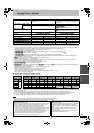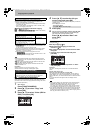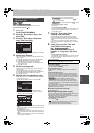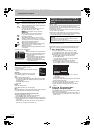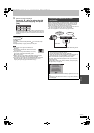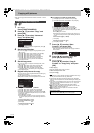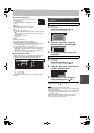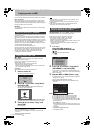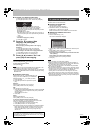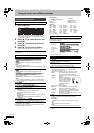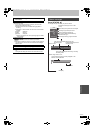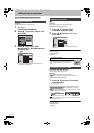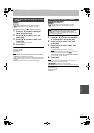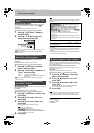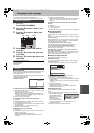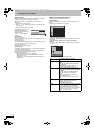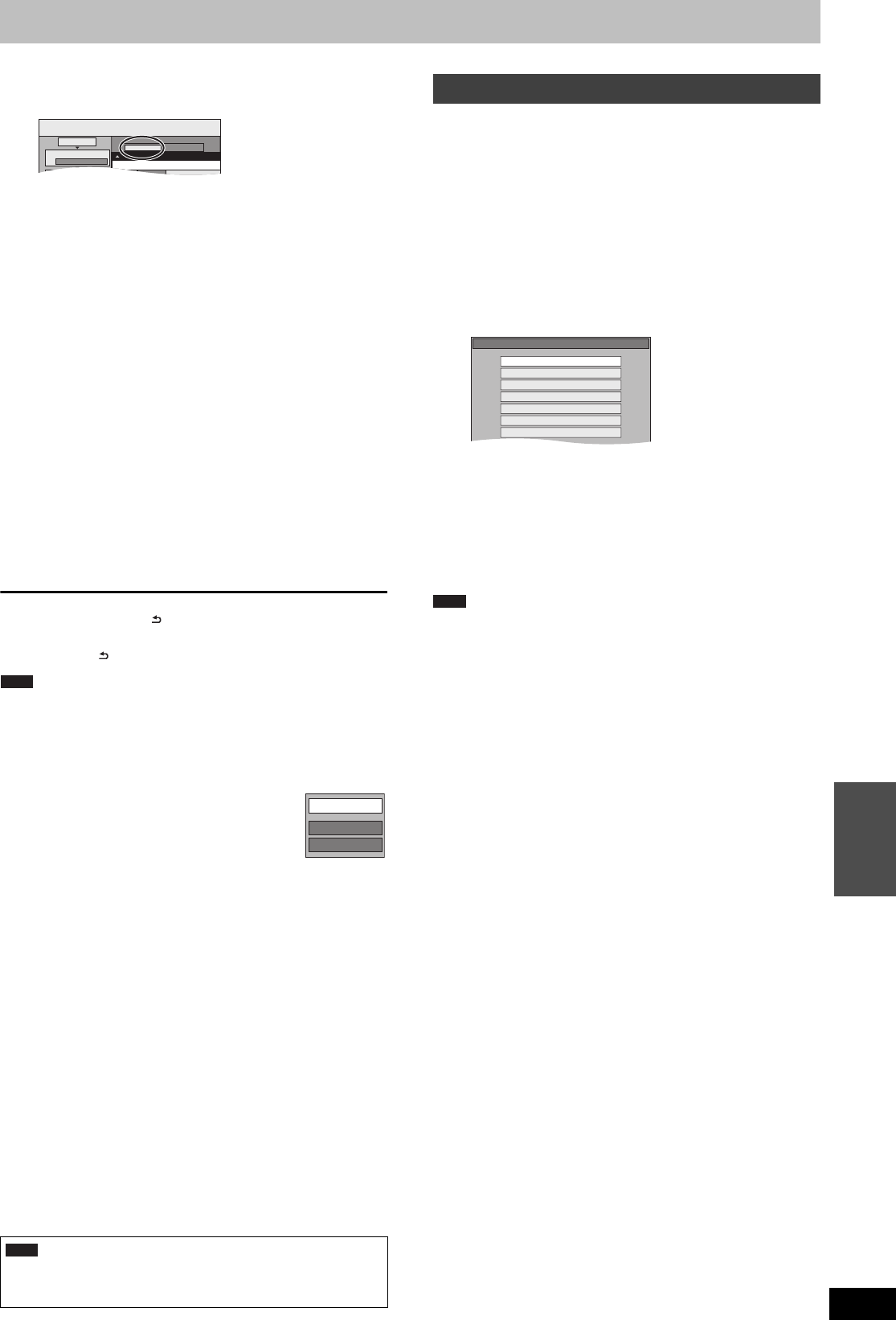
53
RQT9306
Copying
∫ To register on a folder by folder basis
1 Press [3, 4] to select “Create List” and press [1].
2 Press [3, 4] to select “Track / Folder” and press [OK].
3 Press [3, 4] to select “Folder” and press [OK].
4 Press [3, 4] to select “New item” and press [OK].
5 Press [3, 4] to select the folder and press [;].
A check mark is displayed. Repeat this step until you select
all necessary items.
≥Press [;] again to cancel.
≥The items will be copied in the order of the copying list. If
you want to specify the order, repeat selecting one item at
a time.
6 Press [OK].
≥To edit the copying list (> below)
7 Press [2] to confirm.
4 Press [3, 4] to select “Start
Copying” and press [OK].
≥For individual files only
When specifying an existing folder as the copying
destination
1 Press [3, 4] to select “Folder” and press [OK].
2 Press [3, 4] to select the folder and press [OK].
When creating a new folder as the copying destination
1 Press [2, 1] to select “Yes” and press [OK].
2 Enter the folder name (> 44, Entering text).
5 Press [2, 1] to select “Yes” and
press [OK] to start copying.
To stop copying
Press and hold [RETURN ] for 3 seconds.
To return to the previous screen
Press [RETURN ].
≥The sequence in which the MP3/WMA files are registered on the
copy list may not be the same at the copy destination.
≥If MP3/WMA files are already contained inside the copy destination
folder, the new MP3/WMA files are recorded following the existing
MP3/WMA files.
∫ To edit the copying list
Select the item in step 3–
5
(for a MP3/WMA file) (
>
52,
Copying music from a USB memory or CD-R/CD-RW/
DVD-R/DVD-R DL) or 3–
6
(for a folder) (
>
above).
1 Press [OPTION].
2 Press [3, 4] to select the operation and press
[OK].
Delete All:
Delete all items registered on the copying list.
Press [2, 1] to select “Yes” and press [OK].
Add:
Add new items to the copying list.
1 Press [3, 4] to select the MP3/WMA file or folder and press [;].
A check mark is displayed. Repeat this step until you select all
necessary items.
≥Press [;] again to cancel.
2 Press [OK].
Delete:
Delete the selected items.
Press [2, 1] to select “Yes” and press [OK].
To cancel all registered copying settings and lists
After performing steps 1–2 (> 52, Copying music from a USB
memory or CD-R/CD-RW/DVD-R/DVD-R DL)
1 Press [3, 4] to select “Cancel All” and press [OK].
2 Press [2, 1] to select “Yes” and press [OK].
≥The settings and lists may be cancelled in the following situations.
–When a file has been recorded or deleted at the copy source
–When steps have been taken, for instance, to turn off the unit,
remove the USB memory, open the tray, change the copy
direction, etc.
To update the database with information on CDs that were recently
released, follow the instructions below.
∫ Preparing the update data
1 Visit the following website.
http://panasonic.net/pavc/support/gn/
2 Download the data to your USB memory.
≥USB memory 1 GB or larger is required.
≥Refer to the instruction on the website for more information.
∫ Updating the database on this unit
3 Turn on this unit.
4 Insert the USB memory (> 13).
The menu is automatically displayed.
5 Press [3, 4] to select “Update CD database on HDD” and press
[OK].
6 Press [2, 1] to select “Update” and press [OK].
≥Updating takes up to 20 minutes.
≥Do not disconnect the USB memory and the AC mains lead
while updating.
≥Once started, you cannot cancel updating.
A message appears when updating is finished.
7 Press [OK].
≥Timer recordings do not start while updating.
≥Updating overwrites the internal database forcibly regardless of
whether the data in the USB memory is the latest or not. Make sure
you download the latest version from the website.
≥Some of the CD title information in the database may be deleted
after updating the database.
≥No name will be assigned after copying a CD to HDD if the CD title
information of the CD is not registered in the database. Even if the
CD title information of that CD is added to the database by
updating later, the information will not be assigned to the track/
album already copied on the HDD. (The names will be still blank.)
≥Depending on the situation of Panasonic or Gracenote, upgrading
the Gracenote
®
Database and providing it through the Web may be
discontinued without notice.
≥If the space on the destination drive runs out or the number of
files/folders to be copied exceeds the maximum (> 12), copying
will stop partway through.
Copy
Destination Capacity: 4343MB
No. Size
1
2
Cancel All
Track
Copy Direction
Copy Mode
Track/Folder
USB HDD
Name of item
New item (Total=0)
Note
Add
Delete
Delete All
Note
To update the Gracenote
®
Database
USB device
Play Video ( DivX )
Play Pictures ( JPEG )
Copy All Pictures ( JPEG )
Copy Pictures ( JPEG )
Play Music ( MP3&WMA )
Copy Music ( MP3&WMA )
Update CD database on HDD
Note
DMREX79GN-RQT9306-L_eng.book 53 ページ 2009年3月24日 火曜日 午後2時38分