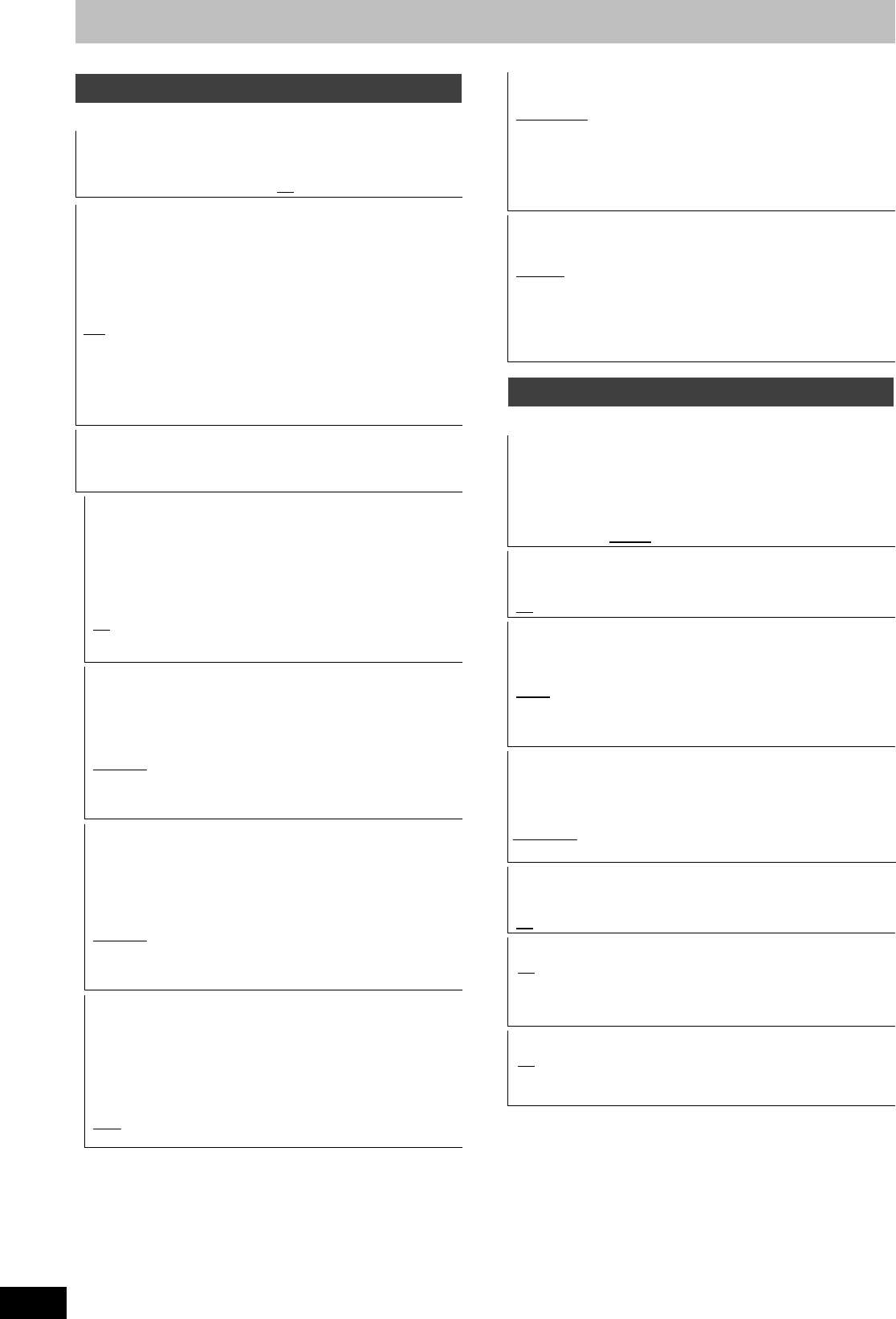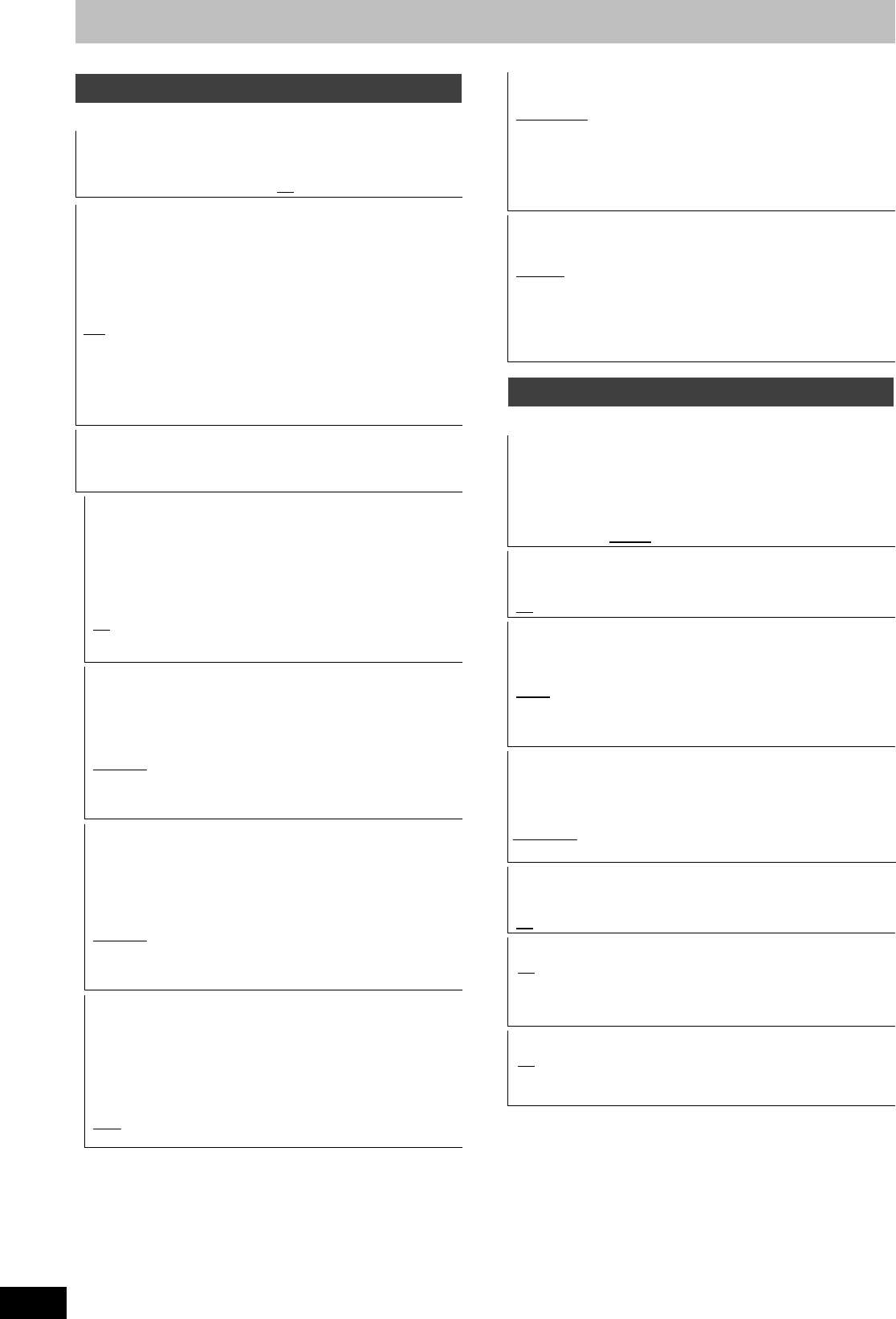
62
RQT9306
Changing the unit’s settings
(All factory default settings are indicated with underlined text.)
§
Refer to the operating instructions for connected devices to verify
whether or not they can decode each of the audio formats.
(All factory default settings are indicated with underlined text.)
Sound
Dynamic Range Compression
[DVD-V] (Dolby Digital only)
Change the dynamic range for late night viewing.
[On] [Off
]
Bilingual Audio Selection
(Analogue broadcast only)
Select whether to record the main or secondary audio type when:
≥Recording or copying to a DVD-R, DVD-R DL, DVD-RW (DVD-
Video format), +R, +R DL and +RW.
≥“Rec for High Speed Copy” is set to “On”.
≥Recording or copying sound in LPCM (> right, “Audio Mode for
XP Recording”).
[M 1
][M2]
≥You cannot select the audio on this unit when recording from an
external source, such as when copying from a video cassette
recorder (except from DV equipment connected to this unit’s DV
input terminal). Select the audio on the other equipment.
≥When recording from the unit’s DV terminal, select the type of
audio recording from “Audio Mode for DV Input” (> right).
Digital Audio Output
Change the settings when you have connected equipment through
this unit’s DIGITAL AUDIO OUT terminal (> 67).
≥Press [OK] to show the following settings.
PCM Down Conversion
Select how to output audio with a sampling frequency of 96 kHz.
≥Signals are converted to 48 kHz despite the settings below if
the signals have a sampling frequency of over 96 kHz, or the
disc has copy protection.
[On] Signals are converted to 48 kHz. (Choose when the
connected equipment cannot process signals with a
sampling frequency of 96 kHz.)
[Off
] Signals are output as 96 kHz. (Choose when the
connected equipment can process signals with a
sampling frequency of 96 kHz.)
Dolby Digital
§
Select how to output the signal.
Select “Bitstream” if the connected equipment decodes the signal.
Select “PCM” if this unit decodes the signal and outputs it as 2
channels.
≥Not making the proper settings may result in noise.
[Bitstream
] When connected to equipment with a built-in Dolby
Digital decoder.
[PCM] When connected to equipment without a built-in
Dolby Digital decoder.
DTS
§
Select how to output the signal.
Select “Bitstream” if the connected equipment decodes the
signal.
Select “PCM” if this unit decodes the signal and outputs it as 2
channels.
≥Not making the proper settings may result in noise.
[Bitstream
] When connected to equipment with a built-in DTS
decoder.
[PCM] When connected to equipment without a built-in
DTS decoder.
MPEG
§
Select how to output the signal.
Select “Bitstream” if the connected equipment decodes the signal.
Select “PCM” if this unit decodes the signal and outputs it as 2
channels.
≥Not making the proper settings may result in noise.
[Bitstream] When connected to equipment with a built-in
MPEG decoder.
[PCM
] When connected to equipment without a built-in
MPEG decoder.
Audio Mode for XP Recording
Choose the audio type when recording or copying with XP mode.
[Dolby Digital
] (> 81) [LPCM] (> 81)
≥The picture quality of LPCM recordings may be lower than that of
normal XP mode recordings.
≥The audio recording becomes Dolby Digital even if you selected
LPCM when using a recording mode other than XP.
≥When recording a bilingual broadcast, select the type of audio in
advance from “Bilingual Audio Selection” (> left).
Audio Mode for DV Input
You can select the kind of audio when recording from the unit’s DV
input terminal (> 22).
[Stereo 1
] Records audio (L1, R1).
[Stereo 2] Records added audio such as narration (L2, R2)
subsequent to original recording.
[Mix] Records both Stereo 1 and Stereo 2.
≥When recording bilingual broadcast, select the type of audio in
advance from “Bilingual Audio Selection” (> left).
Display
On-Screen Messages
Choose the approximate time until the digital channel information
screen (> 14) disappears automatically.
The length of time the control panel (> 37) is displayed can also
be changed, but “Off” does not work.
[Off] (The digital channel information is not displayed.)
[3 sec.] [5 sec.]
[7 sec.] [10 sec.]
Grey Background
Select “Off” if you do not want to have the unit show the grey
background when tuner reception is weak.
[On
] [Off]
FL Display
Changes the brightness of the unit’s display.
This setting is fixed with “Automatic” if you set “Power Save”
(> 64) to “On”.
[Bright
] [Dim]
[Automatic] The display turns dark during play and disappears
when the unit is turned off. While using this mode,
the standby power consumption can be reduced.
New Channel Message (> 14)
When a new DVB channel is added this unit will be informed
automatically. Then the confirmation message appears. If you
select “Yes” on the display, Auto-Setup starts (all channel settings
are deleted. The timer recording programmes are also cancelled.).
[Automatic]
[Off] The Channel Messages are not shown.
Pause Live TV Icon
Select “Off” if you do not want to have the unit show the on-screen
icon while using the Pause Live TV function.
[On
] [Off]
Screen Saver
[On] When this unit is not operated for approximately 5 minutes
while the screen is being displayed, the screen saver is
displayed. To return to the previous screen, press [OK].
[Off]
FUNCTION MENU Display
[On] When the unit is turned on, the FUNCTION MENU will be
displayed. (> 7)
[Off]
DMREX79GN-RQT9306-L_eng.book 62 ページ 2009年3月24日 火曜日 午後2時38分