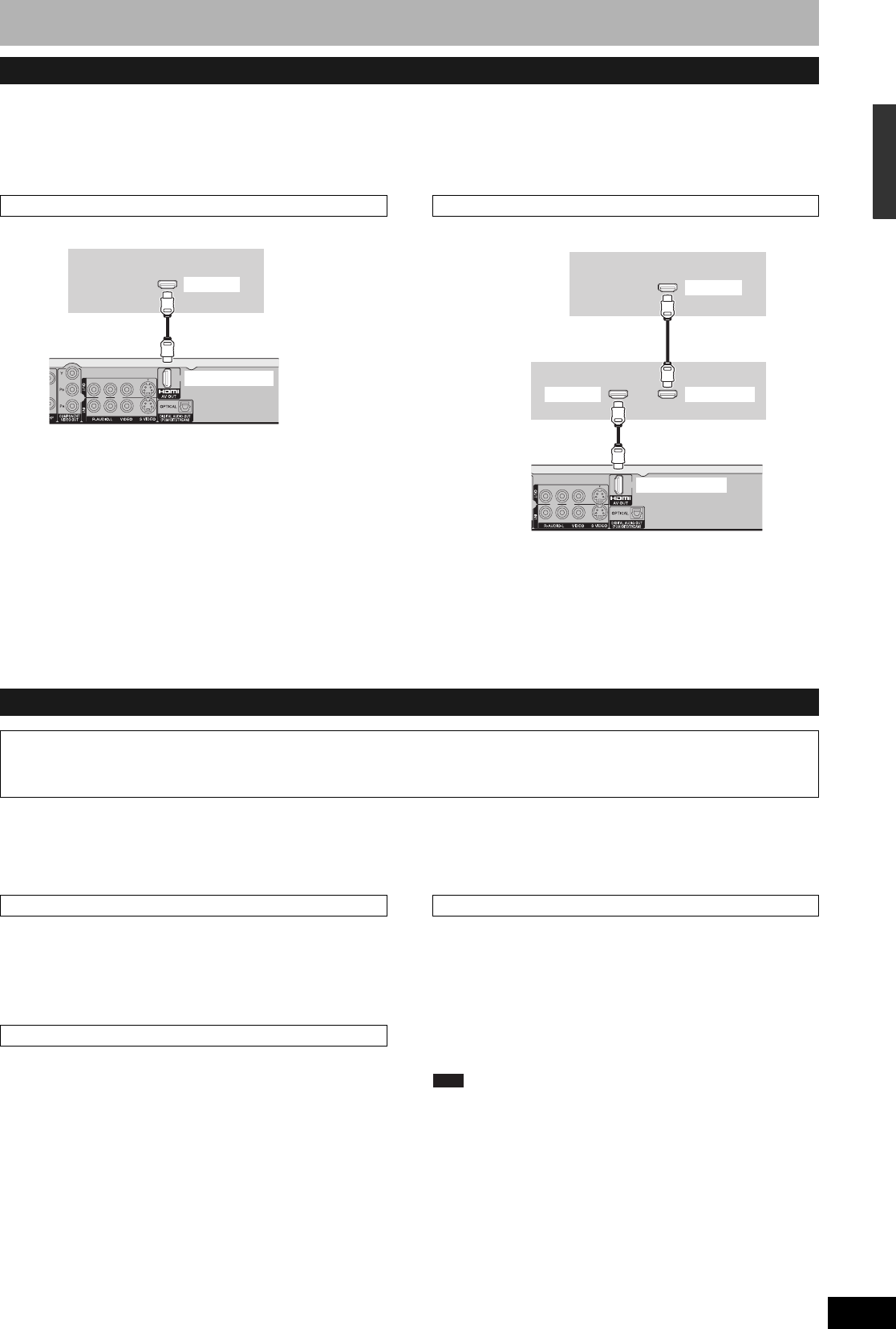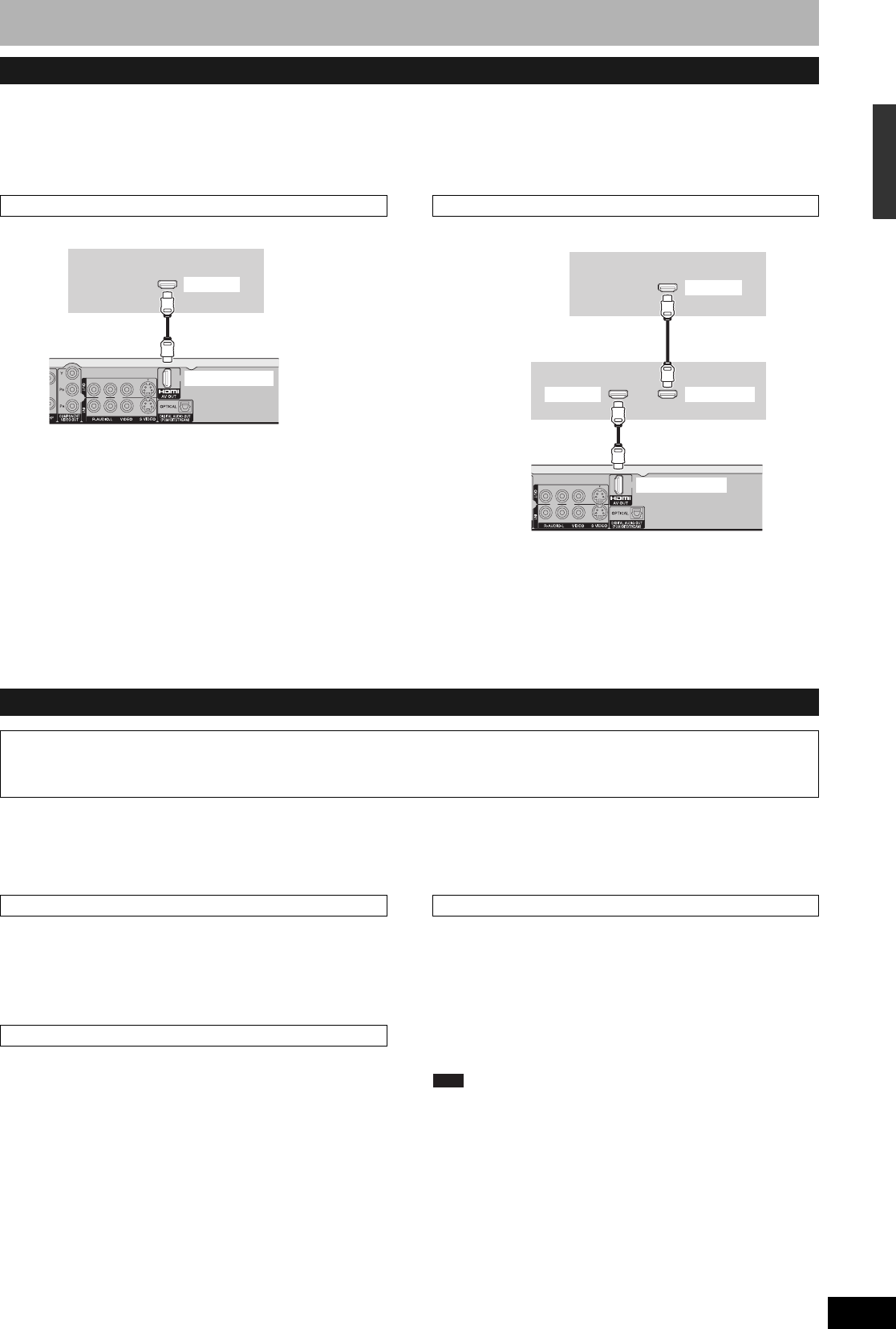
RQT8327
13
HDMI is the next-generation interface for digital devices. When connected to an HDMI compatible unit, an uncompressed digital audio and video
signal is transmitted. You can enjoy high quality, digital video and audio with just one cord. When connecting to an HDMI-compatible HDTV (High
Definition Television), the output can be switched to 1080i or 720p HD video.
Set the following:
From the Setup menu (Ô page 45), set “HDMI Video Output” and “HDMI Audio Output” to “On”.
• Please use HDMI cables that have the HDMI logo (as shown on the cover).
After connecting the unit to a television using an HDMI cable, set “Ctrl with HDMI” to “On” (Ô page 45).
• It is recommended that you use Panasonic’s HDMI cable.
Recommended part number: RP-CDHG15 (1.5 m/4.9 ft.), RP-CDHG30 (3.0 m/9.8 ft.), RP-CDHG50 (5.0 m/16.4 ft.), etc.
• Non-HDMI-compliant cables cannot be utilized.
Turn on all HDAVI Control compatible equipment and select this unit’s input channel on the connected television so that the HDAVI
Control function works properly. Also when the connection or settings are changed, repeat this procedure.
When the following operations are performed the television will
automatically switch the input channel and displays the
corresponding action.
–When play starts on the unit
–When an action that uses the display screen is performed (e.g.,
Direct Navigator screen, scheduled recording screen)
The television automatically turns on and the corresponding display
appears when the following operations are performed with the
television in standby mode.
–When play starts on the unit
–When an action that uses the display screen is performed (e.g.,
Direct Navigator screen, scheduled recording screen)
All connected equipment compatible with HDAVI Control including
this unit automatically turns off when you switch the TV off.
The unit automatically turns off even when the FUNCTIONS screen,
any of the status messages, or any of the on-screen menus is
displayed on the TV. The unit automatically turns off while in
playback or when scheduled to record. (In the latter case, scheduled
recordings remain effective after the unit turns off.)
• Only this unit turns off when you press [DVD POWER] for shutting
it down. Other connected equipment compatible with HDAVI
Control stay on.
Note
• Even if the television is turned off, the unit will not turn off at the
same time in the following conditions:
–When you pressed [* REC] and the unit is recording
–When copying
–When finalizing
For your reference
•When [q] (PLAY) is pressed on this unit for “Automatic input
switching” or “Power on link”, the playback image is not
immediately displayed on the screen and it may not be
possible to watch the contents from where playback started.
In this case, press [u] or [t] to go back to where playback
started.
•
When the DIGITAL AUDIO OUT (OPTICAL) terminal is used for audio
output and the unit is connected to the television with an HDMI cable,
set “HDMI Audio Output” to “Off” in the Setup menu (
Ô
page 45).
Connecting with an HDMI (High Definition Multimedia Interface) terminal
Connecting to a TV Connecting to an amplifier
Control with HDMI (HDAVI Control™)
What is HDAVI Control?
HDAVI Control is a convenient function that offers linked operations of this unit, and a Panasonic TV (VIERA) or Receiver under HDAVI Control.
You can use this function by connecting the equipment with the HDMI cable. See the operating instructions for connected equipment for
operational details.
• If connecting to equipment incompatible with CPPM (Ô page 53,
Content Protection for Prerecorded Media), copy-protected DVD-
Audio cannot be output through the HDMI terminal. Connect the
audio cables (red and white) to the corresponding audio input
terminals.
• If you are connecting to equipment that is only compatible with 2
channel output, audio with 3 channels or more will be down mixed
(Ô page 53) and output as 2 channels. (Some discs cannot be
down mixed.)
• For units compatible with HDCP (High-Bandwidth Digital Content
Protection) copyright protection that are equipped with a digital DVI
input terminal (PC monitors, etc.):
Depending on the unit, images may not display properly or at all
when connecting with a DVI/HDMI switching cable. (Audio cannot
be output.)
• If the speaker setup cannot be completed on the amplifier, then
use the “HDMI Connection Speakers Setting” setting (Ô page 45).
• If connecting to equipment incompatible with CPPM (Ô page 53,
Content Protection for Prerecorded Media), copy-protected DVD-
Audio cannot be output through the HDMI terminal. Connect to the
amplifier with an optical digital cable or audio cables (red and
white).
Television
Television
This unit
This unit
Amplifier
HDMI IN
HDMI OUT
HDMI IN
HDMI AV OUT
HDMI AV OUT
HDMI IN
Automatic input switching
Power on link
Power off link
STEP 1 Connection