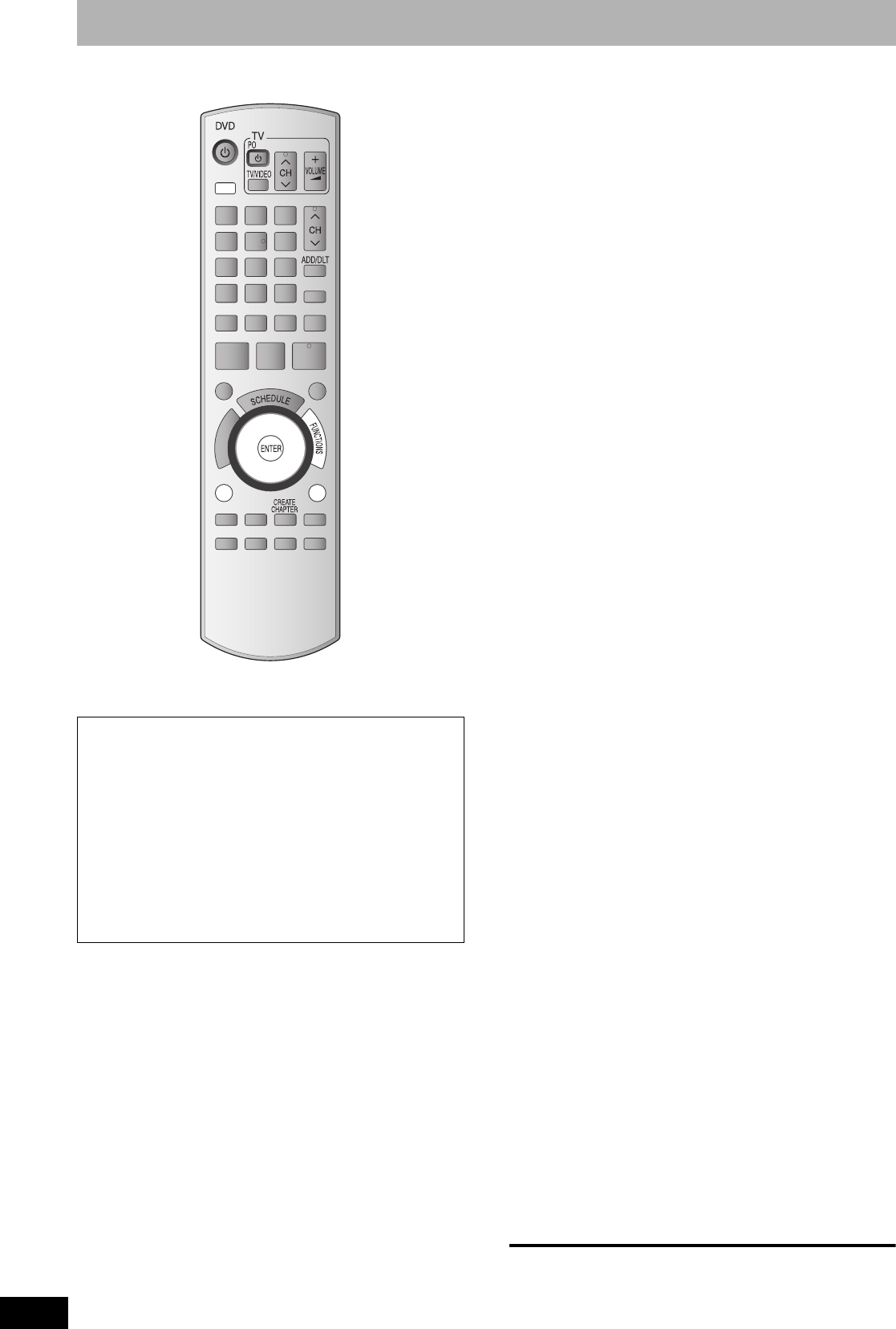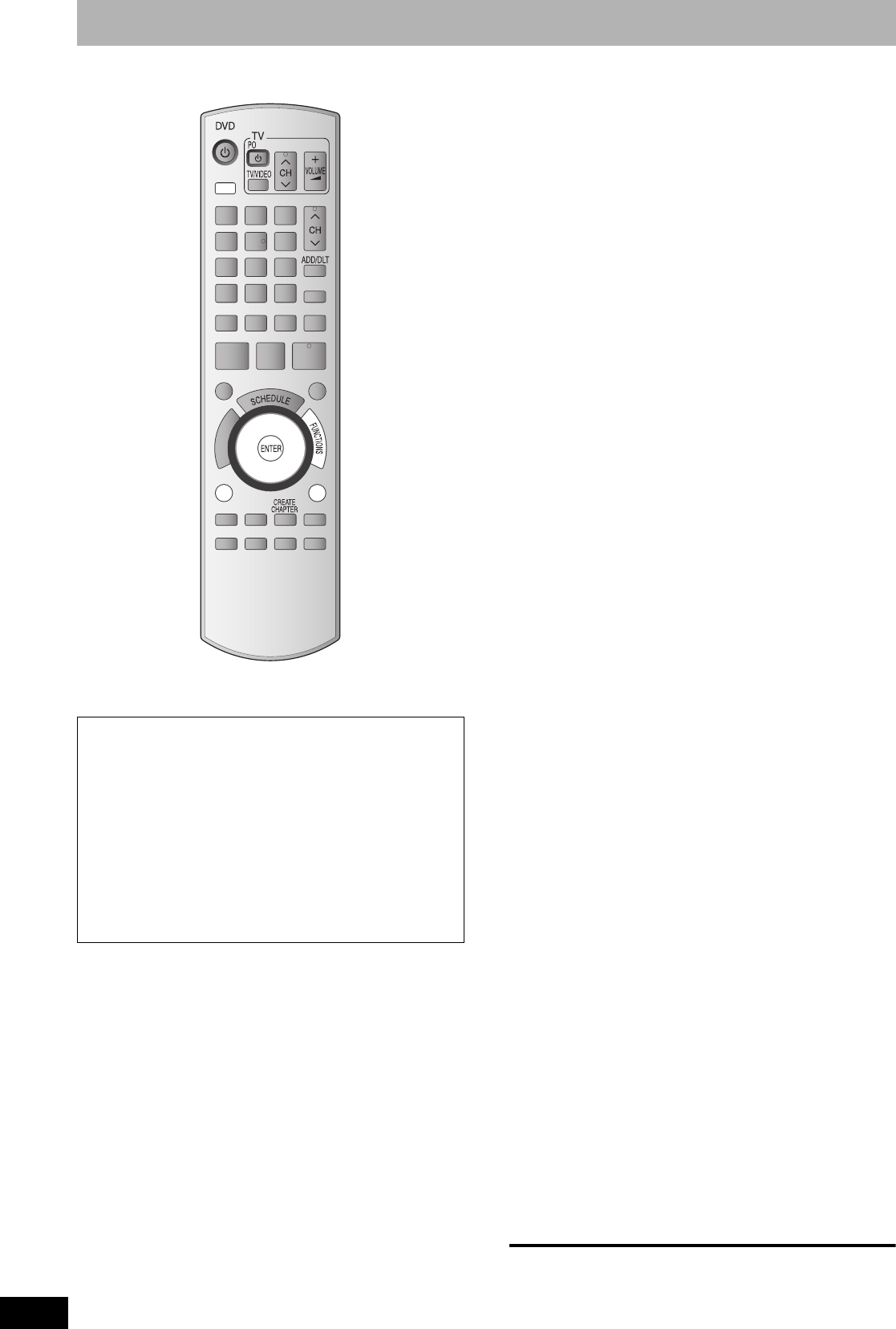
RQT8327
32
Creating, editing and playing playlists
• The maximum number of items on a disc:
• If you exceed the maximum numbers of items for a disc, all the
items entered will not be recorded.
Preparation
• Turn on the television and select the appropriate video input to suit
the connections to this unit.
• Turn the unit on.
• Press [DRIVE SELECT] to select the DVD drive.
• Insert a disc (Ô page 20).
• Release protection (Ô page 40, Setting the protection).
1 While stopped
Press [FUNCTIONS].
2 Press [e,r] to select “Other
Functions” and press [ENTER].
3 Press [e,r] to select “Playlists” and
press [ENTER].
4 Press [e,r,w,q] to select “Create”
and press [ENTER].
5 Press [w,q] to select the source title
and press [r].
Press [ENTER] to select all the chapters in the title, then skip
to step 7.
6 Press [w,q] to select the chapter you
want to add to a playlist and press
[ENTER].
Press [e] to cancel.
• You can also create a new chapter from the source title.
Press [SUB MENU] to select “Create Chapter” and press
[ENTER] (Ô page 31, “Create Chapter”).
7 Press [w,q] to select the position to
insert the chapter and press [ENTER].
•Press [e] to select other source titles.
• Repeat steps 5–7 to add other chapters.
8 Press [RETURN].
To return to the previous screen
Press [RETURN].
To exit the screen
Press [RETURN] several times.
You can arrange the chapters (Ô page 30) to create a playlist.
• Editing playlists doesn’t modify the recorded data. Playlists are
not recorded separately so this doesn’t use much capacity.
• You cannot create or edit a playlist while recording.
–Playlists: 99
–Chapters in playlists: Approximately 1000
Depends on the state of recording.