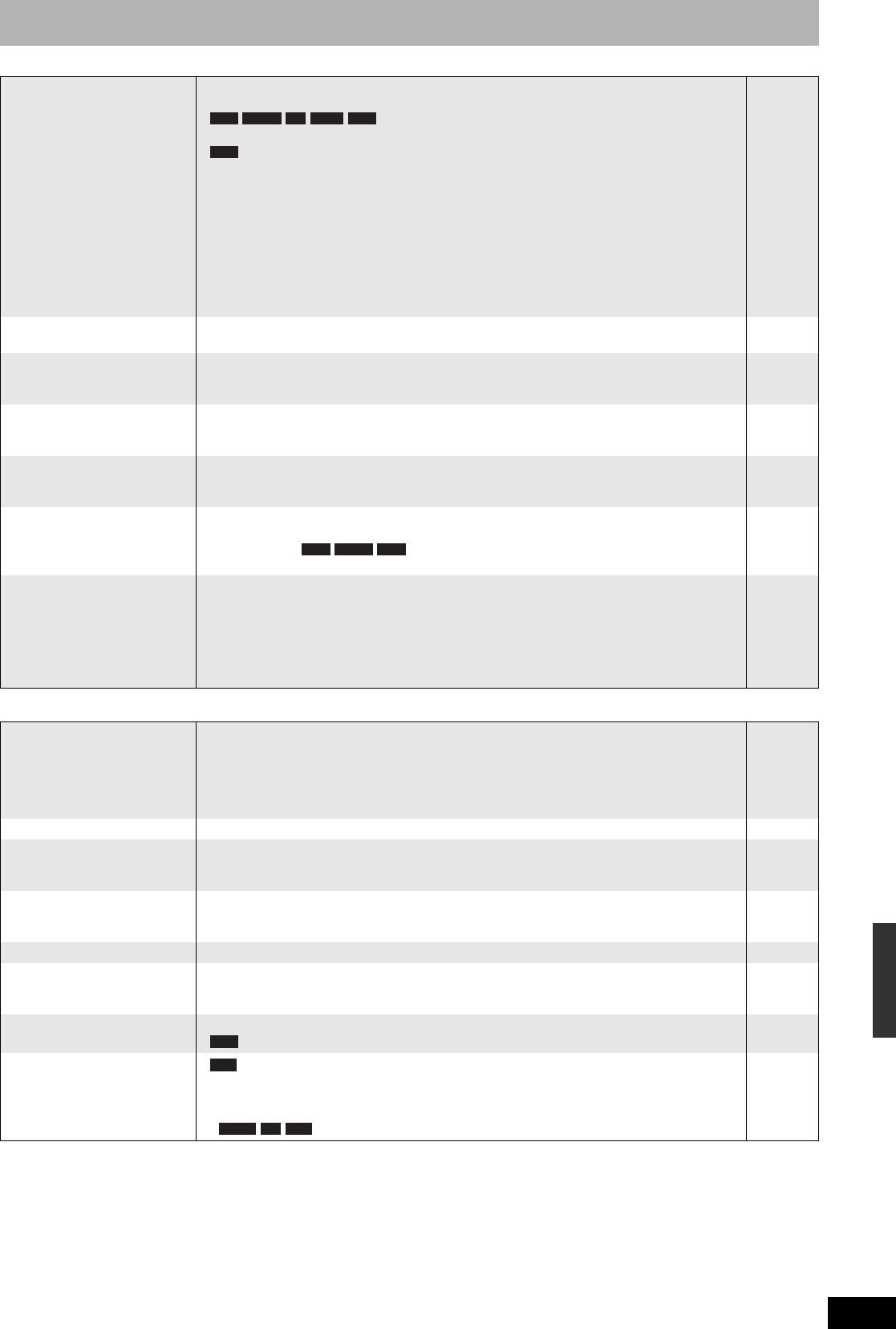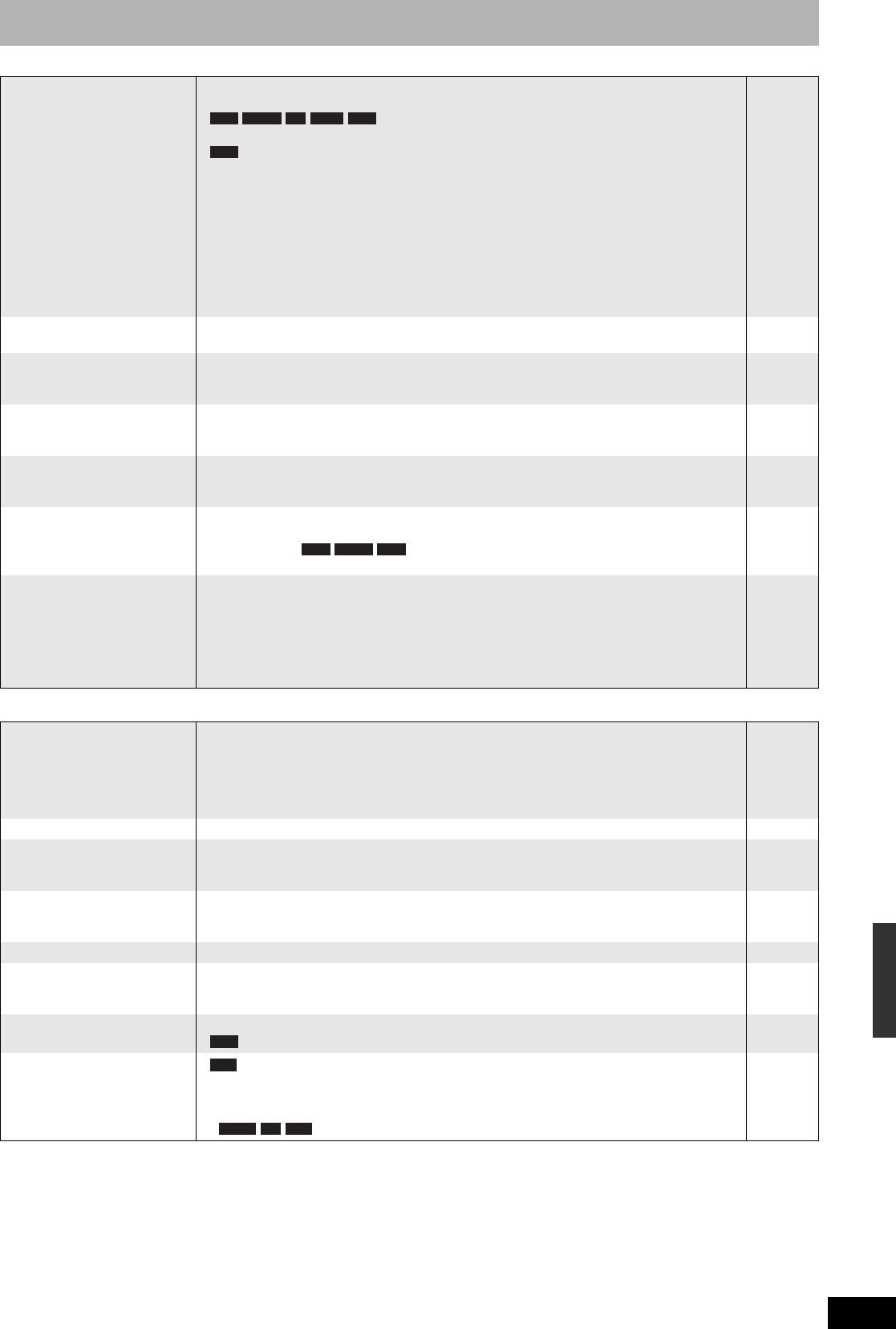
RQT8327
51
Recording/Scheduled recording/Copying Page
Cannot record. • You haven’t inserted a disc or the disc you inserted cannot be recorded on. Insert a disc the
unit can record onto.
• The disc is unformatted. Format the disc using DVD
Management.
• The write-protect tab on the cartridge is set to “PROTECT”, or the disc is protected with
DVD Management.
• Some programs have limitations on the number of times they can be recorded. (CPRM)
• The disc is full or nearly full. Delete unneeded titles or use another disc.
• You cannot record on finalized DVD-R, DVD-R DL, DVD-RW (DVD-Video format), +R, +R DL
or DVD-RW (VR format) discs.
• Due to peculiarities of DVD-R, DVD-R DL, DVD-RW (DVD-Video format), +R, +R DL or +RW
you may be unable to record onto them if you either insert and remove the disc or switch the
unit on and off while a disc is loaded, a total of fifty times.
• DVD-R, DVD-R DL, DVD-RW, +R, +R DL and +RW recorded on this unit may not be
recordable on other Panasonic DVD recorders.
4
40
40
53
31, 39, 40
—
—
—
Cannot record from external
equipment.
• Check that the connection is correct.
• Select the input channel (“IN1”, “IN2” or “DV”) for the equipment you have connected.
8, 9, 38
—
Scheduled recording does not
work properly.
• The scheduled program is incorrect or different scheduled program times overlap. Correct the
program.
• Set the clock.
23
17
Scheduled recording does not
stop even when [g] is
pressed.
• 1 Press [DRIVE SELECT] to select DVD drive.
2 Press [g], then press [w,q] to select “Stop recording” and press [ENTER]. Recording
stops.
—
The scheduled program
remains even after recording
finishes.
• The scheduled program remains if set to Monday - Friday, Monday - Saturday, Sunday -
Saturday or weekly.
22
A part or whole of a recorded
title has been lost.
• If there is a power failure or the plug is disconnected from the household AC outlet while
recording or editing, the title may be lost or the disc may become unusable. You will have to
format the disc ( ) or use a new disc. We cannot offer any guarantee
regarding lost titles or discs.
—
The DV camcorder recording
function does not work.
• If images cannot be recorded or if the recording is aborted, check the connections and DV
equipment settings.
• You cannot start recording until the images from the DV equipment appear on the television.
• Recording may not be performed as desired if the time codes on the tape in the DV equipment
are not successive.
• Depending on the equipment, the DV camcorder recording may not operate properly.
• You can only record audio/video images on a DV tape.
38
—
—
—
—
Play
Play fails to start even when
[q] (PLAY) is pressed.
Play starts but then stops
immediately.
• Insert the disc correctly with the label facing up.
• The disc is dirty.
• You tried to play a blank disc or unplayable disc on this unit.
• When recording to DVD-RAM using EP (8H) mode, play may not be possible on DVD players
that are compatible with DVD-RAM. In this case use EP (6H) mode.
• You cannot play discs during DV camcorder recording.
20
6
4, 5
43
—
DVD-Video is not played. • You have set a ratings level to limit DVD-Video play. Change this setting. 43
Alternative soundtrack and
subtitles cannot be selected.
• The languages are not recorded on the disc.
• You may not be able to use the on-screen menus to change the soundtrack and subtitles on
some discs. Use the disc’s menu to make changes.
—
24
No subtitles. • When progressive output is on, closed captions cannot be displayed.
• Subtitles are not recorded on the disc.
• Set “Subtitle” on the on-screen menu to “On”.
—
—
29
Angle cannot be changed. • Angles can only be changed during scenes where different angles are recorded. —
You have forgotten your
ratings password.
• While the disc tray is open, press [DRIVE SELECT] to select the DVD drive then press and
hold [* REC] and [q x1.3] on the main unit at the same time for 5 or more seconds (“INIT” will
appear on the unit’s display). The ratings level returns to “8”.
—
Quick View does not work. • This does not work when audio is other than Dolby Digital.
• This does not work while recording in XP or FR mode.
—
—
The resume play function
does not work.
• Depending on the disc, resume play function may not be effective.
• The stopped position is cleared when:
–You press [g] several times.
–You open the tray.
– You turn the unit off.
—
—
RAM -RW(V) +R +R DL +RW
RAM
RAM -RW(V) +RW
RAM
VCD
DVD-A
CD
VCD
Troubleshooting guide