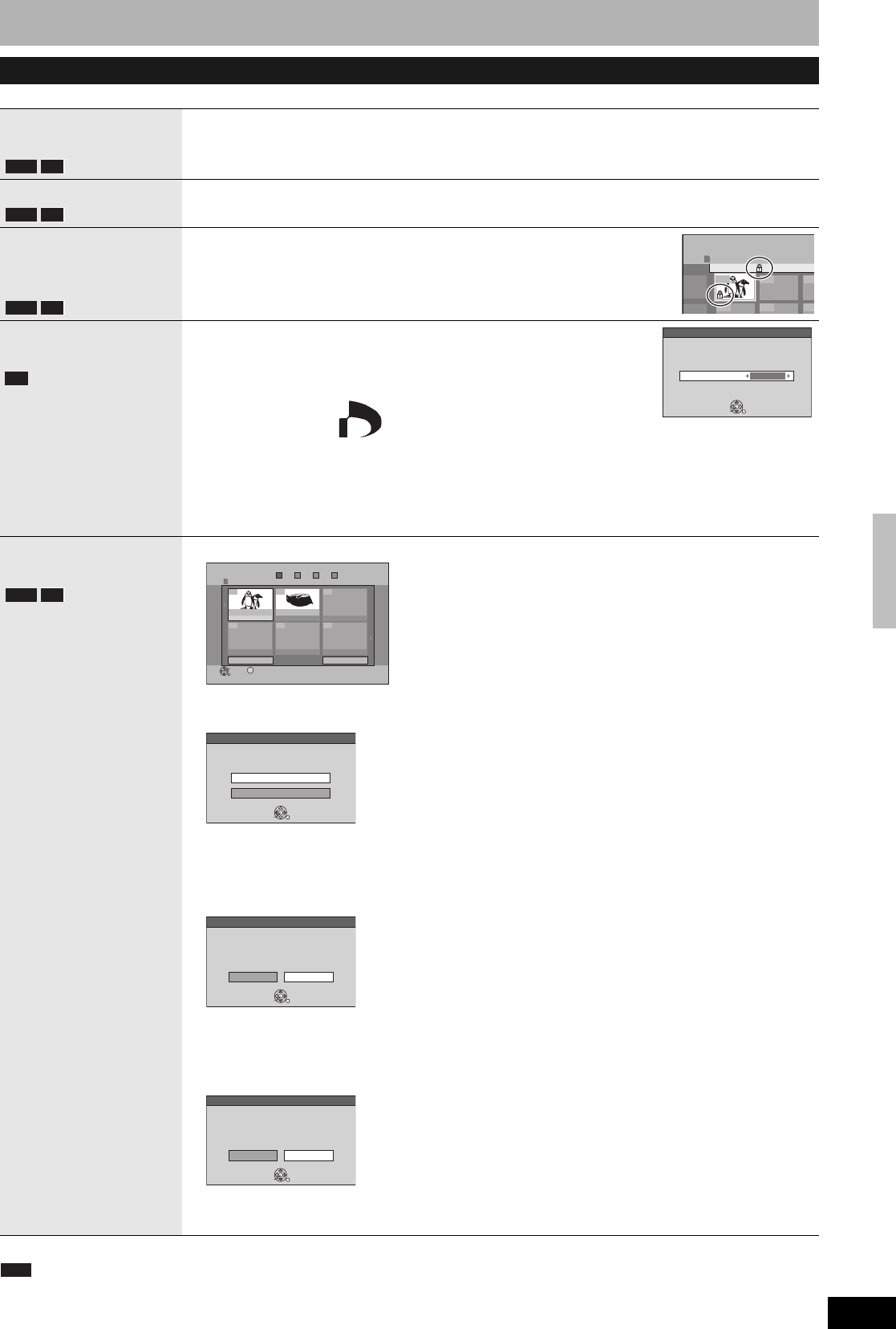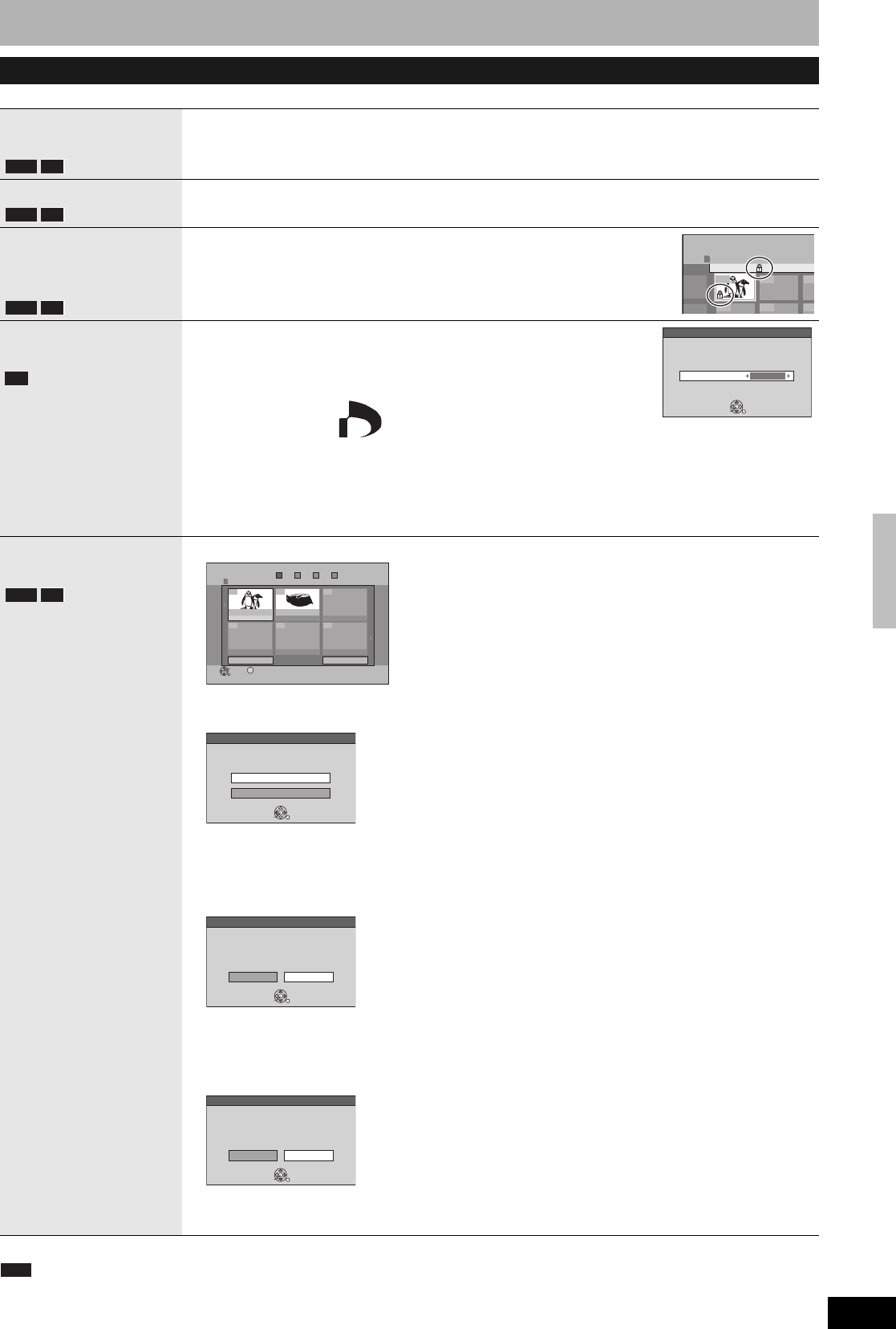
RQT8327
35
After performing steps 1–4 (Ô page 34)
* Multiple editing is possible.
Note
• Scheduled recordings do not start when performing “Add Picture” or “Create Album”.
• You cannot perform “Add Picture” or “Create Album” to a higher folder.
Album and picture operations
Delete Album*
Delete Picture*
Press [w,q] to select “Delete” and press [ENTER].
• Once deleted, the recorded contents are lost and cannot be restored. Make certain before proceeding.
• When deleting an album, files other than still picture files inside the album will also be deleted.
(This does not apply to albums under the album concerned.)
Album Name
You can give names to albums (Ô page 39, Entering text).
• Album names input using this unit may not be displayed on other equipment.
Protection Setup*
Set Protection*
Cancel Protection*
If set, this will protect the still picture or album from accidental deletion.
Press [w,q] to select “Yes” and press [ENTER].
The lock symbol appears when the still picture or album is protected.
• Even if the protection setting is used by this unit to protect an album, the album may
be deleted by another unit.
Print Order
(DPOF)*
You can select individual pictures for printing and specify the number of prints to
be made.
Press [w,q] to select number of print (0 to 9) and press
[ENTER].
The DPOF mark appears.
To cancel the print setting
Set the number of prints to “0”.
• Print settings (DPOF) made using this unit may not be viewable on other equipment.
• When this is set by this unit, any settings established by other units will be released.
• Settings cannot be made for files not in accordance with DCF standards or if there is no remaining space on
the card.
Add Picture
Create Album
1 Press [w,q] to select “Start” or “Yes” and press [ENTER].
2 Press [e,r,w,q] to select the album which contains the still picture you want to
add and press [ENTER].
3 Press [e,r] to select the item and press [ENTER].
n If “Select pictures to copy” is selected
Press [e,r,w,q] to select the picture and press [ENTER].
n If “Copy all pictures” is selected
All the still pictures in the album will be copied.
4 Press [w,q] to select “Yes” or “No” and press [ENTER].
If you want to continue copying, select “Yes” and go to step 2.
5 Only when you select “Create Album”
Press [w,q] to select “Yes” or “No” and press [ENTER].
• If “Yes” is selected, you can give a name to the album (Ô page 39, Entering text).
• If “No” is selected, the recording date of the first picture in the album becomes the album name. (If there is
no shooting date information, the album name will appear as “--/--/--”.)
RAM SD
RAM SD
RAM SD
Album Name 100_PANA
----
---
---- ---- ---
DIRECT NAVIGATOR Picture View
SD CARD
0001
SD
Print Order (DPOF)
Set Digital Print Order ( DPOF ) for the picture.
Settings made with other units will be changed.
Number of prints
Press ENTER to confirm.
ENTER
1
RAM SD
Slideshow NextPrevious
No.
--
0 9
Add Picture
SD CARD
Step
Select an album
1 234
Page 01/01
Previous
10/27/05
Photo:10/27/2005
Total 4 10/27/05
100_PANA
Total 4
Next
ENTER
001 002
--- --- ---
---
S
SUB MENU
Add Picture
Which pictures to copy from the selected album ?
Select pictures to copy
Copy all pictures
ENTER
Add Picture
Copying completed successfully.
Copy more pictures ?
NoYes
ENTER
Create Album
Enter album name manually ?
If you select "No", the current date will
automatically be chosen as the album name.
NoYes
ENTER
Editing still pictures