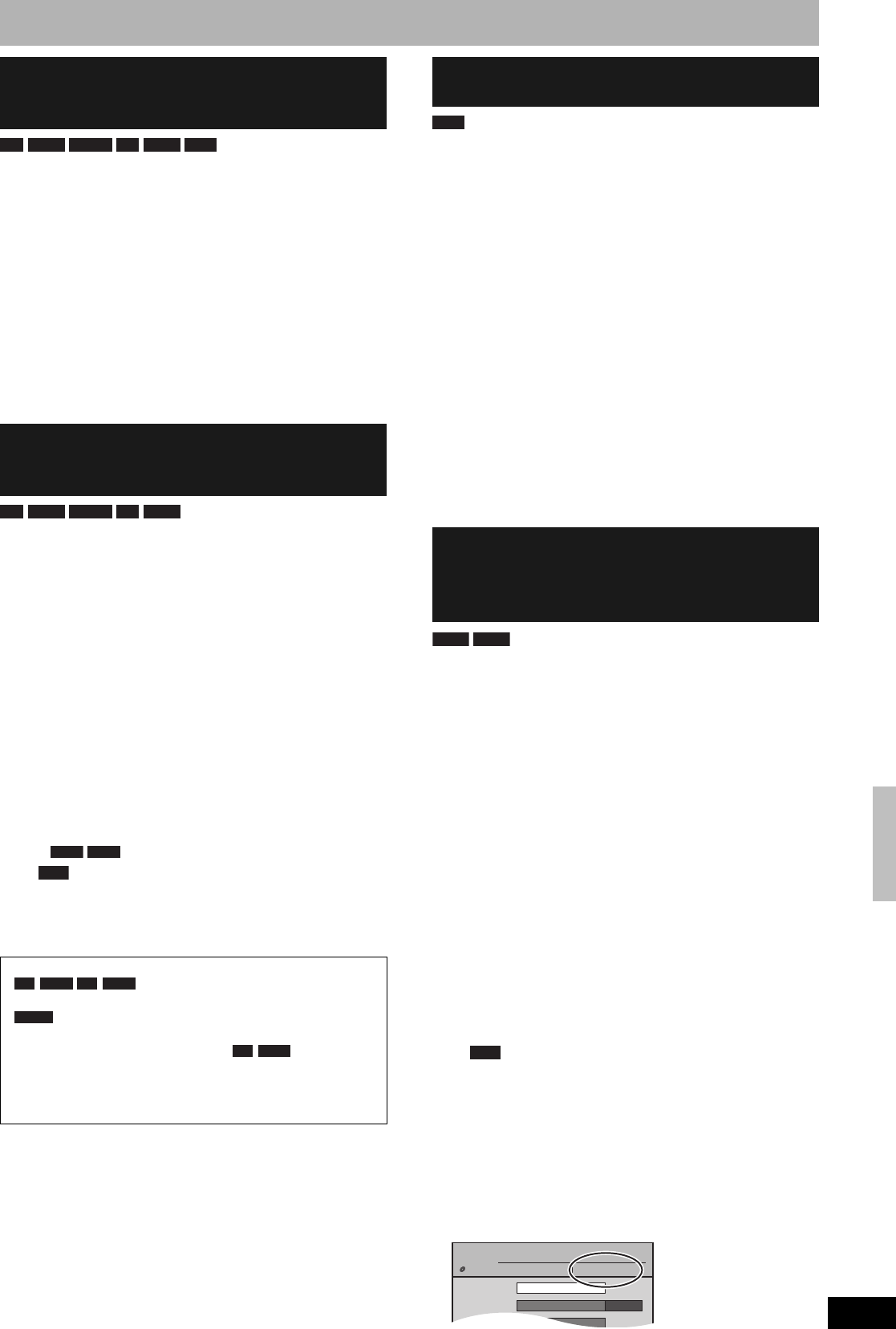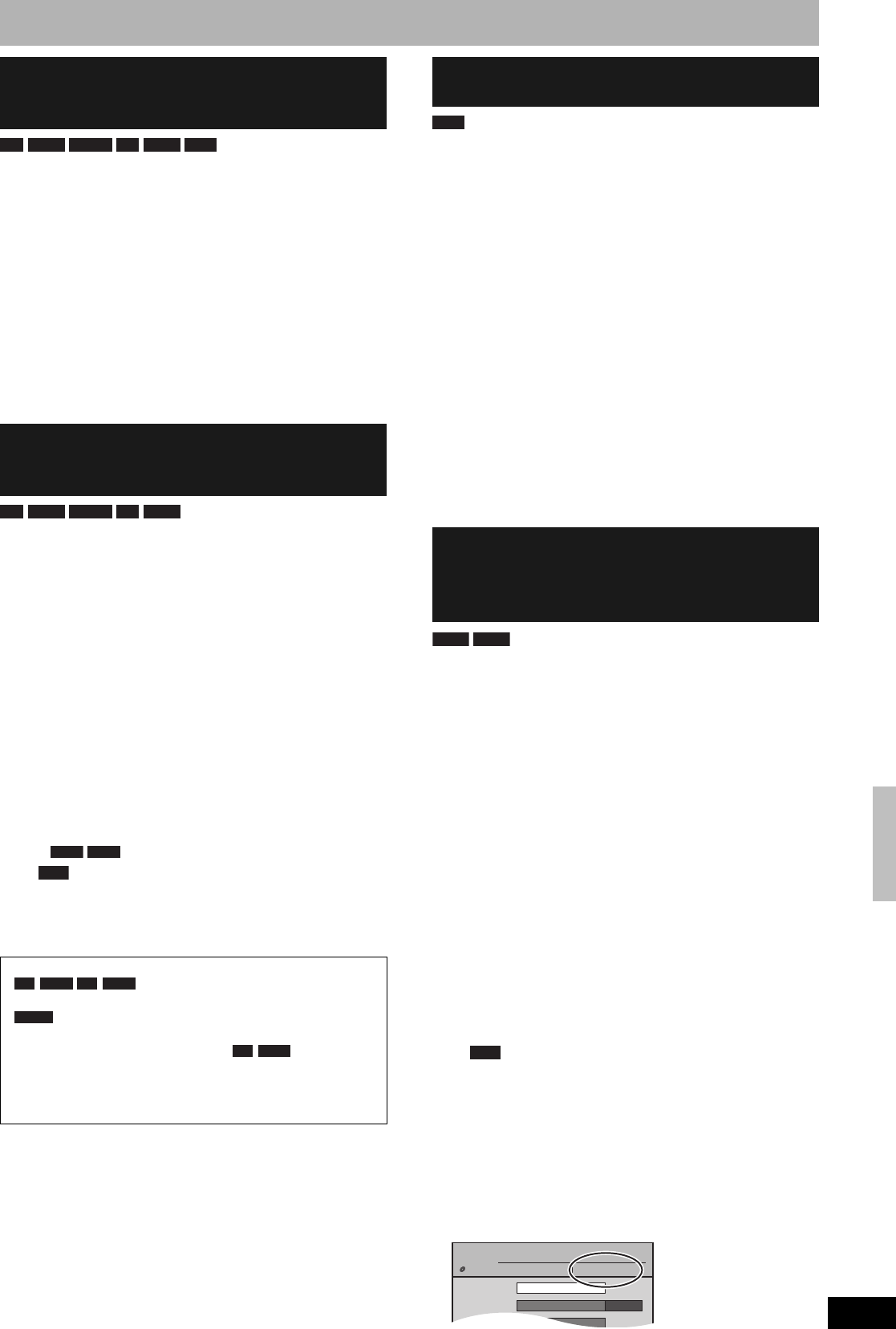
RQT8327
41
You can select whether to show the top menu after finalizing. Make
selections before finalizing the disc.
Preparation
• Press [DRIVE SELECT] to select the DVD drive.
After performing steps 1–3 (Ô page 40)
4 Press [e,r] to select “Playback will
start with:” and press [ENTER].
5 Press [e,r] to select the item and
press [ENTER].
Finalize the disc so you can play it on other DVD equipment. The
equipment must be able to play finalized discs. To check
compatibility with other equipment, refer to page 4.
Preparation
• Press [DRIVE SELECT] to select the DVD drive.
After performing steps 1–3 (Ô page 40)
4 Press [e,r] to select “Finalize” and
press [ENTER].
5 Press [w,q] to select “Yes” and press
[ENTER].
6 Press [w,q] to select “Start” and
press [ENTER].
• Finalizing starts. You cannot cancel finalizing.
• Finalizing can take a few minutes, up to a maximum of 15
minutes, depending on the remaining space on the disc.
( up to 60 minutes.)
Do not disconnect the AC power supply cord while
finalizing. This will render the disc unusable.
7 Press [ENTER].
• You cannot finalize discs recorded on other manufacturers’
equipment.
• Discs finalized on this unit may not be playable on other players
due to the condition of the recording.
• When finalizing a high-speed recording compatible disc, it may
take longer than displayed on the confirmation screen
(approximately four times).
+RW discs contain no Top Menu data. Top Menu is a convenient
function. We recommend you to create the menu before playing a
+RW disc on other equipment.
• You cannot use the top menu for playing on this unit.
Preparation
• Press [DRIVE SELECT] to select the DVD drive.
After performing steps 1–3 (Ô page 40)
4 Press [e,r] to select “Create DVD Top
Menu” and press [ENTER].
5 Press [w,q] to select “Yes” and press
[ENTER].
6 Press [w,q] to select “Start” and
press [ENTER].
Creating Top Menu starts. You cannot cancel creating.
Creating Top Menu can take a few minutes.
7 Press [ENTER].
Recording or editing on the disc may delete the menu. In that case,
create the menu again.
DVD-R DL and +R DL discs have two layers of recording surface on
one side. This unit does not offer seamless recording on two layers.
Recording stops when space on the first layer becomes full. You
must close the first layer to start recording on the second layer.
Closing makes the first layer unavailable for recording (editing is still
available). You cannot cancel closing. Make certain before
proceeding.
Preparation
• Press [DRIVE SELECT] to select the DVD drive.
After performing steps 1–3 (Ô page 40)
4 Press [e,r] to select “Close First
Layer” and press [ENTER].
5 Press [w,q] to select “Yes” and press
[ENTER].
6 Press [w,q] to select “Start” and
press [ENTER].
Closing the layer starts. You cannot cancel closing.
Closing the layer can take several minutes, up to a maximum
of 30 minutes, depending on the remaining space on the first
layer.
Do not disconnect the AC power supply cord while
closing the layer. This will render the disc unusable.
7 Press [ENTER].
• You cannot close the first layer when it has no recording.
• By closing the layer, you can record or edit discs that have been
recorded on the second layer by other equipment.
n To confirm the layer you can record
You can confirm the remaining recording time on the layer you
can record.
Selecting whether to show the Top
Menu first
–Playback will start with:
DVD’s Top Menu: The top menu appears first.
First Title on DVD: The disc content is played without
displaying the top menu.
Enabling discs to be played on other
equipment
–Finalize
After finalizing
• The disc becomes play-only and you can
no longer record or edit.
• You can record and edit the disc after formatting
(Ô page 40) although it becomes play-only after finalizing.
• Titles are divided into about 5-minute ( 8-minute)
chapters. This time varies greatly depending on the condition and
mode of recording.
• There is a pause of several seconds between titles and chapters
during play.
-R -R DL -RW(V) +R +R DL +RW
-R -R DL -RW(V) +R +R DL
-R DL +R DL
Note
-R -R DL +R +R DL
-RW(V)
+R +R DL
Creating Top Menu
–Create DVD Top Menu
Enabling the second layer on DL
(dual- or double- layer on single side)
discs to be recordable
–Close First Layer
+RW
-R DL +R DL
Note
Disc Name
Playback will start with:
Finalize
Top Menu
1
0:00
Of the first layer
3:54(LP)
DVD
MANEGEMENT
DVD-R DL
Titles:
Used Time:
Free Time:
DOCUMENTARY
DVD and card Management