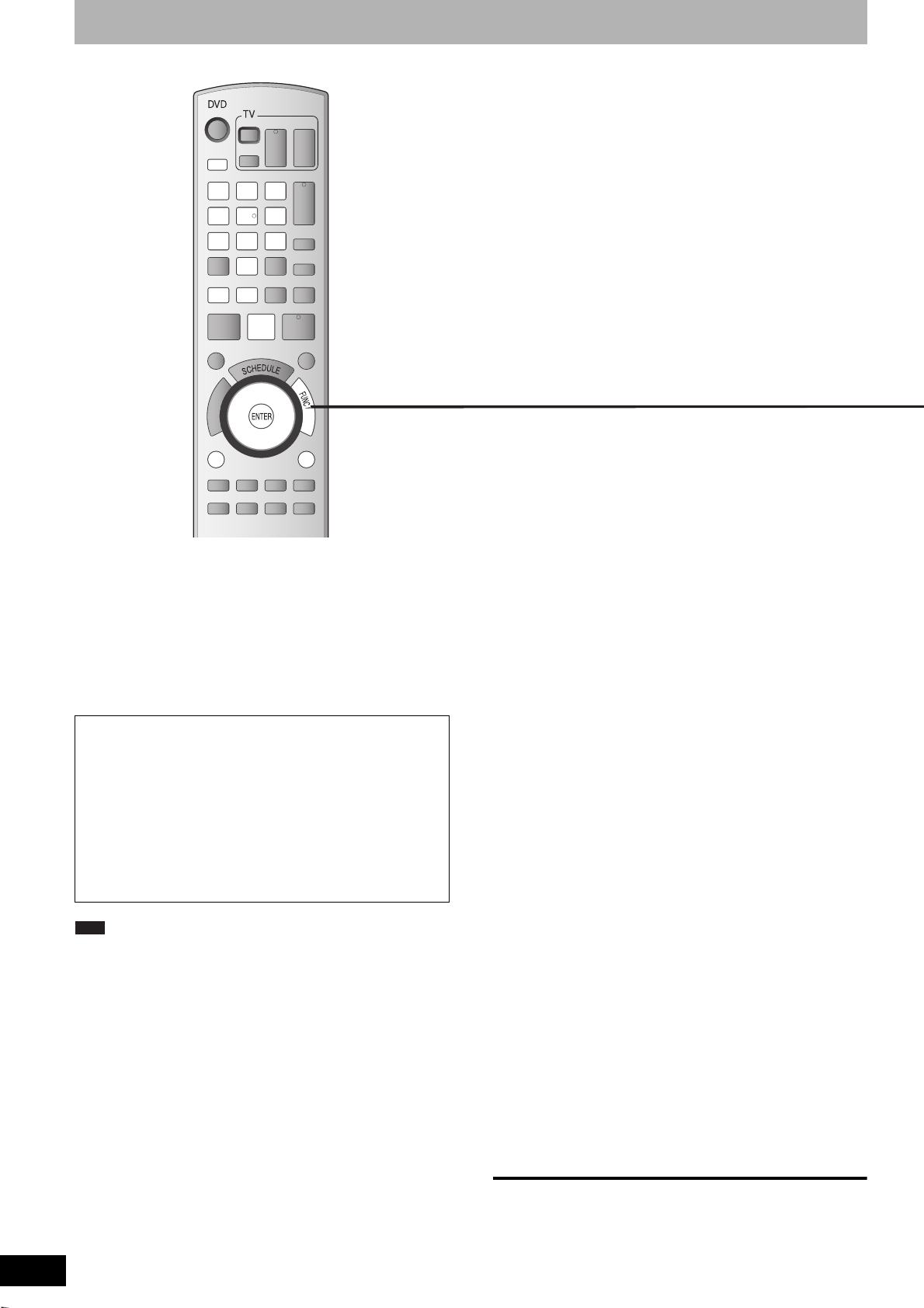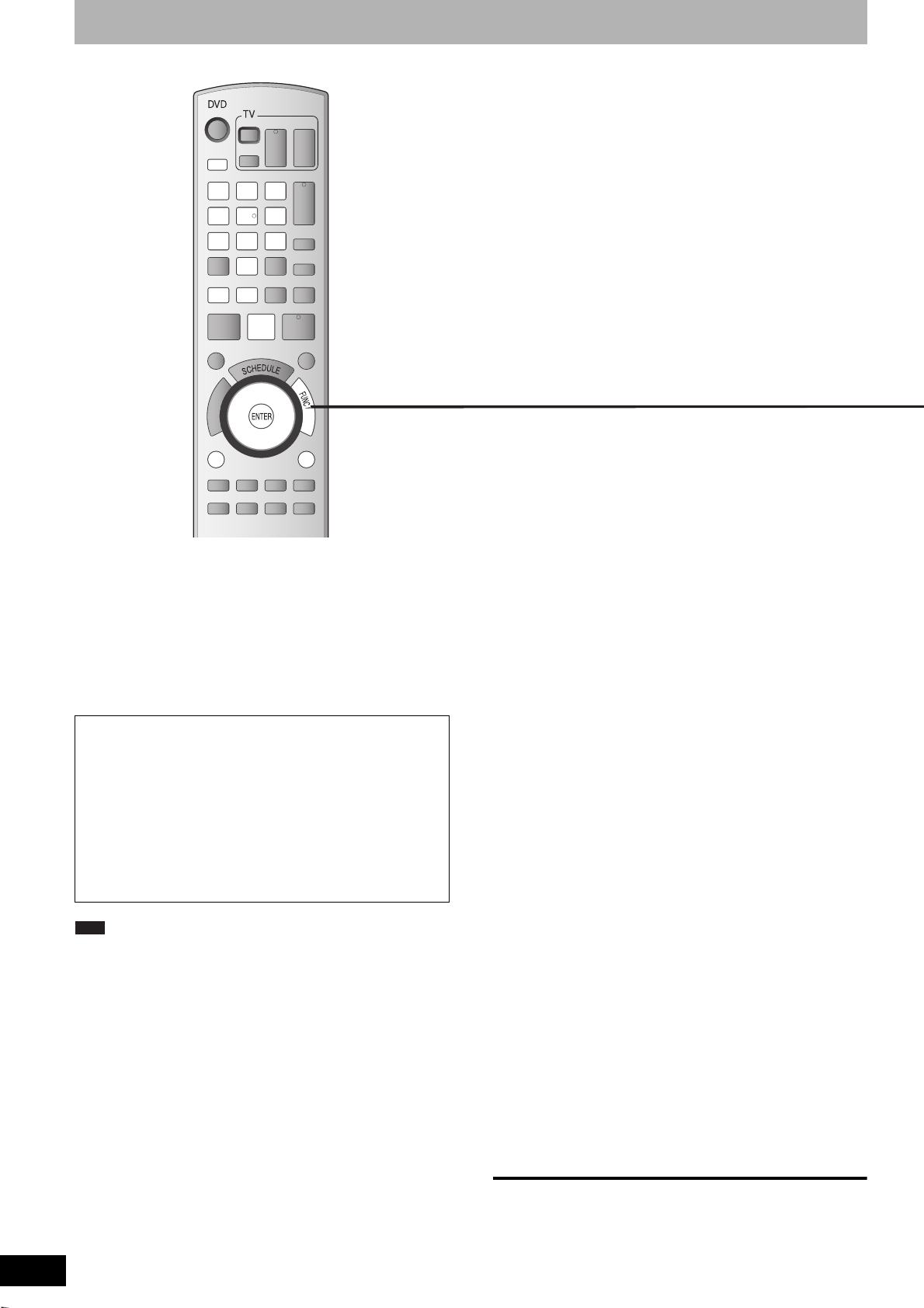
RQT8327
36
Copying still pictures
• You can use SD Memory Cards with capacities from 8 MB to 2 GB
(Ô page 5).
• You cannot copy still pictures recorded on CD-R/CD-RW.
Preparation
• Turn on the television and select the appropriate video input to suit
the connections to this unit.
• Turn the unit on.
• Insert a disc (Ô page 20) or card (Ô page 6).
• Release protection (Ô page 40, Setting the protection).
Note
• When copying the still pictures on a folder by folder basis or using
“Copy All Pictures (JPEG)” function (Ô right), files other than the
still picture files inside the folder will also be copied. (This does not
apply to the lower folders contained inside the folders.)
• If still pictures are already contained inside the copying destination
folder, the new still pictures are recorded following the existing still
pictures.
• If the space on the destination drive runs out or the number of files/
folders to be copied exceeds the maximum (Ô page 27), copying
will stop partway through.
• When a name has not been input for the copying source folder, it is
possible that this folder’s name will not be the same on the copying
destination. It is recommended that you input a folder name before
copying (Ô page 35, Album Name).
• You cannot copy the information about the print number setting
(DPOF) or the picture rotation.
• The sequence in which the still pictures are registered on the
copying list may not be the same at the copying destination.
1 While stopped
Press [FUNCTIONS].
2 Press [e,r] to select “Copy” and
press [ENTER].
3 Press [e,r] to select items and press
[q] to make settings.
“Recording Mode” is automatically set to “High Speed”.
You cannot change “Mode” setting.
4 Press [e,r] to select “Start Copying”
and press [ENTER].
• For individual still pictures only
When specifying another folder as the
copying destination, select “Folder”
(Ô page 37, “To select another folder”).
5 Press [w,q] to select “Yes” and press
[ENTER] to start copying.
n To cancel all settings
1 Press [e,r] to select “Cancel All” and press [ENTER].
2 Press [w,q] to select “Yes” and press [ENTER].
The settings and lists may be canceled in the following situations.
–When a title or still picture has been recorded or deleted at the
copying source.
–When steps have been taken, for instance, to turn off the unit,
remove the card, open the tray, change the copying direction, etc.
Preparation
Press [DRIVE SELECT] to select the SD drive.
1 While stopped
Press [FUNCTIONS].
2 Press [e,r] to select “Other
Functions” and press [ENTER].
3 Press [e,r] to select “Copy all
Pictures” and press [ENTER].
4 Press [w,q] to select “Copy” and
press [ENTER] to start copying.
To return to the previous screen
Press [RETURN].
To stop copying partway
Press and hold [RETURN] for 3 seconds.
While stopped and SD card has
been inserted, “SD Card
Operations” screen (Ô right) is
automatically displayed.
Press [e,r] to select “Copy
pictures” and press [ENTER]. You
can proceed to step 4 of “Copying
all the still pictures on a card –
Copy All Pictures (JPEG)” (Ô right).
• To exit the screen
Press [RETURN].