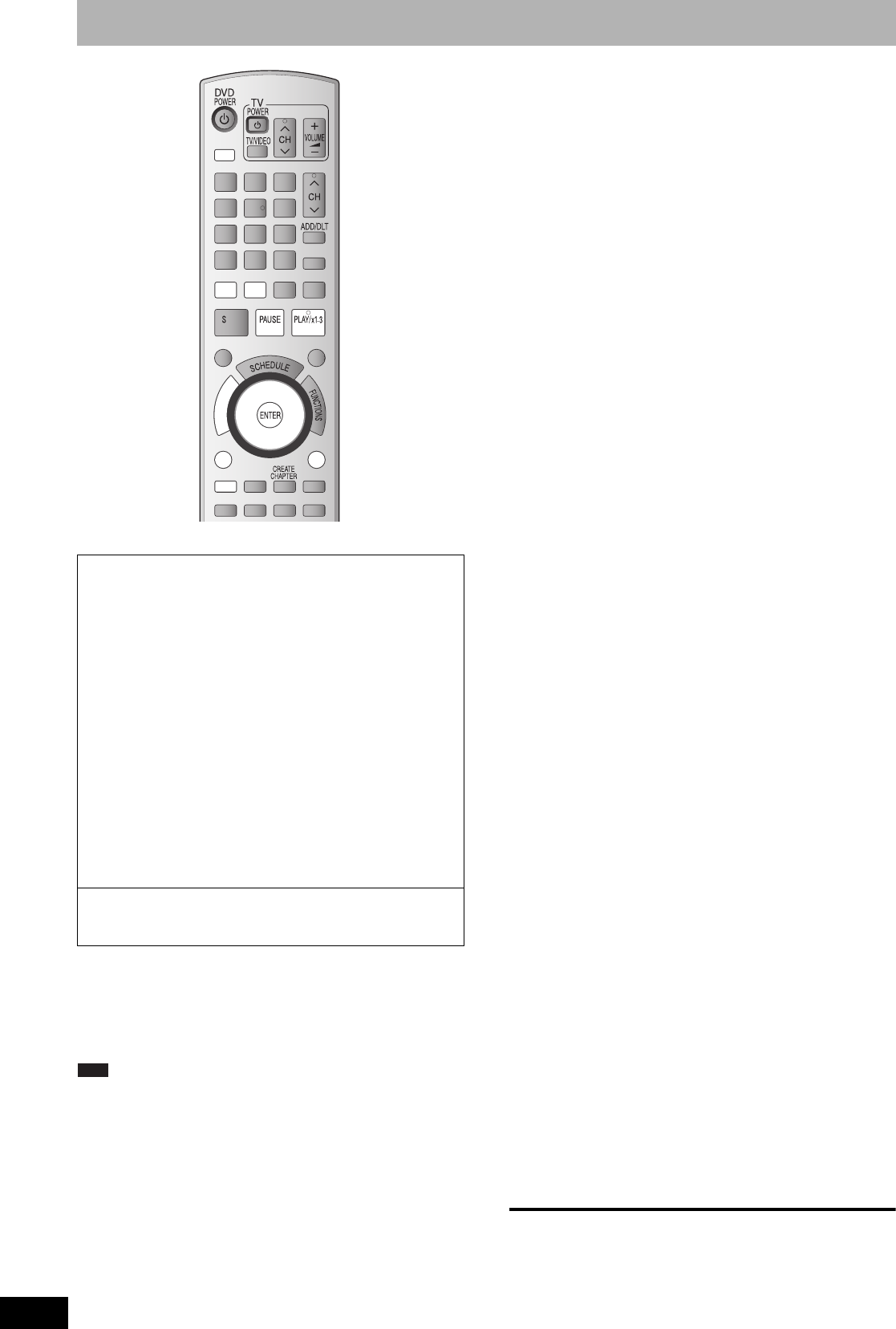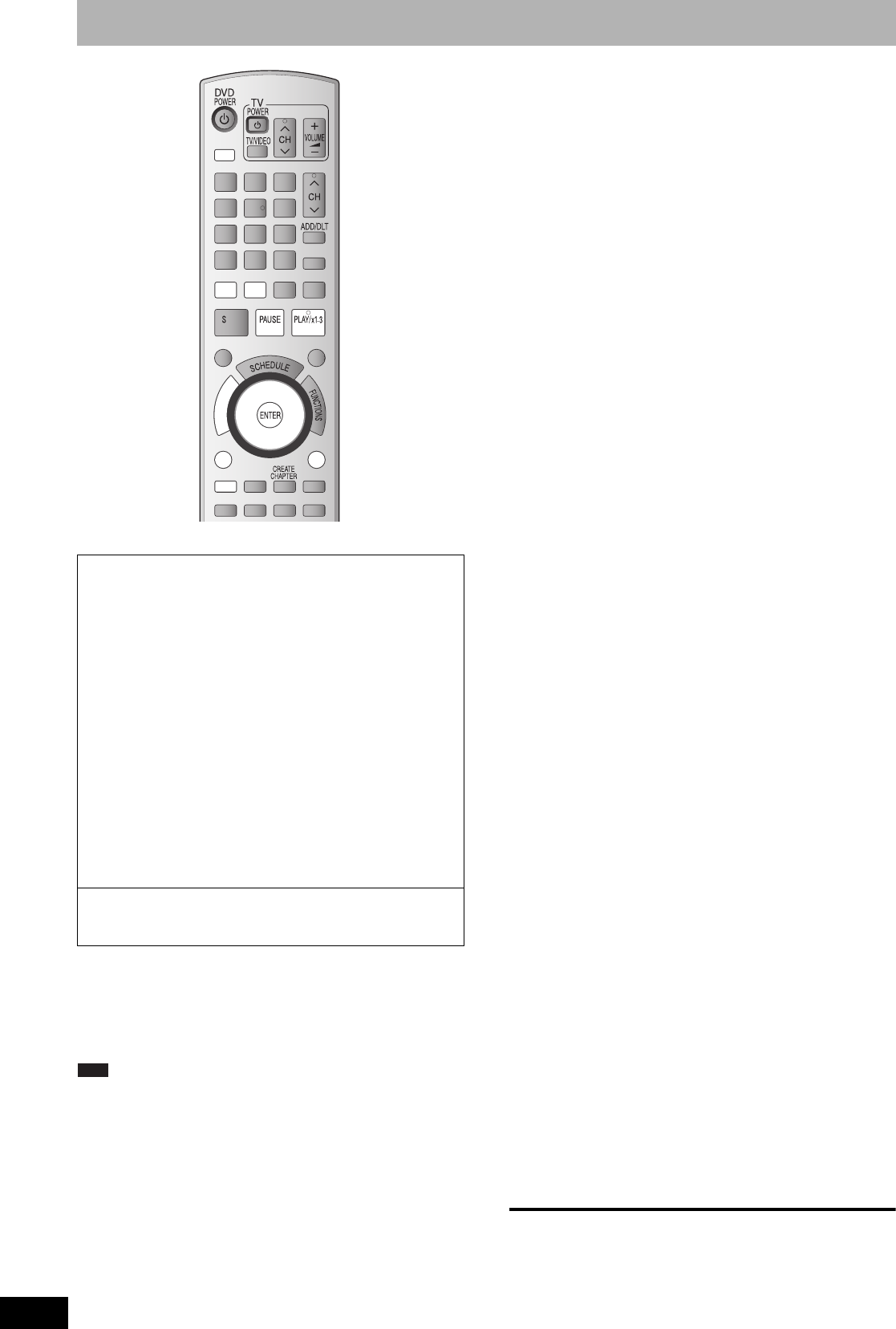
RQT8327
30
Editing titles/chapters
• The maximum number of items on a disc:
Note
• Once deleted, divided or shortened, a title cannot be restored to its
original state. Make certain before proceeding.
• You cannot edit during recording.
• You can create a Top Menu using “Create DVD Top Menu”
(Ô page 41). Recording or editing on the disc may delete the
menu. In that case, create the menu again.
• Management information is recorded in unused
sections when you edit discs. The available space on these discs
decreases each time you edit their contents.
Preparation
• Turn on the television and select the appropriate video input to suit
the connections to this unit.
• Turn the unit on.
• Press [DRIVE SELECT] to select the DVD drive.
• Insert a disc (Ô page 20).
• Release protection (Ô page 40, Setting the protection).
1 During play or while stopped
Press [DIRECT NAVIGATOR].
2
Press [A] to select “Video”.
3 Press [e,r,w,q] to select the title.
4 Press [SUB MENU], then press [e,r]
to select the operation and press
[ENTER].
• If you have selected “Edit Title”, press [e,r] to select the
operation and press [ENTER].
5 Press [e,r,w,q] to select the chapter.
To start play Ô Press [ENTER].
To edit Ô Step 6.
• To show other pages/Multiple editing (Ô above)
6 Press [SUB MENU], then press [e,r]
to select the operation and press
[ENTER].
To return to the previous screen
Press [RETURN].
To exit the screen
Press [DIRECT NAVIGATOR].
Title/Chapter
Programs are recorded as a single title consisting of one chapter.
You can change the order of chapters and create a playlist
(Ô page 32).
• Titles are divided into about 5-
minute ( 8-minute) chapters after finalizing
(Ô page 41).
–Titles:
99 ( 49 titles)
–Chapters: Approximately 1000
( Approximately 250)
Depends on the state of recording.