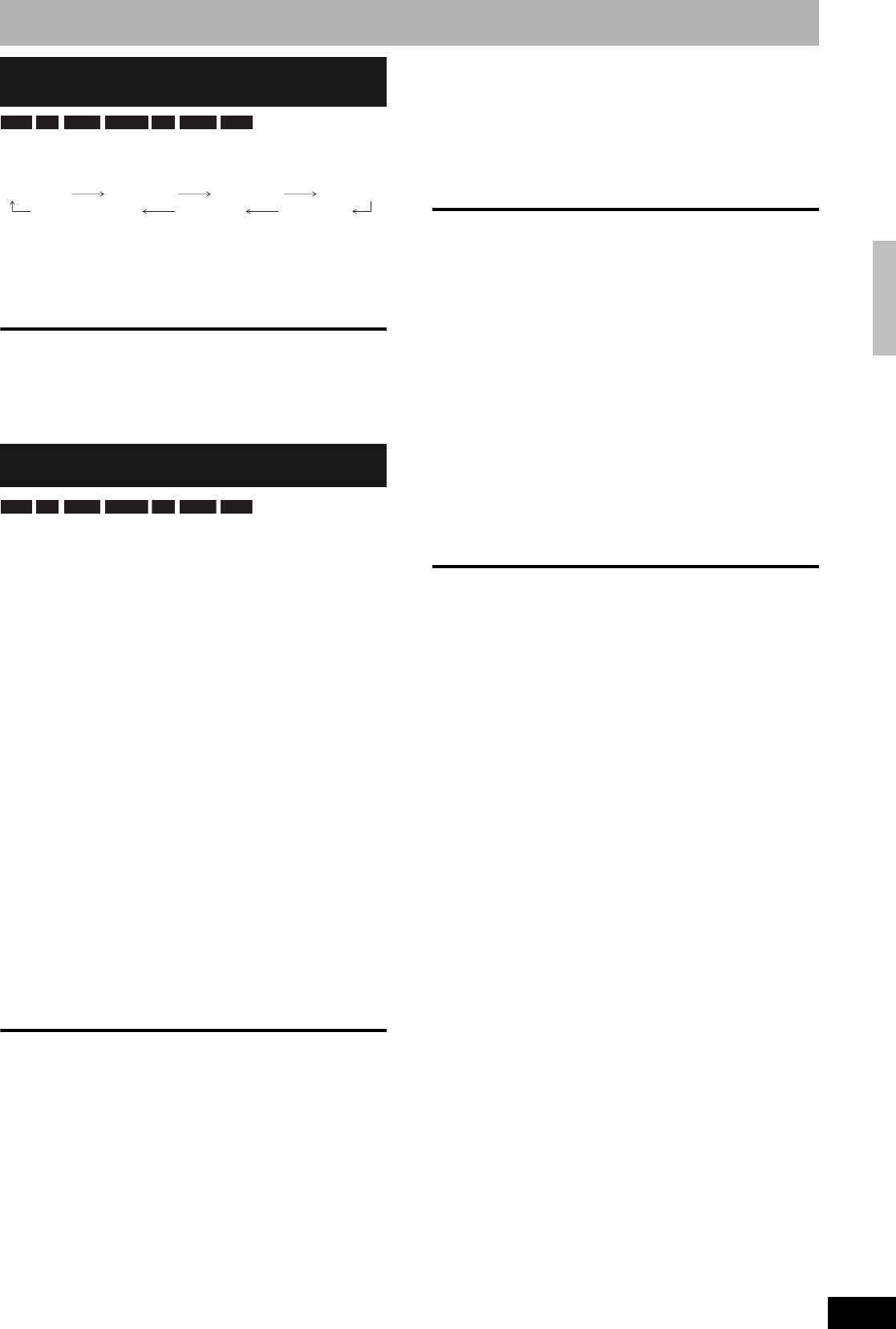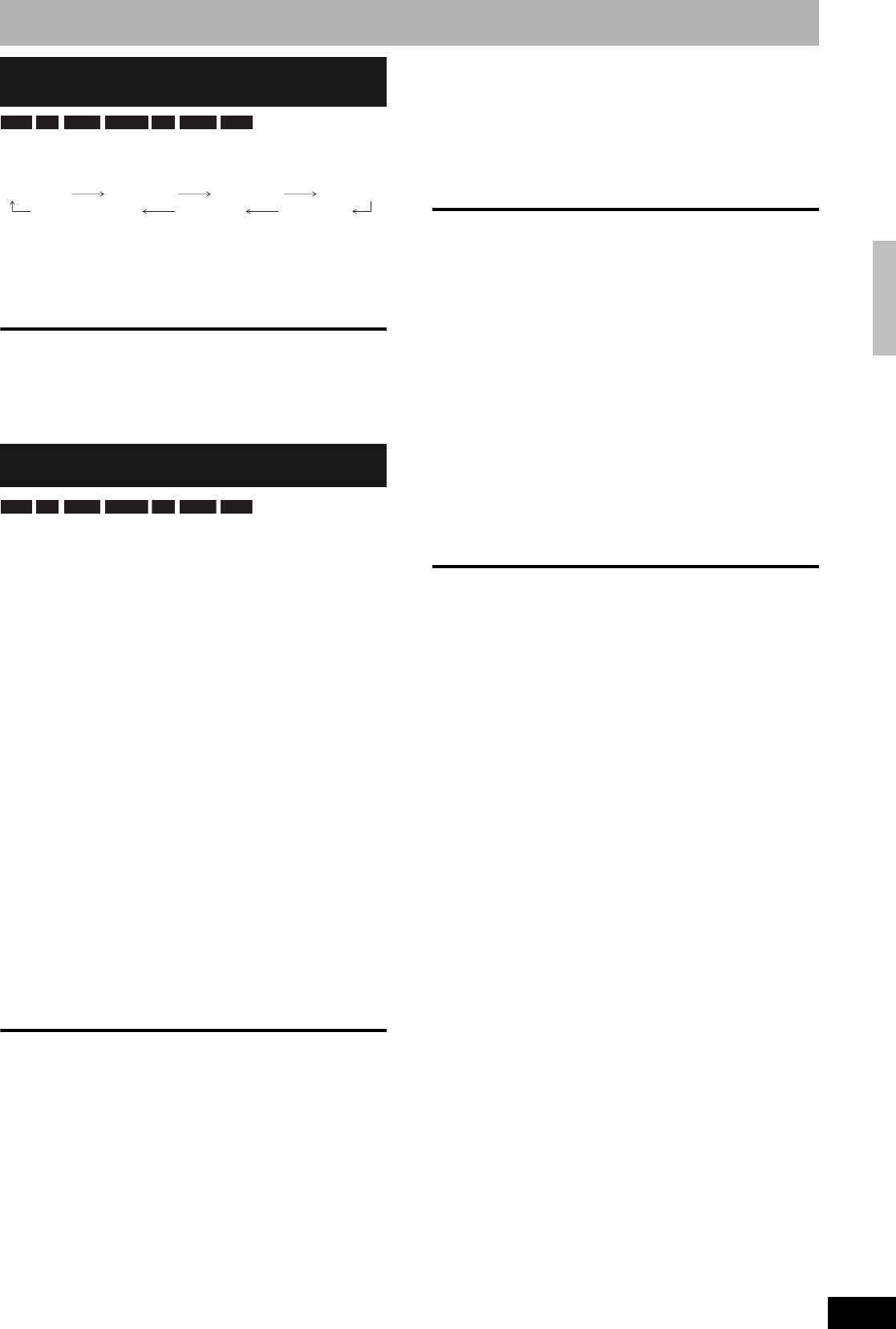
RQT8327
21
During recording
Press [* REC] to select the recording time.
• The unit display changes as shown below.
• This does not work during scheduled recordings (Ô page 22) or
while using Flexible Recording (Ô below).
• If you change the channel or recording mode while recording is
paused, the time specified to stop recording is canceled.
• The unit turns off automatically after the time to stop recording is
reached.
To cancel
Press [* REC] several times until the counter appears.
• The time to stop recording is canceled; however, recording
continues.
To stop recording partway
Press [g].
The unit sets the best possible picture quality that fits the recording
within the remaining disc space. The recording mode becomes FR
mode. Refer to “FR (Flexible Recording)” (Ô page 19).
Preparation
• Select the channel or the external input (IN1, IN2 or DV) to record.
• Press [DRIVE SELECT] to select the DVD drive.
1 While stopped
Press [F Rec].
2 Press [w,q] to select “Hour” and
“Min.” and press [e,r] to set the
recording time.
• You can also set the recording time with the numbered
buttons.
• You cannot record for more than 8 hours.
3 When you want to start recording
Press [e,r,w,q] to select “Start” and
press [ENTER].
Recording starts.
To exit the screen without recording
Press [RETURN].
To stop recording partway
Press [g].
To show the remaining time
Press [STATUS].
Press [q] (PLAY) during recording.
• There is no sound output while searching forward or backward.
To stop play
Press [g].
To stop recording
2 seconds after play stops
Press [g].
To stop scheduled recording
1 Press [g] to stop playing.
2 After 2 seconds, press [g].
3 Press [w,q] to select “Stop recording” and press [ENTER].
1 Press [DIRECT NAVIGATOR] during
recording.
2 Press [e,r,w,q] to select a title and
press [ENTER].
• There is no sound output while searching forward or
backward.
To stop play
Press [g].
To exit the Direct Navigator screen
Press [DIRECT NAVIGATOR].
To stop recording
1 Press [g] to stop playing.
2 Press [DIRECT NAVIGATOR] to exit screen.
3 Press [g].
To stop scheduled recording
1 Press [g] to stop playing.
2 Press [DIRECT NAVIGATOR] to exit screen.
3 Press [g].
4 Press [w,q] to select “Stop recording” and press [ENTER].
Press [AUDIO].
• If you change the sound setting while recording, the recorded
sound will also change.
Select the audio (Main or SAP) in “Multi-
channel TV Sound ( MTS )” in the Setup
menu (Ô page 44).
To specify a time to stop recording
–One Touch Recording
Flexible Recording
(Recording that fits the remaining disc space)
RAM -R -R DL -RW(V) +R +R DL +RW
OFF 0:30 OFF 1:00 OFF 1:30 OFF 2:00
OFF 4:00 OFF 3:00
Counter (cancel)
RAM -R -R DL -RW(V) +R +R DL