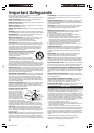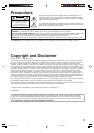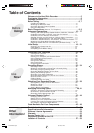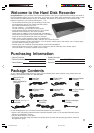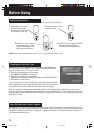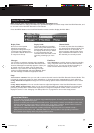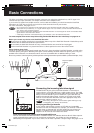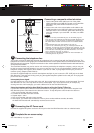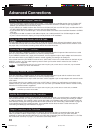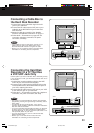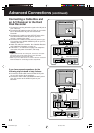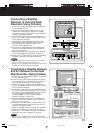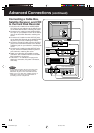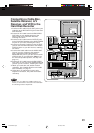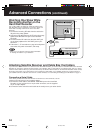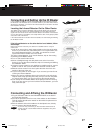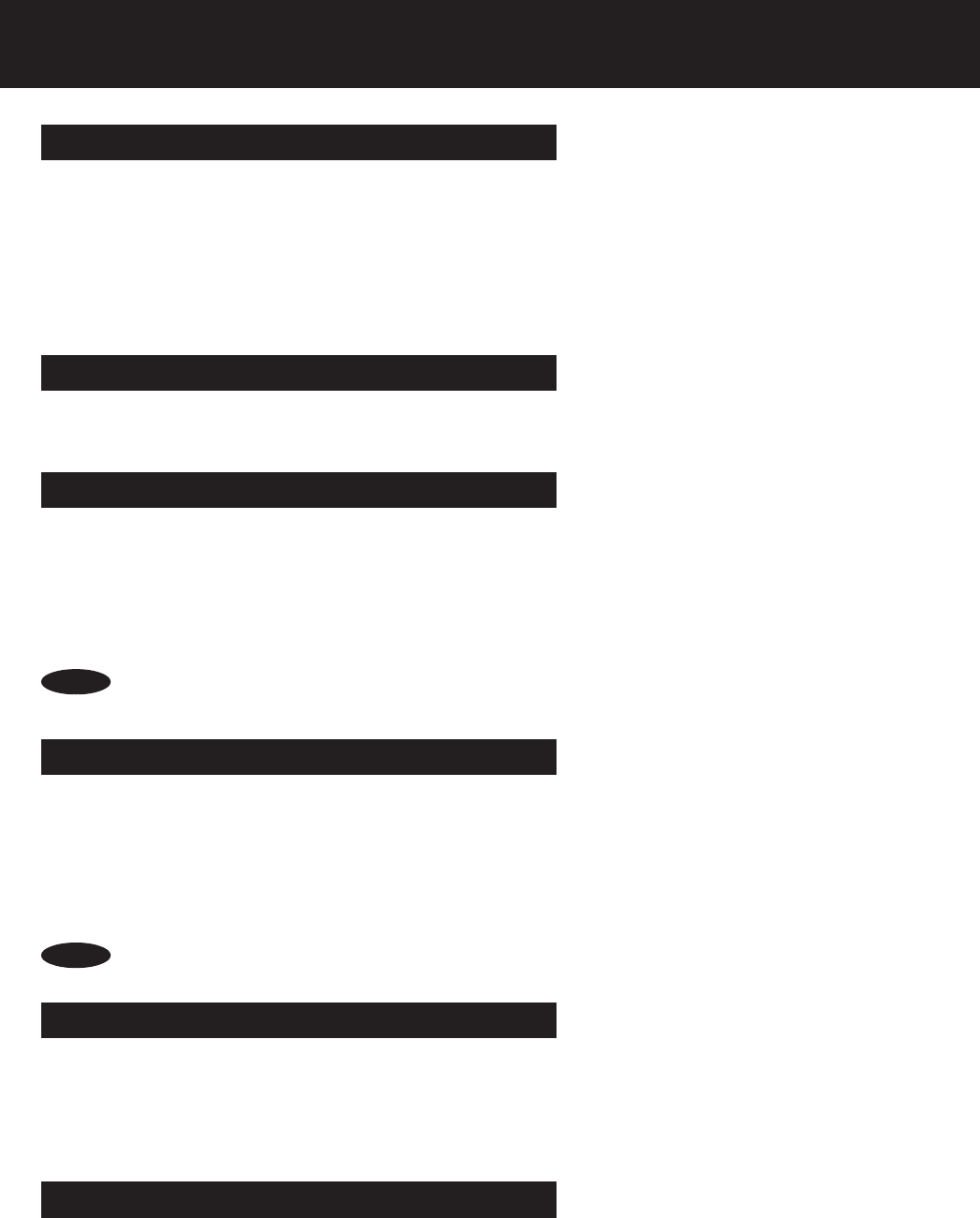
10
Advanced Connections
If an A/B cable switch is present in your setup, the Hard Disk Recorder does not know if the switch is set to A or B.
The Hard Disk Recorder will record shows assuming that the switch is set correctly. Make sure the switch is set to
the proper side, A or B, before recording shows with the Hard Disk Recorder.
If you are connecting a satellite receiver to one of the Hard Disk Recorder’s inputs and the receiver has a serial
port, use a serial control cable. Otherwise, use the IR (infrared) blaster.
If your satellite receiver has a 15-pin serial connector, use the supplied 15-pin to 9-pin adapter and connect it to the
serial cable.
If the remote control for your satellite receiver has a “UHF” label, or if there is a small antenna on the back of your
satellite receiver, you have radio frequency control. You can check your satellite receiver owner’s manual to verify
that serial or infrared control is supported.
If you connect a satellite receiver or a cable box to the Hard Disk Recorder, you need to attach a controller cable so
the Hard Disk Recorder can change the channels on these devices, and control recording and viewing of satellite
or cable programming. The controller, either a serial data cable or an IR blaster cable, acts as a remote control for
these devices, sending the same signals that their remote controls do. See “Connecting a Serial Cable” on page 16
if your satellite receiver has a serial connector. If your satellite receiver does not have a serial connector, see
“Connecting and Setting Up the IR Blaster” on page 17.
• The Hard Disk Recorder does not support radio frequency (RF) control devices. At this time, the SERIAL
CONTROL port works with Satellite.
Using the Hard Disk Recorder with A/B Cable
Systems
Connecting Satellite Receivers
NOTE
Satellite Receiver and Cable Box Controllers
You can connect the Hard Disk Recorder to a television that accepts S-Video or composite-video input. Use S-
Video, if possible, to obtain a better image. If your television has a VHF/UHF jack only, you must use an RF
modulator or connect the Hard Disk Recorder to your VCR. See “Connecting the Hard Disk Recorder To a TV That
Has a VHF/UHF Jack Only” on page 11, or refer to the Quick Setup Guide.
Output Connections to the Television
• S-Video connections provide the best picture quality. If your cable box or satellite receiver has an S-Video OUT
jack, use an S-Video cable to connect the device to the Hard Disk Recorder’s S-VIDEO IN jack (regardless of
whether your television has an S-Video IN jack).
• If your cable box or satellite receiver does not have an S-Video OUT jack or an RF OUT jack, use either the LINE 1
or LINE 2 INPUTS with A/V cables to connect to the Hard Disk Recorder.
• If your television has an S-Video IN jack, use an S-Video cable to connect it to the Hard Disk Recorder’s S-VIDEO
OUT jack.
• If you want to use both an antenna and cable as inputs, use a cable box with A/V or S-Video output for cable.
• If your TV does not have A/V inputs, you may need to purchase an RF modulator.
Planning Input and Output Connections
Connecting DIRECTV™ receivers
If you are connecting a DIRECTV receiver to one of the Hard Disk Recorder’s inputs and the receiver has a serial
port, use a serial control cable. Otherwise, use the IR (infrared) blaster.
If your DIRECTV receiver has a 15-pin serial connector, use the supplied 15-pin to 9-pin adapter and connect it to
the serial cable. Refer to your DIRECTV owner’s manual regarding connecting to its serial port.
If the remote control for your DIRECTV receiver has a “UHF” label, or if there is a small antenna on the back of your
DIRECTV receiver, you have radio frequency control. Check your receiver owner’s manual to see if serial or
infrared control is supported.
• The Hard Disk Recorder does not support radio frequency (RF) control devices. At this time, only the SERIAL
CONTROL port works with DIRECTV.
NOTE
PanaHDR P01-.p65 00/11/28, 14:2810