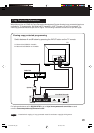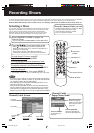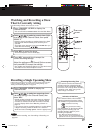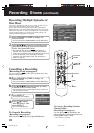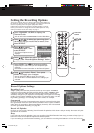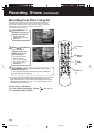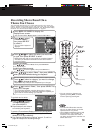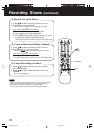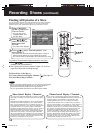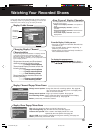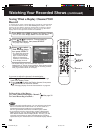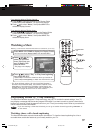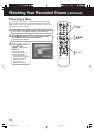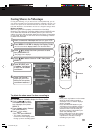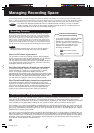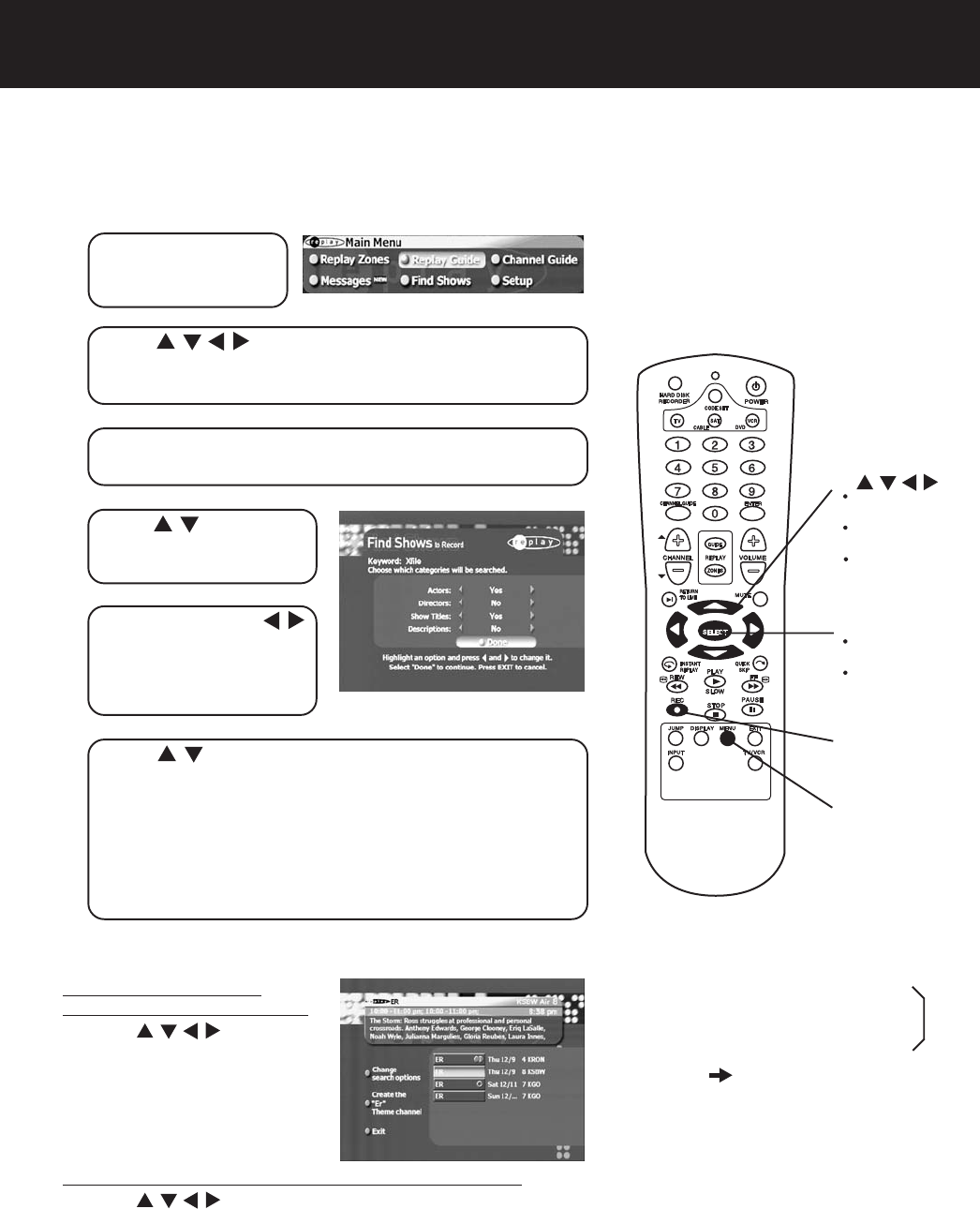
33
1
Press MENU to
display the Main
Menu.
Finding Shows
To quickly find the exact show you’re looking for, use Find Shows. This is a
great feature if there’s a particular show you’re looking for but don’t know what
time or channel it’s on.
2
Press
/
/
/
to select “Find Shows,” then
press SELECT.
• The on-screen keyboard displays.
3
See “Recording Shows Based on a Theme You
Choose” section on page 31 to type your keyword.
4
Press
/
to select
the categories you
want to change.
5
Press SELECT or
/
to change a setting.
• Repeat steps 4 and 5
until you have completed
your changes.
6
Press
/
to select “Done,” then press SELECT
to apply your changes.
• You can also apply your changes by pressing REC on the
remote.
• The Hard Disk Recorder searches through the 7 days of
Channel Guide listings for your show based on the keyword
you chose and the search settings you selected.
• The search results are presented in the order that they’re
airing. You have a few options on this screen. (See below.)
To go back and re-enter
your keyword and start over...
a. Press
/
/
/
to select
“Change search options,”
then press SELECT.
b.Repeat steps 3, 4, 5, and 6
above to re-enter your
keyword.
To create a Theme-based Replay channel for the show,
a. Press
/
/
/
to select “Create the ‘keyword’ Theme
channel,” then press SELECT.
b.Repeat “Setting the Record Options” steps 4, 5, and 6 on
page 29 to adjust the recording settings.
SELECT
MENU
REC
1
/
/
/
buttons
2
5
6
2
4
5
6
To Record One of the Shows...
To Create a Show-based Replay
Channel...
To Cancel Recording of a Show...
See page 32.
PanaHDR- P22-.p65 00/11/28, 14:4133