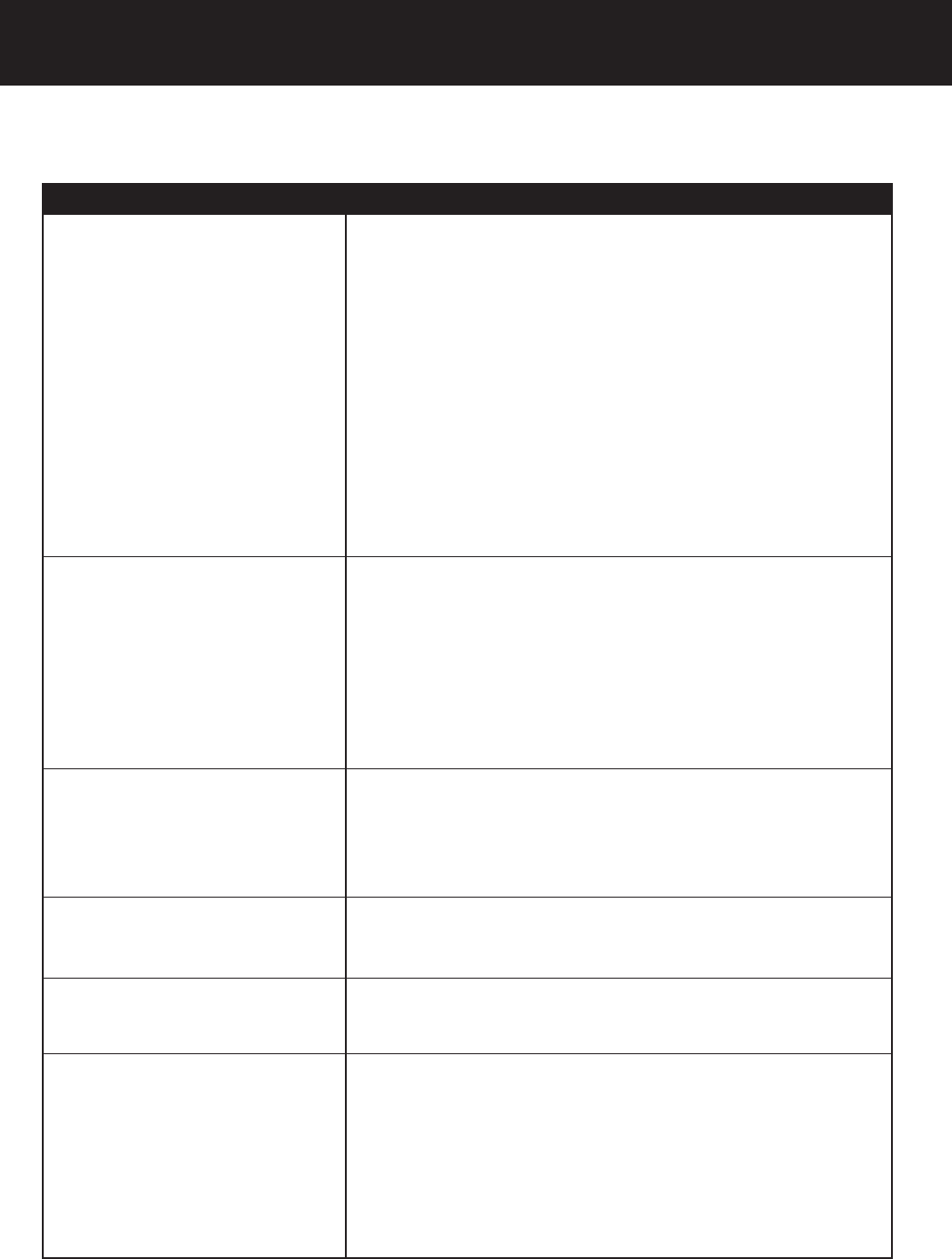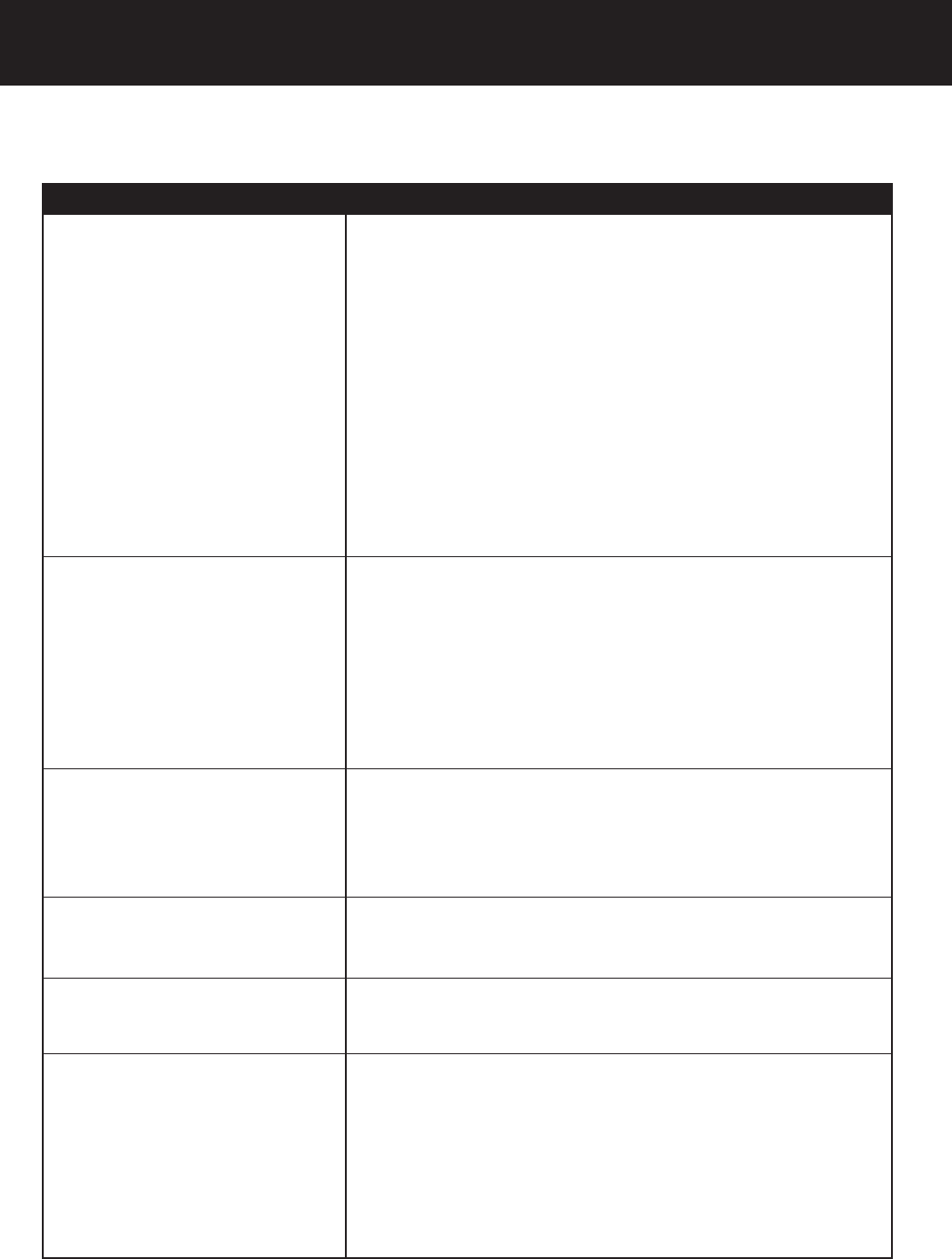
50
Troubleshooting
PROBLEM
When attempting to connect to the
ReplayTV Service in Setup, I get one
of the following error messages: “no
dial tone,” “modem timed out,” “no
response from modem,” or “network
connection error.”
The Hard Disk Recorder is connected
to my TV, but I don’t see the Hard Disk
Recorder introduction screen.
When setting up my Hard Disk
Recorder, the correct cable company
does not appear as a menu item in
Setup.
When entering my phone number in
Setup, I am only able to enter the first
6 digits.
The red light on the Hard Disk
Recorder remote does not blink when
I press a button on the remote control.
The Hard Disk Recorder remote
control does not operate my home
entertainment components, or is not
performing commands properly.
SOLUTION
• Confirm that there is no dial tone on the line by hooking up a phone
to it and listening for the dial tone.
• If you have call waiting, confirm that it has been disabled by
entering the correct telephone prefix number in Setup. Contact your
phone company to obtain the correct dialing prefix information.
• The Hard Disk Recorder cannot connect to the ReplayTV Service if
your phone line has a stutter dial tone. If you have a message
service that enables a stutter dial tone when you have messages,
you will need to delete/save all of your messages in order to
disable the stutter dial tone.
• Confirm that the line that you are dialing out on is an analog line.
• Remove the AC (power) cable from the rear of the Hard Disk
Recorder. Wait 15 seconds, then re-attach the AC cable (the Hard
Disk Recorder will reboot itself). Once the Hard Disk Recorder has
rebooted, press the POWER button on the Hard Disk Recorder
remote control to exit standby mode. Proceed as instructed by the
on-screen instructions.
• Confirm that the correct line input is selected on your TV.
• Confirm that the Hard Disk Recorder is not in “standby mode” by
pressing the POWER button on the remote control. Verify that the
green POWER light on the unit is illuminated.
• If you are using an A/V receiver in your setup, verify that the input
source is the same as the output source going to your television.
For example, if you are using an S-Video output on the Hard Disk
Recorder going to an A/V receiver, you will need to output an S-
Video signal from your A/V receiver to your TV. This is a limitation of
most A/V receivers.
• Contact the Panasonic Technical Support department by phone at
1-888-843-9788. Please provide the following information: 1)
Complex name (if applicable), 2) Community, 3) State, 4) Cable
Provider Name, 5) Cable Provider contact information, and 6)
Problem description. In most cases, the correct information can be
added to the ReplayTV Service database within 48 hours.
• This is correct! The Hard Disk Recorder only needs the first 6 digits
of your phone number. The last four (4) numbers will appear as
follows: XXXX
• Replace the batteries in the remote control with 2 new AA alkaline
batteries.
• Make sure you’re pointing the Hard Disk Recorder remote control
directly at the component, and that there is nothing blocking the
path of the infrared signal between the remote control and the unit.
If that doesn’t work, try all of the codes listed for your brand of home
entertainment component in the “Code Numbers For Your
Components” section of this guide. Many setup codes may allow for
partial functionality, however, only one code will operate your home
entertainment component correctly. Make sure that all of the
components you are setting up can be operated with an infrared
remote control.
Please note that the Panasonic Web site at www.panasonic.com is also a great place to ask operational and troubleshooting
questions. If, after reading the troubleshooting information on our Web site and in this manual, you find you still have
unanswered questions, please contact Technical Support by phone at 1-888-843-9788.
PanaHDR- P42-.p65 00/11/28, 14:4750