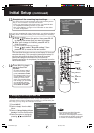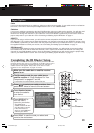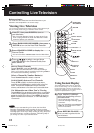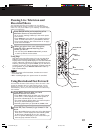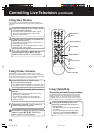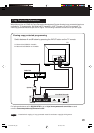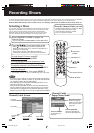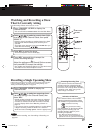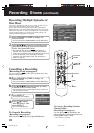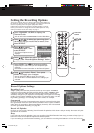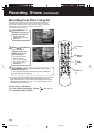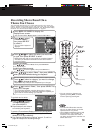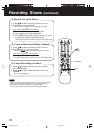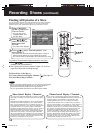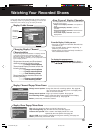28
1
Press CHANNEL GUIDE to display the
Channel Guide.
• You can also select “Channel Guide” from the Main Menu.
Recording Multiple Episodes of
One Show
If you have a favorite show that airs once a week, or daily, you can
set the Hard Disk Recorder to record every episode.
This is called a Show-based Replay channel. See “Show-based
Replay Channels” and “Theme-based Replay Channels” on page 34.
Follow these instructions to record each episode of a show using the
current recording settings. To change the recording settings, see
“Setting the Recording Options” on page 29.
2
Press
/
/
/
to select an upcoming show
(dark blue) you wish to record in the Channel
Guide, then press REC
twice.
• Two solid red dots are placed next to the show you
selected. This means that
the Hard Disk Recorder will
continuously record the most current episode of this show.
• To view an episode of the show after it has been
recorded, go to the Replay Guide. See “Watching a
Show” on page 37.
Recording Shows (continued)
Cancelling a Recording
(Recording is not in progress)
You can cancel a recording in the Channel Guide at any time
before the show starts.
b
Press
/
/
/
to select the show you want
to cancel in the Channel Guide.
• You’ll know it’s set to record because it has at least one
red dot next to the show.
c
Press SELECT.
• The popup menu displays.
a
Press CHANNEL GUIDE to display the
Channel Guide.
• You can also select “Channel Guide” from the Main Menu.
d
Press
/
to select
“Turn off record,” then
press SELECT.
• The red dot disappears.
To Cancel a Recording
(Recording is in progress)
With the show recording, quickly press STOP twice.
SELECT
CHANNEL
GUIDE
REC
1
a
c
d
/
/
/
buttons
2
b
d
STOP
2
To Cancel a Recording from the
Channel Guide...
(Recording is in progress)
You can also cancel a recording in the
Channel Guide by selecting the show and
pressing REC once or twice.
• The red dots are removed.
PanaHDR- P22-.p65 00/11/28, 14:4128