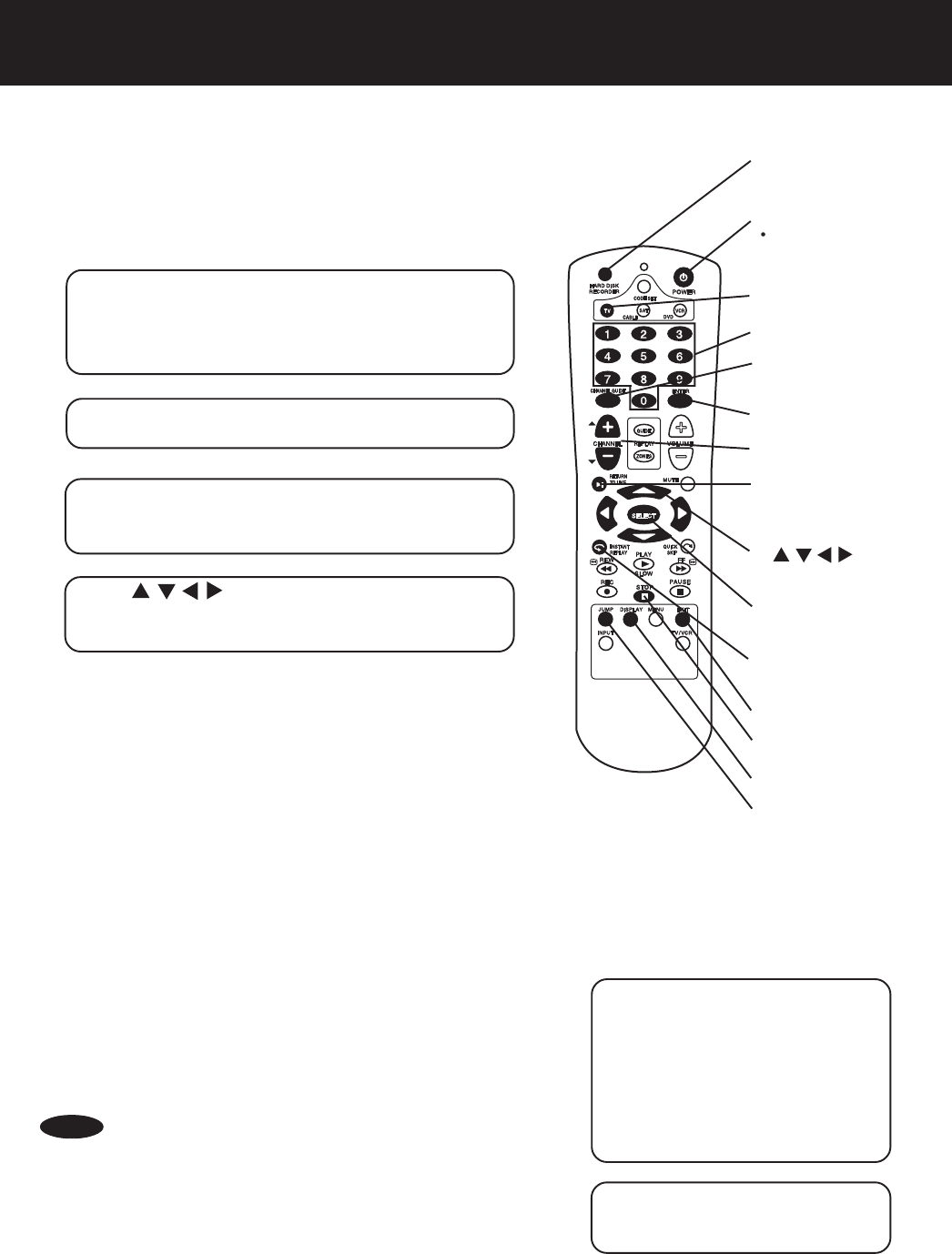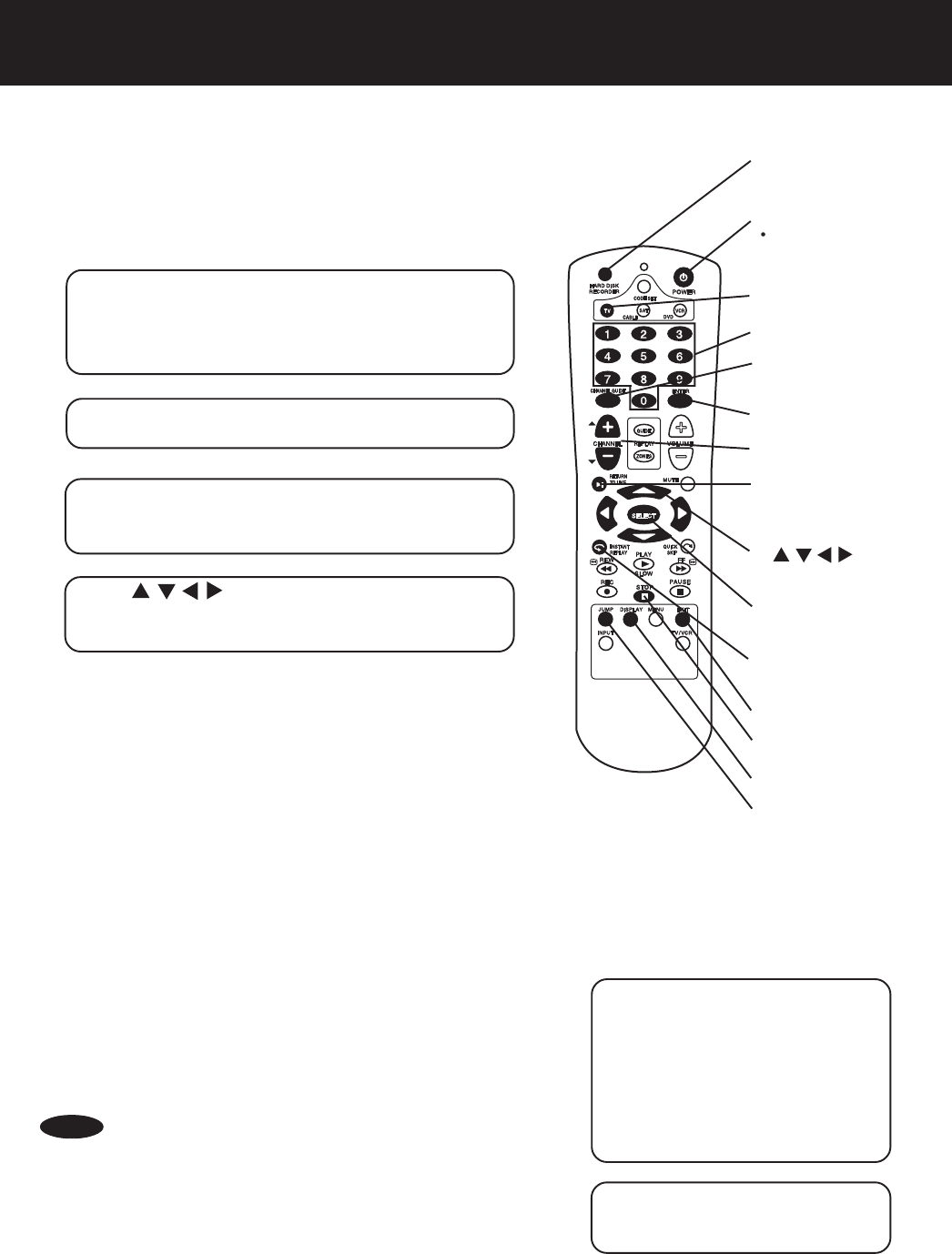
22
Controlling Live Television
HARD DISK
RECORDER
POWER
CHANNEL
+
/
-
TV
DISPLAY
ENTER
JUMP
STOP
Browse Preset Channels
Press CHANNEL + (up) or CHANNEL - (down).
(Note: If the Hard Disk Recorder is currently recording a
show, you’ll need to stop the recording by pressing STOP on
the remote before browsing channels.)
Select a Channel by Number Button(s)
Press Number Buttons to select a channel
Switch Quickly between Two Channels
Press JUMP to switch to the last show you were
watching, and JUMP again to switch back to the first
show. This can also be between two pre-recorded
shows, and between a live show and a recorded show.
Get Information on a Show You’re Viewing
Press DISPLAY to get program information—a synopsis
of the current program you’re watching, and information
about the length of the show. Press DISPLAY again or
EXIT to dismiss the information, or it will fade away in
15 seconds.
1
Press TV, then press POWER to turn on
your television.
• See “Universal Remote Control” on page 42~44 if you
have not programmed the Hard Disk Recorder remote
control to operate your television.
Viewing Live Television
You use the Hard Disk Recorder remote control to watch television just
like you normally would using your television remote control.
2
Press HARD DISK RECORDER, then press
POWER to turn on the Hard Disk Recorder.
Before you begin...
You must have connected the Hard Disk Recorder to your
television and completed the on-screen setup.
• Whenever you start watching a live show, the Hard Disk
Recorder automatically starts recording the show, and the
recording is temporarily preserved in the Hard Disk Recorder’s
recording space. Even if you delay viewing by using the pause
and rewind features, recording continues. Recording stops if
you change to a live or pre-recorded show.
NOTE
1
1
2
2
a
Press INSTANT REPLAY
while you’re watching a live or
recorded show.
• You’ll instantly skip back seven
seconds and begin watching again
from there.
• You can repeatedly press INSTANT
REPLAY and move back in seven
second increments.
Using Instant Replay
The Instant Replay feature lets you skip back
seven seconds during a live or recorded show.
It’s the perfect way to ensure you don’t miss a
single word of dialogue in your favorite movie, or
any of the important action in a game.
b
Press RETURN TO LIVE
when you want to go back to the
live broadcast.
RETURN TO
LIVE
b
INSTANT
REPLAY
a
3
Press CHANNEL GUIDE to display the
Channel Guide.
• You can also select “Channel Guide” from the Main Menu.
4
Press
/
/
/
to select a current show
(light blue listing) in the Channel Guide, then
press SELECT.
SELECT
/
/
/
buttons
4
CHANNEL
GUIDE
3
4
EXIT
Number Buttons
PanaHDR- P22-.p65 00/11/28, 14:4022