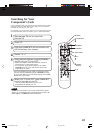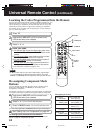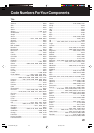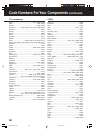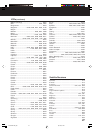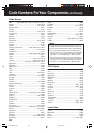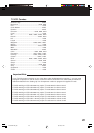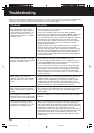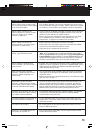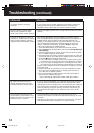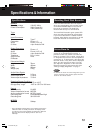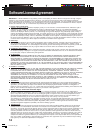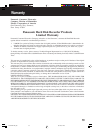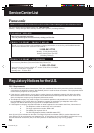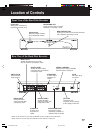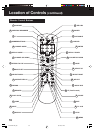51
PROBLEM
When viewing show content through
the Hard Disk Recorder, shows appear
to be in black and white.
When I select a channel in the
Channel Guide, the channel number
does not change on my satellite
receiver or cable box.
When I select a channel in the
Channel Guide, I get a blue screen
that states “no video source.”
When selecting a show in the Channel
Guide, I get a solid blue screen.
When selecting a show from the
Channel Guide, I get a screen that
fades to black.
After purchasing the Hard Disk
Recorder, I discovered that I have a
television without composite or S-
Video inputs.
While setting up the Hard Disk
Recorder, I realized that the nearest
phone outlet is too far away to connect
to the Hard Disk Recorder directly.
Currently, the only phone line near my
Hard Disk Recorder is being used by
my satellite receiver/cable box.
I’m having problems programming my
TV/VCR combination component.
The VCR is not recording.
Channel +/- and JUMP features are
not working for my RCA TV.
SOLUTION
• This condition will exist if you have a composite input source going
into the Hard Disk Recorder on LINE 2, but the input source in Setup
(on LINE 2) is set to S-Video. Go to Setup to correct the information.
• If you’re using an IR blaster connection to control channel changing,
verify that you have affixed the IR blaster directly in front of the IR
detector on your cable box or satellite receiver.
• Confirm that you have selected the correct IR code for your cable
box or satellite receiver. (Refer to “Cable Numbers For Your
Components” on pages 47 and 48 for a list of codes.)
• Confirm that you subscribe to the channel in question.
• Verify that the A/V connections going from your cable box/satellite
receiver to the Hard Disk Recorder are correct.
• Verify that all your components are turned on.
• Confirm that you have the correct input source specified in Setup.
(Note: Press the MENU button on the Hard Disk Recorder remote
control. Highlight Setup and press SELECT. Highlight Change Dialing
& Input Settings and press SELECT. Use the ARROW buttons on the
remote control to highlight each input and verify that it is configured
correctly. Press SELECT when you’ve found the correct inputs.
• Typically, this is caused by a weak video source. Contact Technical
Support for further suggestions by phone at 1-888-843-9788. Phone
support personnel answer calls between 6:00 AM and 6:00 PM
(PST), Monday through Friday.
• You can purchase an RF modulator, which will convert a composite
video signal into an RF signal. RF modulators can be found at most
electronics stores.
• Refer to“Connecting the Hard Disk Recorder to a TV That Has a VHF/
UHF jack only” on page 11.
• If you do not have a phone jack near the Hard Disk Recorder, you
can use a wireless phone jack instead. In particular, the Phonex
Wireless Modem Jack (Part # PX-421) has been qualified to work
with the Hard Disk Recorder. It operates at speeds up to 33.6 baud.
Wireless phone jacks can be found at most electronics stores.
• The Hard Disk Recorder ships with a telephone splitter. This will allow
you to plug the Hard Disk Recorder and your cable box/satellite
receiver into the same phone line.
• Try the VCR setup codes for your brand. Some combo units may
require both a TV code for volume control and a VCR code for the
remaining functions.
• As a safety feature on the Hard Disk Recorder remote, you must
press the REC button twice.
• Due to RCA design (1983-1987), only the original remote control
will operate these functions.
PanaHDR- P42-.p65 00/11/28, 14:4751