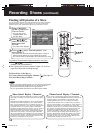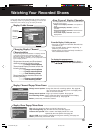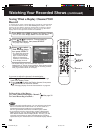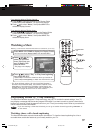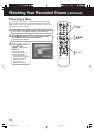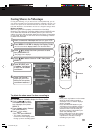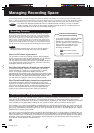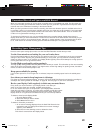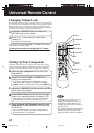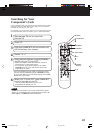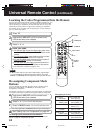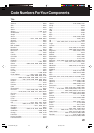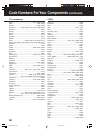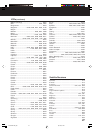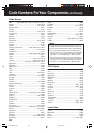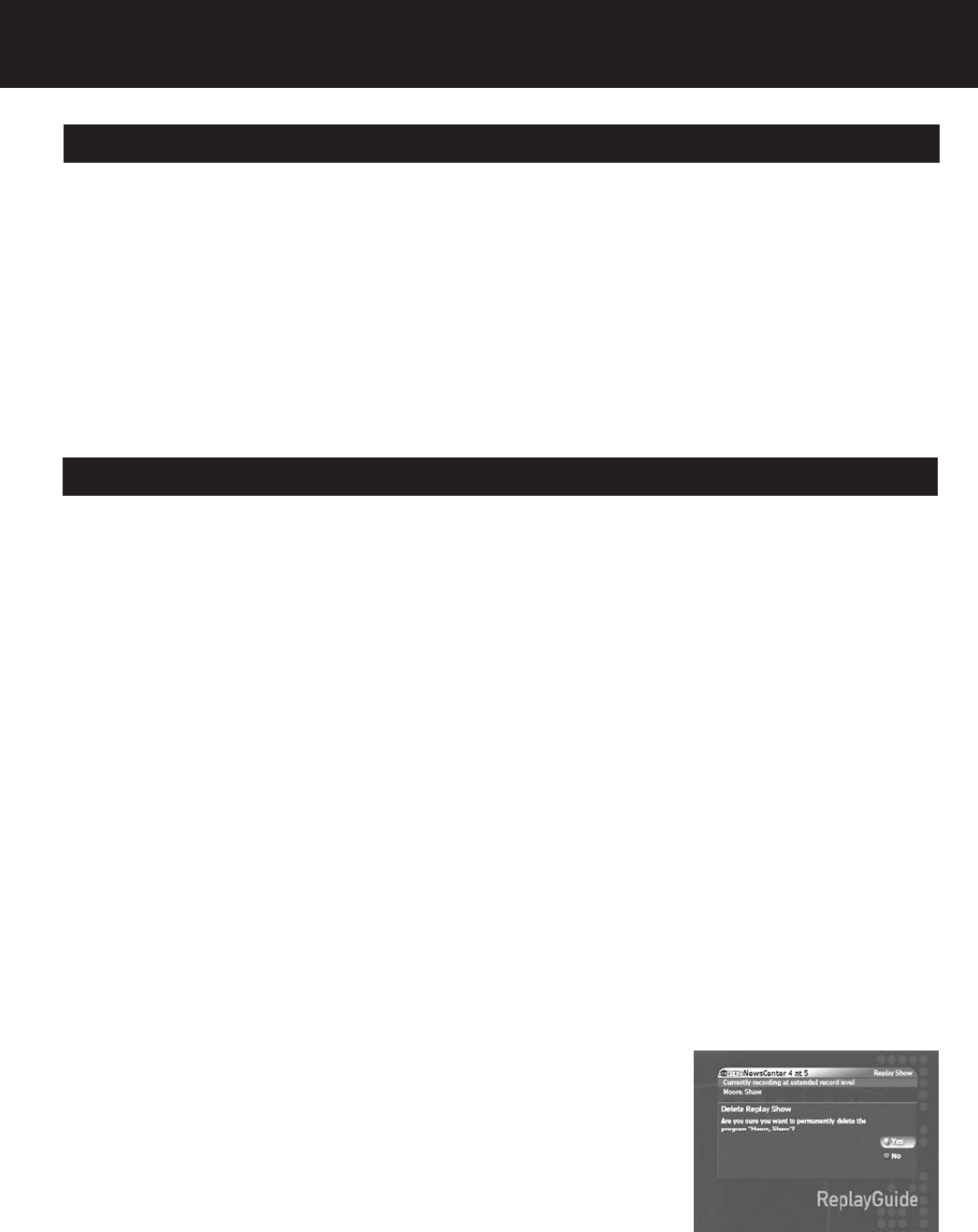
41
When you guarantee recording of a future show, recording space is immediately set aside. For this reason, the
size of your recording space limits the number of shows you can guarantee. A guaranteed record places solid
red dots next to the show-based recording in the Channel Guide.
When you don’t guarantee a future show for recording, the show uses whatever space is available at the time it
is recorded. If there is no unused space available at the time, the show may not be recorded. A non-guaranteed
(space-available) record places hollow red dots next to the show in the Channel Guide. There is no limit to the
number of non-guaranteed recordings you can set.
To increase the likelihood of your non-guaranteed shows being recorded, delete viewed shows from the
Replay Guide after you have watched them. The time that is reserved for the Show-based channel that you just
deleted can be used for non-guaranteed shows. Although, if another episode of the guaranteed show is about
to air, it will reclaim its reserved recording space that was borrowed by the non-guaranteed recording.
Guaranteed Record and Space-available Record
Here are some space saving tips to make sure the Hard Disk Recorder records what you want.
Use the Guaranteed record setting for your can’t-miss shows
Use the Guaranteed setting for the shows you can’t afford to miss. Then, go ahead and use the non-guaranteed
setting for other shows. By using the guaranteed setting for every show, you may eliminate recording of other
shows you’d like to watch. If you maintain your Replay Guide regularly, there should always be enough space to
record guaranteed and non-guaranteed shows.
Use the High record quality setting sparingly
The High quality setting provides the best picture for the shows you record. This also takes up the most recording
space of the three record quality settings. You might want to use the High setting for sporting events, fast-action
movies and other shows where quality is vital.
Keep space available for pausing
If you need to pause live TV for longer than 10 minutes, keep more recording space free for the added pause
time.
Save shows you want to keep long-term to videotape
For shows you want to keep permanently, connect a VCR to the Hard Disk Recorder and transfer recordings to
videotape. See “Saving Shows to Videotape” on page 39. And see page 14 and 15 for connections.
Review your Replay Guide regularly to delete any unwanted shows
Every show you record remains in your Replay Guide—even after you
watch it. As more shows are recorded, available space begins
to run out. Rather than leave an old episode in your Replay Guide, delete the
show after you watch it. That way, you make space available so that other shows
can be recorded, rather than tie that space up from week to week. Check your
Replay Guide on a regular basis and delete shows you have already watched.
To delete a show from the Replay Guide:
1.Go to the Replay Guide.
2.Select the show you want to delete.
3.Select Delete from the menu.
To delete a show after you watch it:
1.An on-screen message displays when the Hard Disk Recorder has
reached the end of a Replay show. When the on-screen message
appears, press SELECT.
2.Select Yes from the following screen to delete the show.
This show is removed from the Replay Guide.
Recording Space Management Tips
PanaHDR- P22-.p65 00/11/28, 14:4241