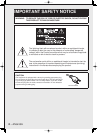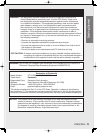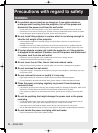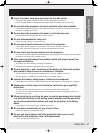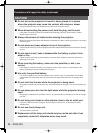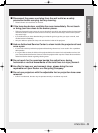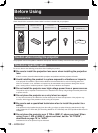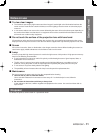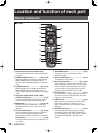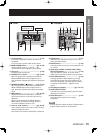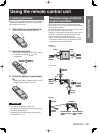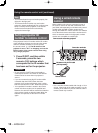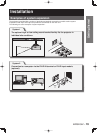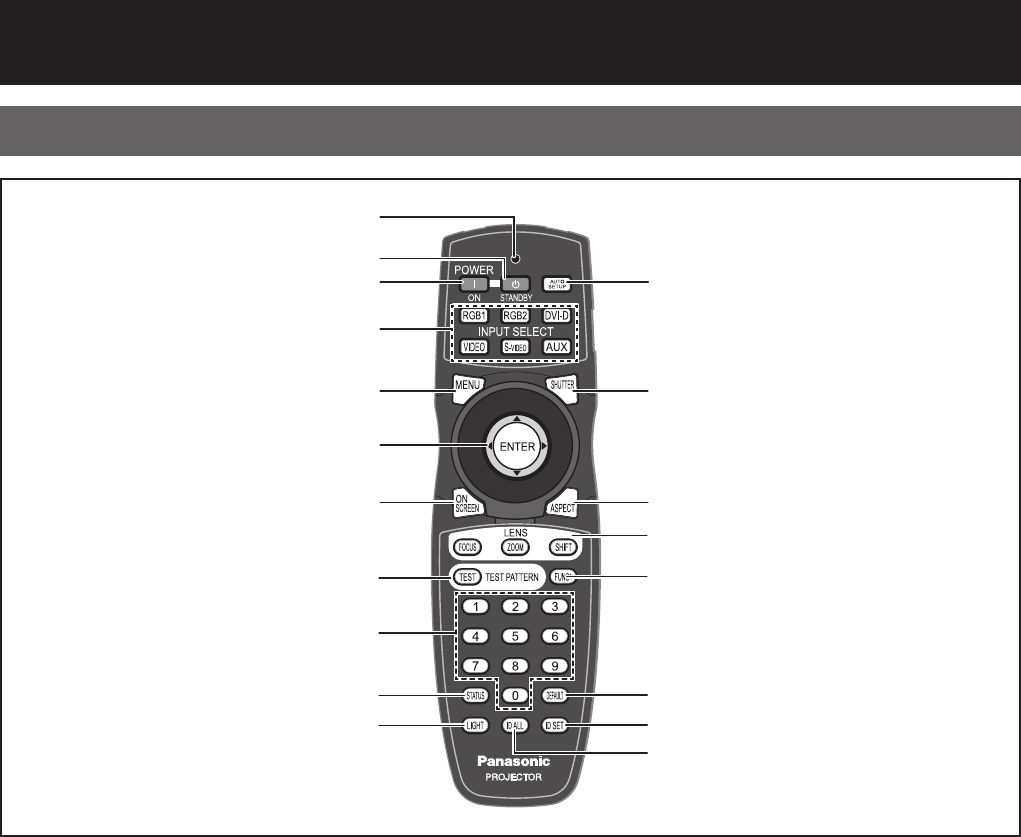
12 – ENGLISH
Location and function of each part
Front■
Remote control unit
# Remote control operation indicator lamp
The lamp flashes when any remote control button
is pressed.
$ POWER
STANDBY button .................(pp. 34, 36)
When the projector is in projection mode with the
MAIN POWER switch of the projector at the “ l ”
side, this button switches the projector to standby
mode.
% POWER ON button .............................(pp. 34, 35)
When the projector is in standby mode with the
MAIN POWER switch of the projector at the “ l ”
side, this button switches the projector to projection
mode.
& Input select (RGB1, RGB2, DVI-D, VIDEO,
S-VIDEO, AUX) button ................................ (
p. 43)
Use to change the RGB1, RGB2, DVI-D, VIDEO,
S-VIDEO and AUX (module input) input ports.
( MENU button .......................................(
pp. 46, 48)
Displays and clears the Main Menu. It can also
return to the previous screen when the menu is
displayed.
) Arrow▲▼◄►buttons ........................ (
pp. 48, 99)
Use these buttons to select an item on the menu
screen, change setting and adjust the level.
Also use them to enter the “SECURITY” password.
ENTER button ............................................. (p. 48)
Press this button to enter your menu selection or to
run function.
* ON SCREEN button .................................... (p. 43)
This button turns on and off the on-screen
indication function.
+ TEST PATTERN button .............................. (
p. 44)
This displays the test pattern.
- Numeric (0-9) buttons ........................(pp. 18, 82)
These buttons are used for systems where more
than one projector is being used. They are used to
enter ID numbers when selecting an ID, and they
are also used by service personnel for entering
passwords when password entry is needed.
. STATUS button ........................................... (
p. 43)
Press this button to display projector information.
It can also be used to send information about the
projector’s status via E-mail.
/ LIGHT button .............................................. (
p. 44)
When this button is pressed, the remote control
button light is turned on. The light goes off
about 10 seconds after you stop remote control
operation.
0 AUTO SET UP button ................................. (
p. 44)
Pressing this button while projecting an image
automatically corrects the picture positioning on
the screen. While the auto setup feature is active,
a message “PROGRESS...” appears on the
screen.
#
$
%
&
(
)
*
0
1
2
3
4
+
-
.
/
5
6
7