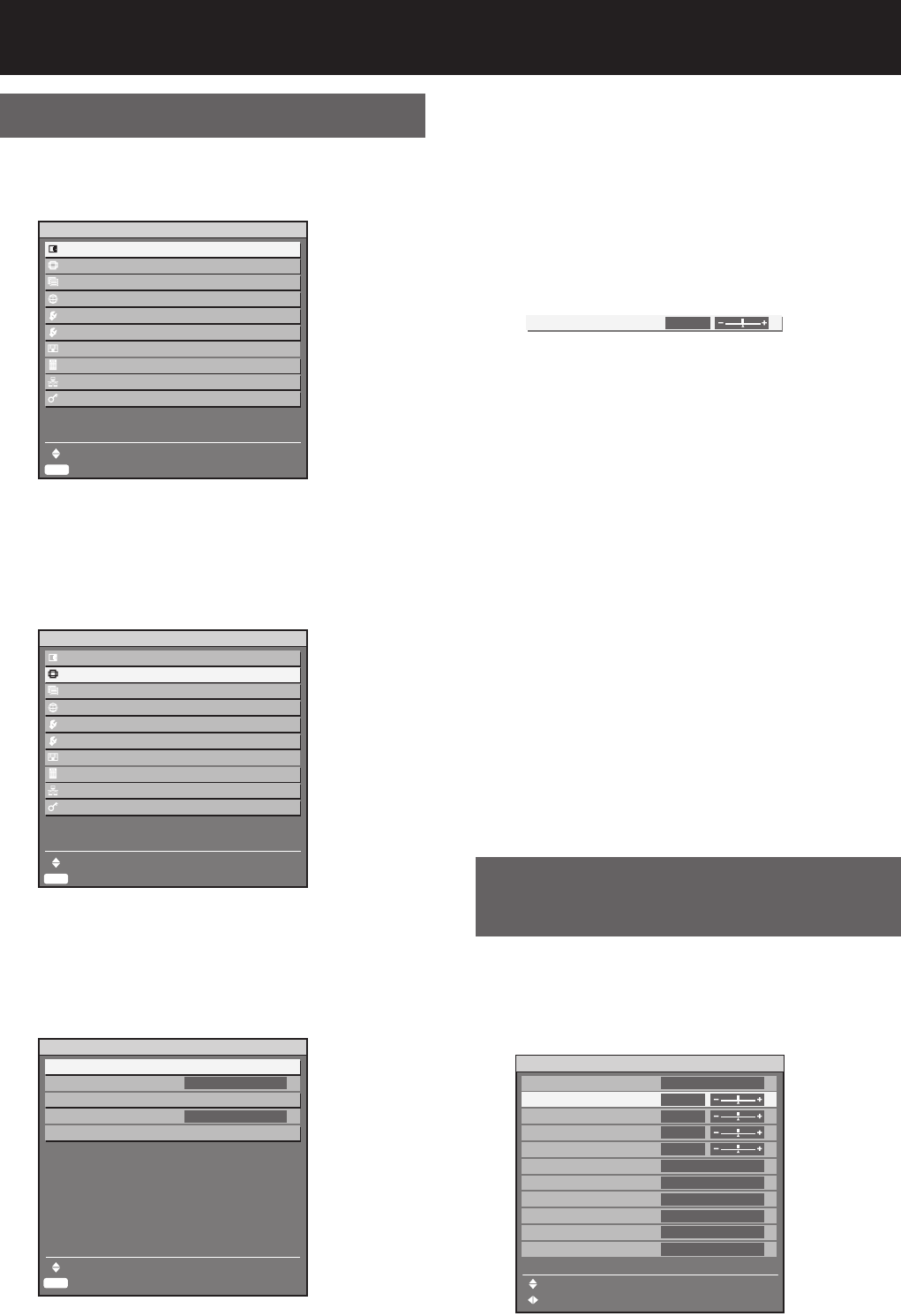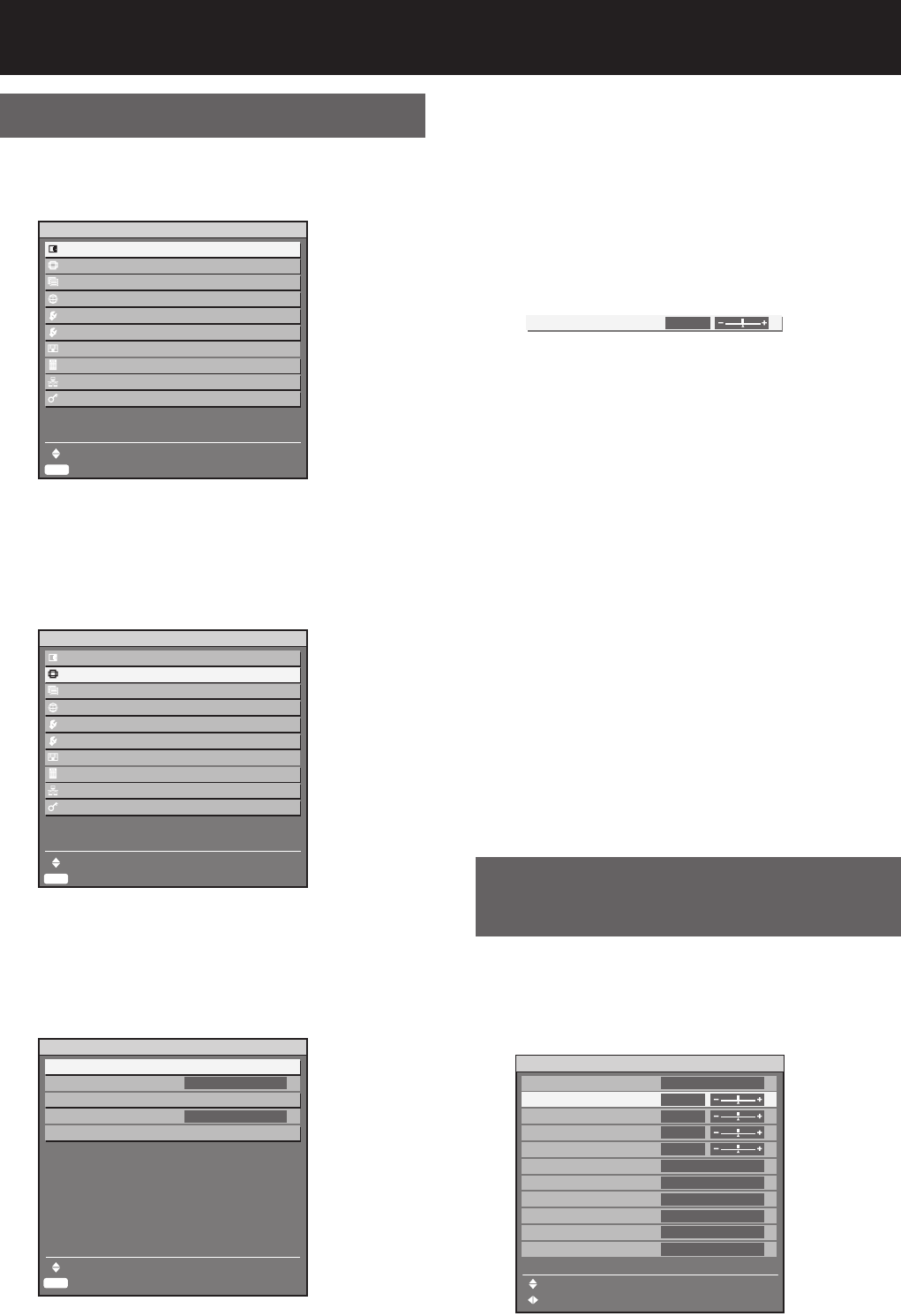
48 – ENGLISH
Using the menu screens
1. Press MENU.
The “MAIN MENU” appears on the screen.
2. Press ▲▼ to select the desired
item.
The item that is currently selected will appear in
yellow.
3. Press ENTER to establish your
selection.
The submenu for the selected option will now
open.
•
•
•
MAIN MENU
PICTURE
POSITION
ADVANCED MENU
DISPLAY LANGUAGE
OPTION1
OPTION2
TEST PATTERN
SIGNAL LIST
NETWORK
SECURITY
MENU SELECT
SUB MENU
ENTER
MAIN MENU
PICTURE
POSITION
ADVANCED MENU
DISPLAY LANGUAGE
OPTION1
OPTION2
TEST PATTERN
SIGNAL LIST
NETWORK
SECURITY
MENU SELECT
SUB MENU
ENTER
MAIN MENU
PICTURE
POSITION
ADVANCED MENU
DISPLAY LANGUAGE
OPTION1
OPTION2
TEST PATTERN
SIGNAL LIST
NETWORK
SECURITY
MENU SELECT
SUB MENU
ENTER
MAIN MENU
PICTURE
POSITION
ADVANCED MENU
DISPLAY LANGUAGE
OPTION1
OPTION2
TEST PATTERN
SIGNAL LIST
NETWORK
SECURITY
MENU SELECT
SUB MENU
ENTER
ENTER
POSITION
SHIFT
ASPECT
ZOOM
CLOCK PHASE
KEYSTONE
MENU SELECT
SUB MENU
DEFAULT
0
ENTER
POSITION
SHIFT
ASPECT
ZOOM
CLOCK PHASE
KEYSTONE
MENU SELECT
SUB MENU
DEFAULT
0
4. Press ▲▼ button to highlight
the desired adjustment item,
then press ◄► to change or
adjust the parameter value.
For some items, an individual adjustment
screen containing a bar scale will appear as
shown in the diagram below when ◄► is
pressed.
If no button is operated for approx. 5 seconds
while the individual adjustment screen is
displayed, the screen will return to the previous
page.
Returning to the previous screen
When the “MENU” is on the screen, pressing
the MENU button returns to the previous page.
When the “MAIN MENU” is on the screen,
pressing MENU clears all menus from the
screen.
Menu items setting
The bottom prompt line differs on each menu
depending on the selected menu option:
A prompt “◄► CHANGE” appears when
changing the setting.
A prompt “◄► ADJUST” appears for a
separate bar graph.
If there are more adjustments (items) available
for a menu item, a page number will appear at
the top-right of the screen.
Resetting to the factory
default
If an adjustment item is selected and DEFAULT is
pressed, the adjustment value will return to the factory
default setting.
1. Press DEFAULT.
•
•
■
•
•
■
•
•
•
•
CONTRAST
0
CONTRAST
0
PICTURE
PICTURE MODE
CONTRAST
BRIGHTNESS
COLOR
TINT
COLOR TEMP.
GAMMA
SHARPNESS
NOISE REDUCTION
DYNAMIC IRIS
SYSTEM SELECTOR
MENU SELECT
ADJUST
STANDARD
0
0
10
1
DEFAULT
DEFAULT
0
OFF
OFF
AUTO 1
PICTURE
PICTURE MODE
CONTRAST
BRIGHTNESS
COLOR
TINT
COLOR TEMP.
GAMMA
SHARPNESS
NOISE REDUCTION
DYNAMIC IRIS
SYSTEM SELECTOR
MENU SELECT
ADJUST
STANDARD
0
0
10
1
DEFAULT
DEFAULT
0
OFF
OFF
AUTO 1
On-screen menus (continued)