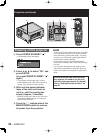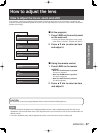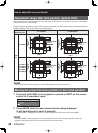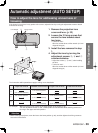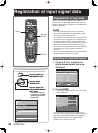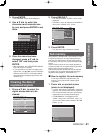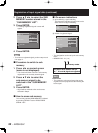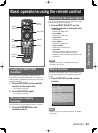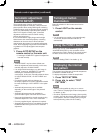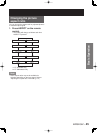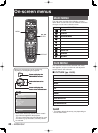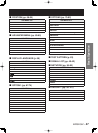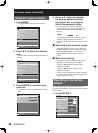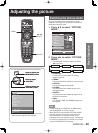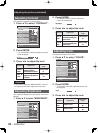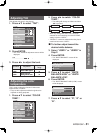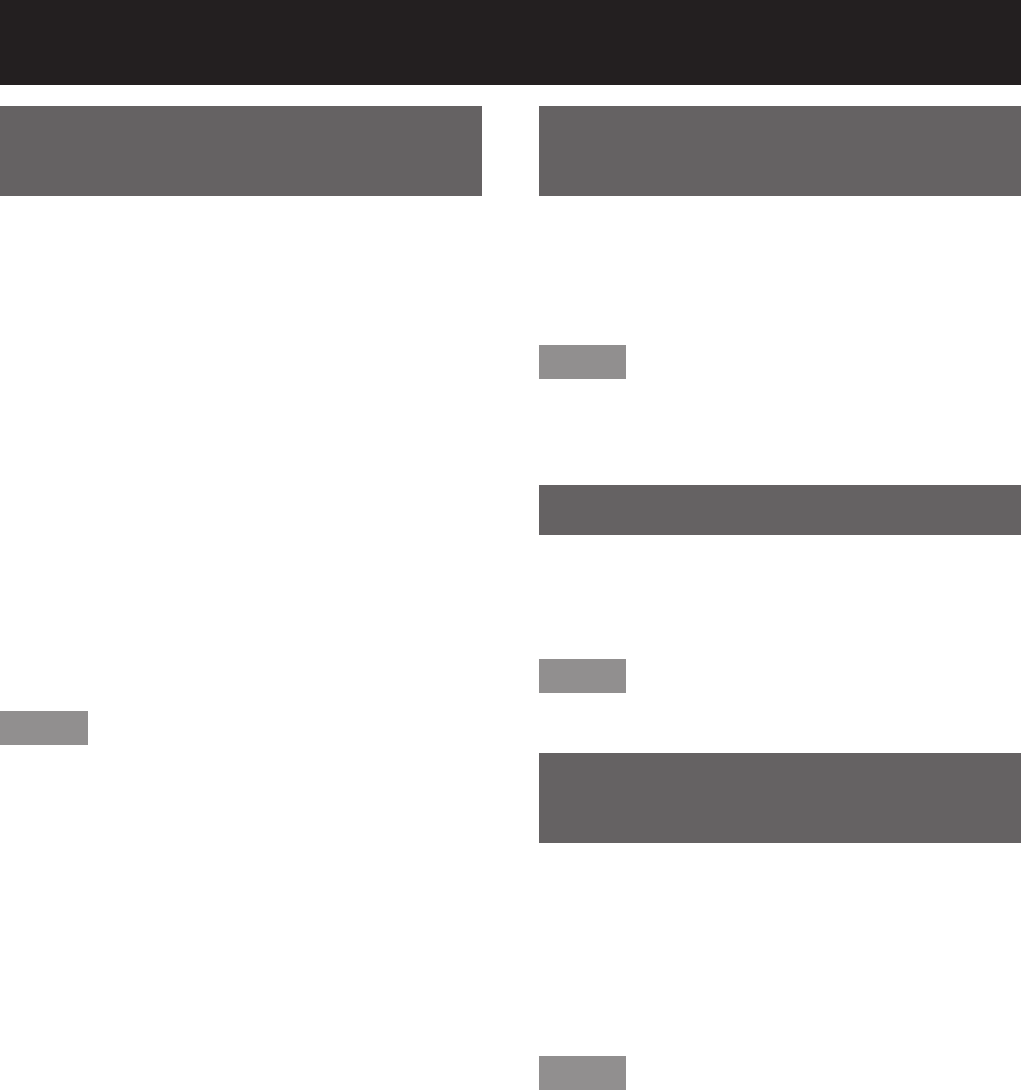
44 – ENGLISH
Automatic adjustment
(AUTO SETUP)
The automatic setup function can be used to
automatically adjust the resolution, clock phase and
picture position when analog RGB signals consisting
of bitmap images such as computer signals are being
input, or to automatically adjust the picture position
when DVI-D signals are being input. (Automatic
adjustment cannot be carried out when moving
pictures are being input.)
It is recommended to supply images with a bright
white frame at the outermost periphery containing
characters etc. that are clear in white and black
contrast when the system is in automatic adjustment
mode. Avoid supplying images that involve halftones
or gradation such as photographs and computer
graphics.
1. Press AUTO SETUP on the
remote control or the main unit.
A message “COMPLETE” appears if adjustment
is ended normally.
Note
“CLOCK PHASE” may have been shifted even
when the adjustment ended normally. In this case,
manually adjust the “CLOCK PHASE”.
If an image with blurred edges or a dark image is
supplied, a message “INCOMPLETE” appears,
indicating the automatic adjustment was
unsuccessful. In this case, manually adjust the items
of “INPUT RESOLUTION”, “CLOCK PHASE” and
“SHIFT”.
For specific signals and long-sideways (or
landscape) signals such as 16:9, adjustment should
be made according to “AUTO SETUP” in the option
menu.
Automatic adjustment may not be available
depending on the machine type of the personal
computer.
Automatic adjustment may not available for
synchronization signal of C-SYNC and G-SYNC.
Image may be distorted for several seconds during
automatic adjustment. This is not a malfunction.
For every supplied signal, adjustment is required.
Automatic adjustment can be cancelled by pressing
the MENU button during the course of automatic
adjustment.
•
•
•
•
•
•
•
•
•
Turning on button
illumination
Button illumination for the remote control can be
turned on.
1. Press LIGHT on the remote
control.
Note
If no operations are carried out for approximately
10 seconds, button illumination will turn off
automatically.
Using the FUNC1 button
“P IN P” (pp. 72-73), “SUB MEMORY” (p. 41) or
“SYSTEM SELECTOR” (p. 54) operations can be
assigned to the FUNC1 button on the remote control
so that it can be used as an easy shortcut button.
Note
Refer to “Setting FUNC1” for details. (p. 73)
Displaying the internal
test pattern
The projector has eight types of internal test patterns
to check the condition of the set.
To display test patterns, follow the steps below.
1. Press TEST PATTERN.
2. Press ◄► to select “TEST
PATTERN”.
Note
Setting is also possible by using an on-screen
menu. Refer to “Displaying the internal test pattern”
for details. (p. 83)
Results of adjustment on the image, picture quality,
position, size and other factors will not be reflected
in test patterns. Be sure to display the input signal
before performing various kinds of setting.
•
•
•
•
Remote control operation (continued)