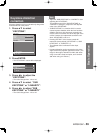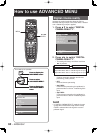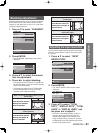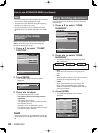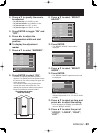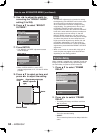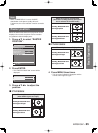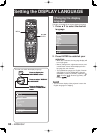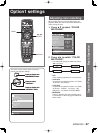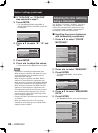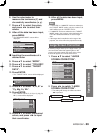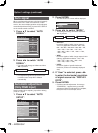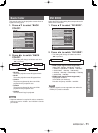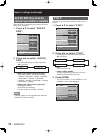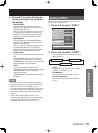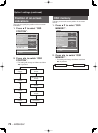ENGLISH – 67
Special Features Basic Operation
This menu can be used to make a variety of
picture and projector settings.
MENU
Press to display the
MAIN MENU screen.
Press to select
“OPTION1”.
Press to display the
“OPTION1” menu.
MENU
Press to display the
MAIN MENU screen.
Press to select
“OPTION1”.
Press to display the
“OPTION1” menu.
MAIN MENU
PICTURE
POSITION
ADVANCED MENU
DISPLAY LANGUAGE
OPTION1
OPTION2
TEST PATTERN
SIGNAL LIST
NETWORK
SECURITY
MENU SELECT
SUB MENU
ENTER
MAIN MENU
PICTURE
POSITION
ADVANCED MENU
DISPLAY LANGUAGE
OPTION1
OPTION2
TEST PATTERN
SIGNAL LIST
NETWORK
SECURITY
MENU SELECT
SUB MENU
ENTER
Adjusting color matching
When multiple sets are used simultaneously, this
projector allows the user to correct the difference of
colors among the sets.
1. Press ▲▼ to select “COLOR
MATCHING”
.
2. Press ◄► to switch
“COLOR
MATCHING”
.
The setting will change as follows each time
◄► is pressed.
OFF 3COLORS
7COLORSMEASURE
OFF:
Color matching adjustment is not carried out.
3COLORS:
It is possible to adjust the 3colors of “R (Red)”,
“G (Green)” and “B (Blue)”.
7COLORS:
It is possible to adjust the 7colors of “R (Red)”,
“G (Green)”, “B (Blue)”, “Cy (Cyan)”, “Mg
(Magenta)”, “Ye (Yellow)” and “Wh (White)”.
MEASURE:
Refer to “Adjusting the color matching using
a colorimeter” on the next page for details on
these modes.
•
•
•
•
•
OPTION1
COLOR MATCHING
LARGE SCREEN CORRECTION
AUTO SIGNAL
AUTO SETUP
BACK COLOR
DVI EDID
AUX DVI EDID
P IN P
FUNC1
OSD POSITION
OSD MEMORY
MENU SELECT
CHANGE
OFF
OFF
OFF
BLUE
EDID2(PC)
EDID2(PC)
OFF
P IN P
2
ON
OPTION1
COLOR MATCHING
LARGE SCREEN CORRECTION
AUTO SIGNAL
AUTO SETUP
BACK COLOR
DVI EDID
AUX DVI EDID
P IN P
FUNC1
OSD POSITION
OSD MEMORY
MENU SELECT
CHANGE
OFF
OFF
OFF
BLUE
EDID2(PC)
EDID2(PC)
OFF
P IN P
2
ON
▲▼◄►
ENTER
DEFAULT
MENU
Option1 settings