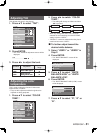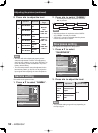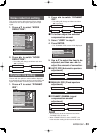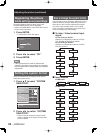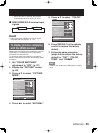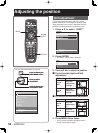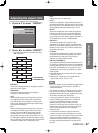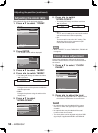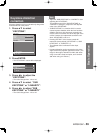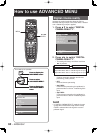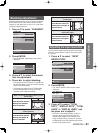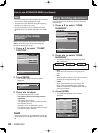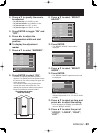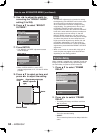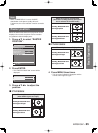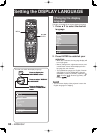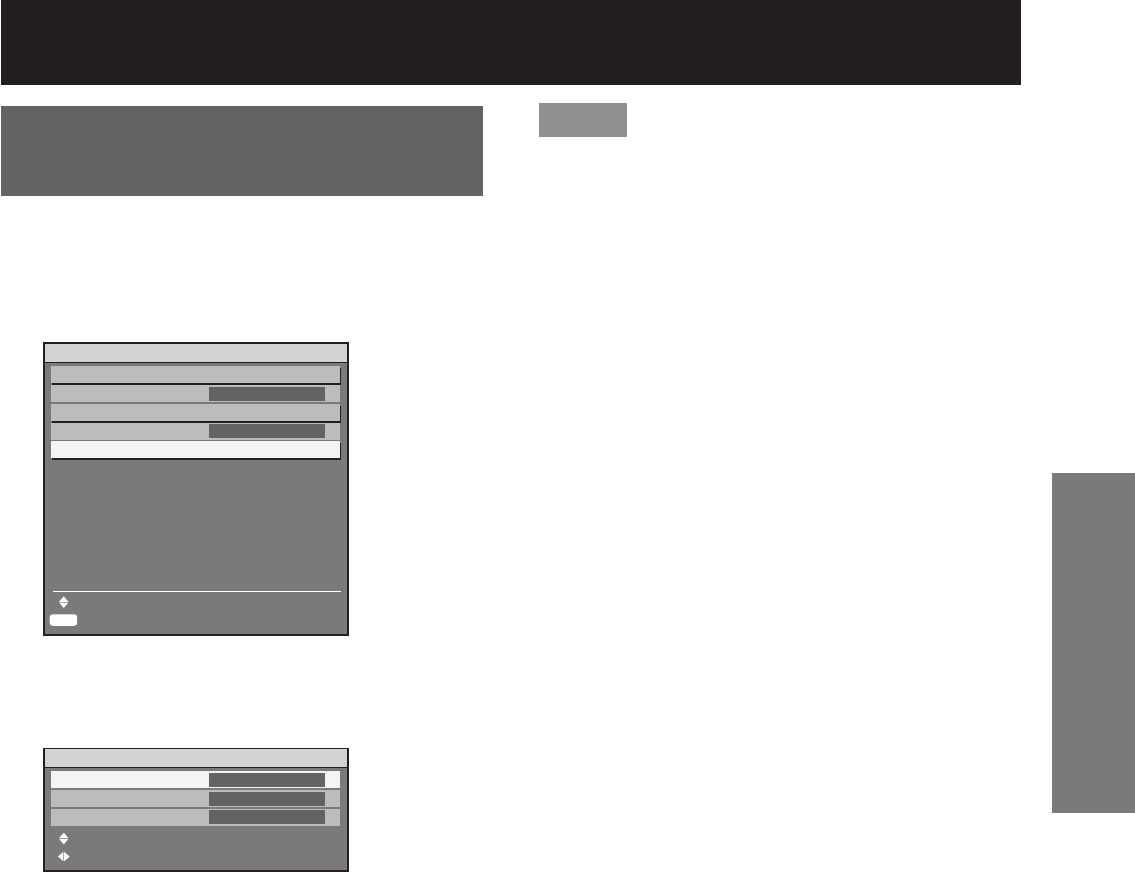
ENGLISH – 59
Basic Operation
•
Keystone distortion
correction
Keystone distortion can be corrected only along either
horizontal bound of the picture.
1. Press ▲▼ to select
“KEYSTONE”.
2. Press ENTER.
The “KEYSTONE” screen will be displayed.
3. Press ◄► to adjust the
“KEYSTONE”.
The value changes from -127 to 127.
4. Press ▲▼ to select “SUB
KEYSTONE” or “LINEARITY”.
5. Press ◄► to adjust “SUB
KEYSTONE” or “LINEARITY”
The value changes from -127 to 127.
•
•
•
ENTER
POSITION
SHIFT
ASPECT
ZOOM
CLOCK PHASE
KEYSTONE
MENU SELECT
SUB MENU
DEFAULT
0
ENTER
POSITION
SHIFT
ASPECT
ZOOM
CLOCK PHASE
KEYSTONE
MENU SELECT
SUB MENU
DEFAULT
0
KEYSTONE
KEYSTONE
SUB KEYSTONE
LINEARITY
MENU SELECT
ADJUST
0
0
0
KEYSTONE
KEYSTONE
SUB KEYSTONE
LINEARITY
MENU SELECT
ADJUST
0
0
0
Note
Adjust the “SUB KEYSTONE” or “LINEARITY” after
adjusting the “KEYSTONE”.
The variable range of the “SUB KEYSTONE” or
“LINEARITY” changes in response to the adjusted
value of the “KEYSTONE”.
“SUB KEYSTONE” is a function which is used to
correct keystone distortion when the lens has been
shifted to the left or right. Keystone correction can
only be carried out for the area at the top-right of the
screen. However, this adjustment cannot be used
when “KEYSTONE” is set to “0”.
Pressing DEFAULT of the remote control will
restore the factory default (“KEYSTONE”: 0, “SUB
KEYSTONE”: 0, “LINEARITY”: 0).
The adjusted value is reflected in other input
signals.
Keystone distortion can be corrected to ±40° of the
angle of tilt for the projector against the screen. (The
range for the angle of elevation is within ±22° when
using a lens with a fixed focal point, and it is within
±28° when using an LE6 lens.)
•
•
•
•
•