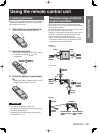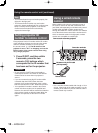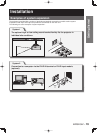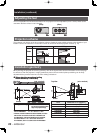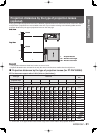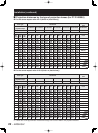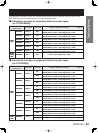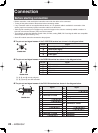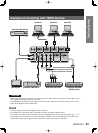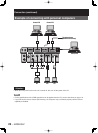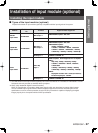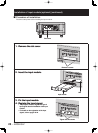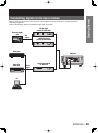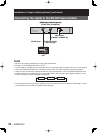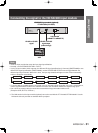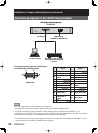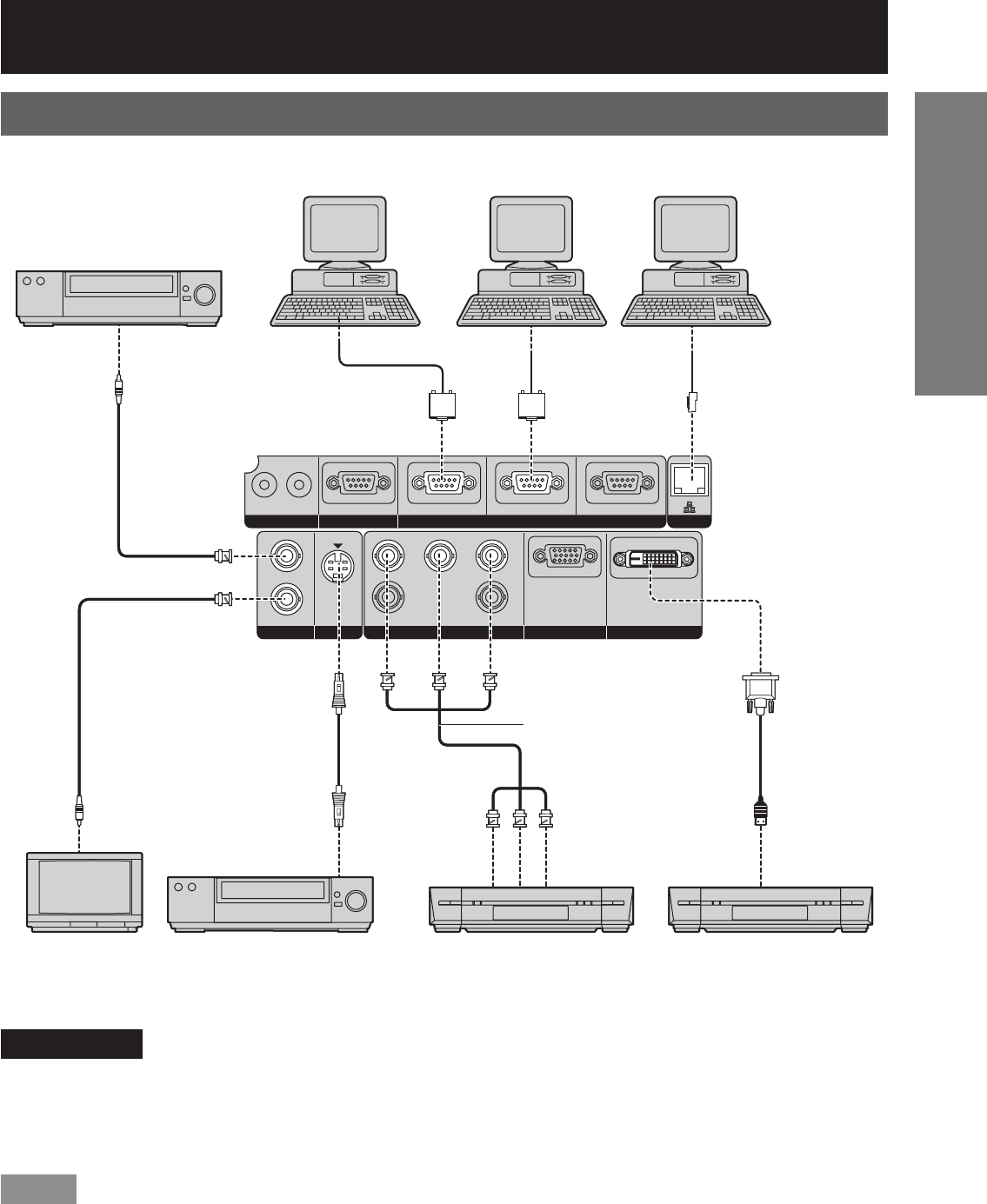
ENGLISH – 25
Getting Started
Example of connecting with VIDEO devices
Attention
When connecting with a video deck, be sure to use the one with a built-in time base corrector (TBC) or use a
TBC between the projector and the video deck.
If nonstandard burst signals are connected, the image may be distorted. If this is the case, connect a TBC
between the projector and the video deck.
Note
The DVI-D signal input terminal supports only a single link.
The HDMI-DVI-D conversion cable is required to connect an HDMI-compliant device.
The EDID mode setting must be selected so that it corresponds to the device to be connected. (
pp. 71, 72)
It is possible to connect the DVI-D input terminal with an HDMI- or DVI-D-compliant device, but with some
devices the images may not appear or other problems may be encountered in operation.
•
•
•
•
•
•
IN OUT
RS-232C IN RS-422 IN
RS-422 OUT
SERIALREMOTE 1 REMOTE 2 IN
OUT
IN
SYNC/HD VD
B/P
BG/YR/PR
S-VIDEO IN
VIDEO
RGB 2 IN
DVI-D IN
RGB 1 IN
LAN
Video deck (TBC built-in)
Control PC
Control PC
Color monitor Video deck (TBC built-in) High-vision video deck
Red (connected to PR terminal)
Blue (connected to P
B terminal)
Green (connected to Y terminal)
DVD player with HDMI
(HDCP) terminal
Control PC
IN OUT
RS-232C IN RS-422 IN
RS-422 OUT
SERIALREMOTE 1 REMOTE 2 IN
OUT
IN
SYNC/HD VD
B/P
BG/YR/PR
S-VIDEO IN
VIDEO
RGB 2 IN
DVI-D IN
RGB 1 IN
LAN
Video deck (TBC built-in)
Control PC
Control PC
Color monitor Video deck (TBC built-in) High-vision video deck
Red (connected to PR terminal)
Blue (connected to P
B terminal)
Green (connected to Y terminal)
DVD player with HDMI
(HDCP) terminal
Control PC