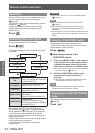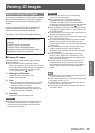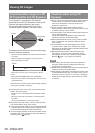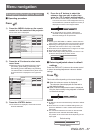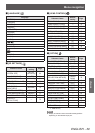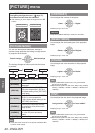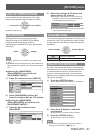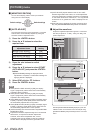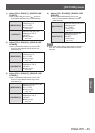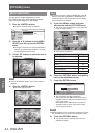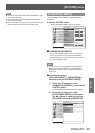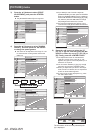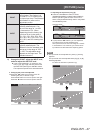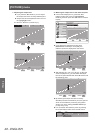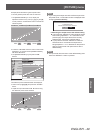[PICTURE] menu
42 -
ENGLISH
Settings
■
[MONITOR POSITION]
You can set the display position of the input waveform
during the FULL SCAN display.
Switch settings Switch settings
■
[AUTO ADJUST]
The luminance level of the output signal from a connected
external device is automatically adjusted by setting the
automatic waveform adjustment items.
1) Press the <ENTER> button.
2) Press the ▲▼ buttons to select the
required item.
Automatic waveform
adjustment items
Default
setting
[BLACK LEVEL ADJUST] [ON]
[WHITE LEVEL ADJUST] [ON]
[RGB ADJUST (BLACK)] [OFF]
[RGB ADJUST (WHITE)] [OFF]
3) Press the ◄► buttons to switch
adjustment.
4) Press the ▲▼ buttons to select [START
AUTO ADJUST] and press the <ENTER>
button.
z
[PROCESSING] message is displayed. When
adjustment is complete, a conrmation message for
applying results is displayed.
5) Select [OK] with the
▲
▼
buttons.
6) Press the <ENTER> button.
Note
z
When [BLACK LEVEL ADJUST] is [ON], the display
signal Y (brightness) value’s black level is automatically
adjusted to the 0% position.
z
When [WHITE LEVEL ADJUST] is [ON], the display
signal Y (brightness) value’s white level is automatically
adjusted to the 100% position.
z
When [RGB ADJUST (BLACK)] is [ON], the display signal
R (Red), G (Green), and B (Blue) value’s black level are
all automatically adjusted to the 0% position.
z
When [RGB ADJUST (WHITE)] is [ON], the display signal
R (Red), G (Green), and B (Blue) value’s white level are
all automatically adjusted to the 100% position.
z
[AUTO ADJUST] cannot be executed if the [WAVEFORM
MONITOR] is [OFF].
z
Project the luminance adjustment signal of a commercial
test disk etc., and perform automatic adjustment.
However, even with an adjustment disk, correct
adjustment may not be possible if noise is included on
the disk itself or the playback device generates noise.
z
[AUTO ADJUST] adjusts based on the 0% and 100%
standard signal within the screen, so correct adjustment
cannot be performed if standard signals are not displayed
on the screen because of overscan etc., or if a signal that
is less than 0% or greater than 100% is displayed on the
screen.
z
When 3D is being displayed (including converting 2D to
3D), the [WAVEFORM MONITOR] cannot be executed.
■
Adjust the waveform
Project the brightness adjustment signal of a commercial
test disk (0% [0 IRE or 7.5 IRE] - 100% [100 IRE] ) and
perform adjustment.
RETURN
MOVE DISPLAY
CHANGE WF MODE
Adjust to 100%
Signal (luminance) level
Signal (luminance) level
Monitor
position
Monitor
position
Adjust to 100%
Adjust to 0 %
With COMPUTER (except 1 080
signal) or HDMI (Expand)
Adjust to 0 %
Image
displayable
area
Image
displayable
area
With the [WAVEFORM MONITOR] displayed, press the
<MENU> button on the remote control and adjust using
[ADVANCED MENU] and [PICTURE] from the on-screen
menu.