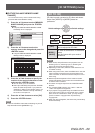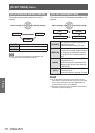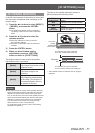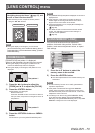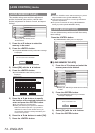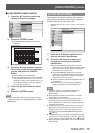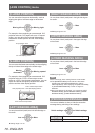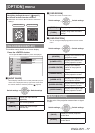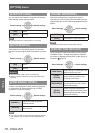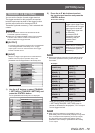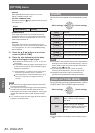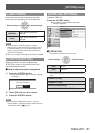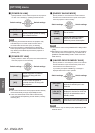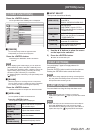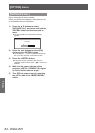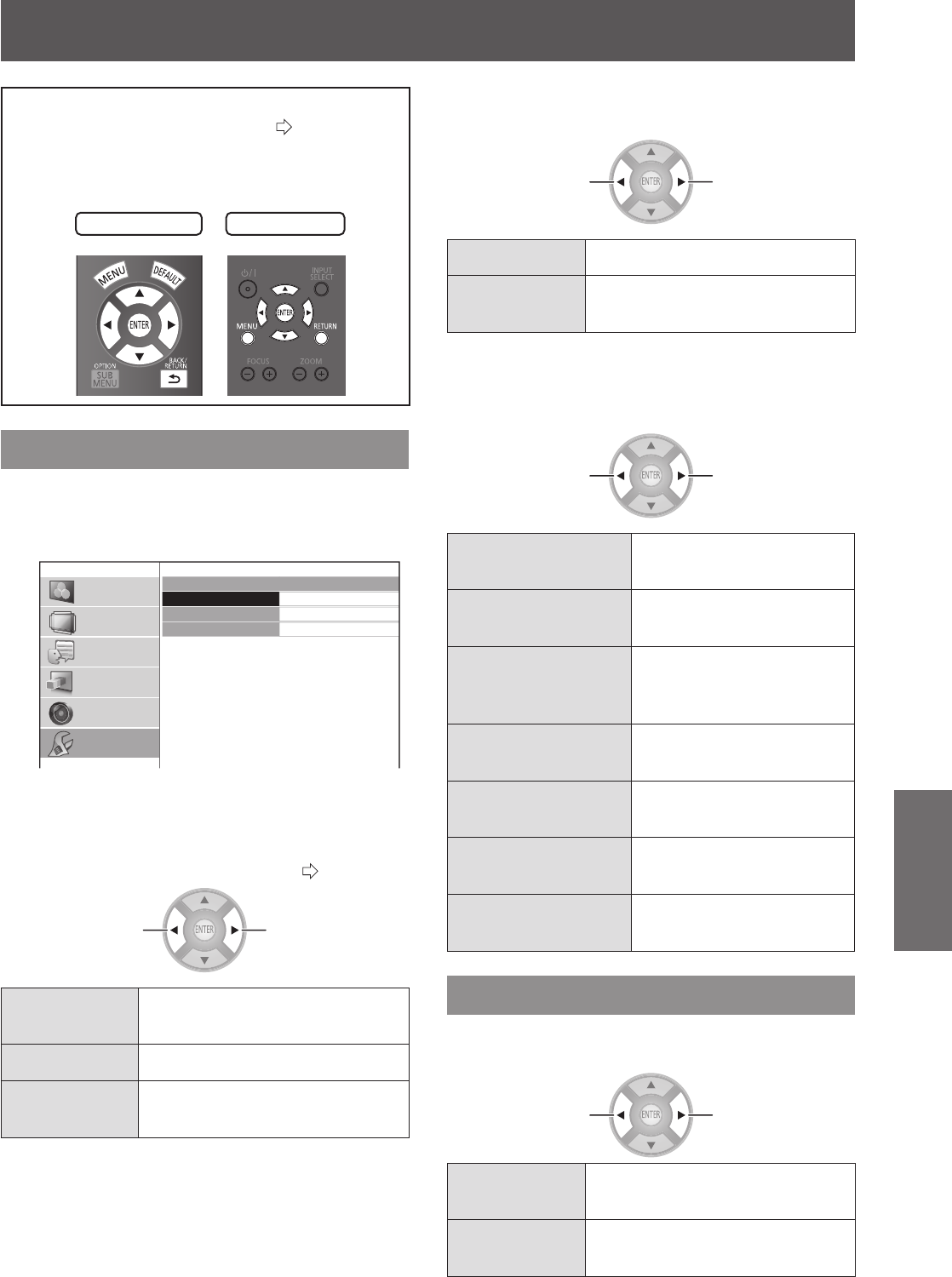
[OPTION] menu
ENGLISH
- 77
Settings
[OPTION] menu
Select [OPTION] from the main menu of
“Navigating through the menu” (
page 37),
and choose an item from the submenu.
z
Select item and use the ◄ ► buttons to switch the
settings.
Remote control
Projector controls
[ON-SCREEN DISPLAY]
This enables setup related to on-screen display.
Press the <ENTER> button.
z
The [ON-SCREEN DISPLAY] menu is displayed.
ON-SCREEN DISPLAY
INPUT GUIDE
OSD DESIGN
OSD POSITION
DETAILED
TYPE1
CENTER
PICTURE
POSITION
LANGUAGE
3D SETTINGS
LENS CONTROL
OPTION
■
[INPUT GUIDE]
Set the display method for the currently selected input port
name. This is displayed in the top right of the screen when
the <INPUT SELECT> button is pressed. (
page 34)
Switch settings Switch settings
[DETAILED]
Display the input terminal
graphically
[OFF] Turn off the guidance
[SIMPLE]
Display the name of input
terminal only
■
[OSD DESIGN]
Set the color of the on-screen menu.
Switch settings Switch settings
[TYPE1] Display using normal design
[TYPE2]
Display using black and white
design
■
[OSD POSITION]
You can change the displaying position of the on-screen
menu.
Switch settings Switch settings
[CENTER]
Display in the center of the
projection screen
[LOWER LEFT]
Display in the bottom left
of the projection screen
[LOWER CENTER]
Display in the bottom
center of the projection
screen
[LOWER RIGHT]
Display in the bottom right
of the projection screen
[UPPER LEFT]
Display in the upper left of
the projection screen
[UPPER CENTER]
Display in the upper center
of the projection screen
[UPPER RIGHT]
Display in the upper right
of the projection screen
[BACK COLOR]
Set the color of the projection screen when no signal
is input.
Switch settings Switch settings
[BLUE]
Display the whole projection
screen blue
[BLACK]
Display the whole projection
screen black