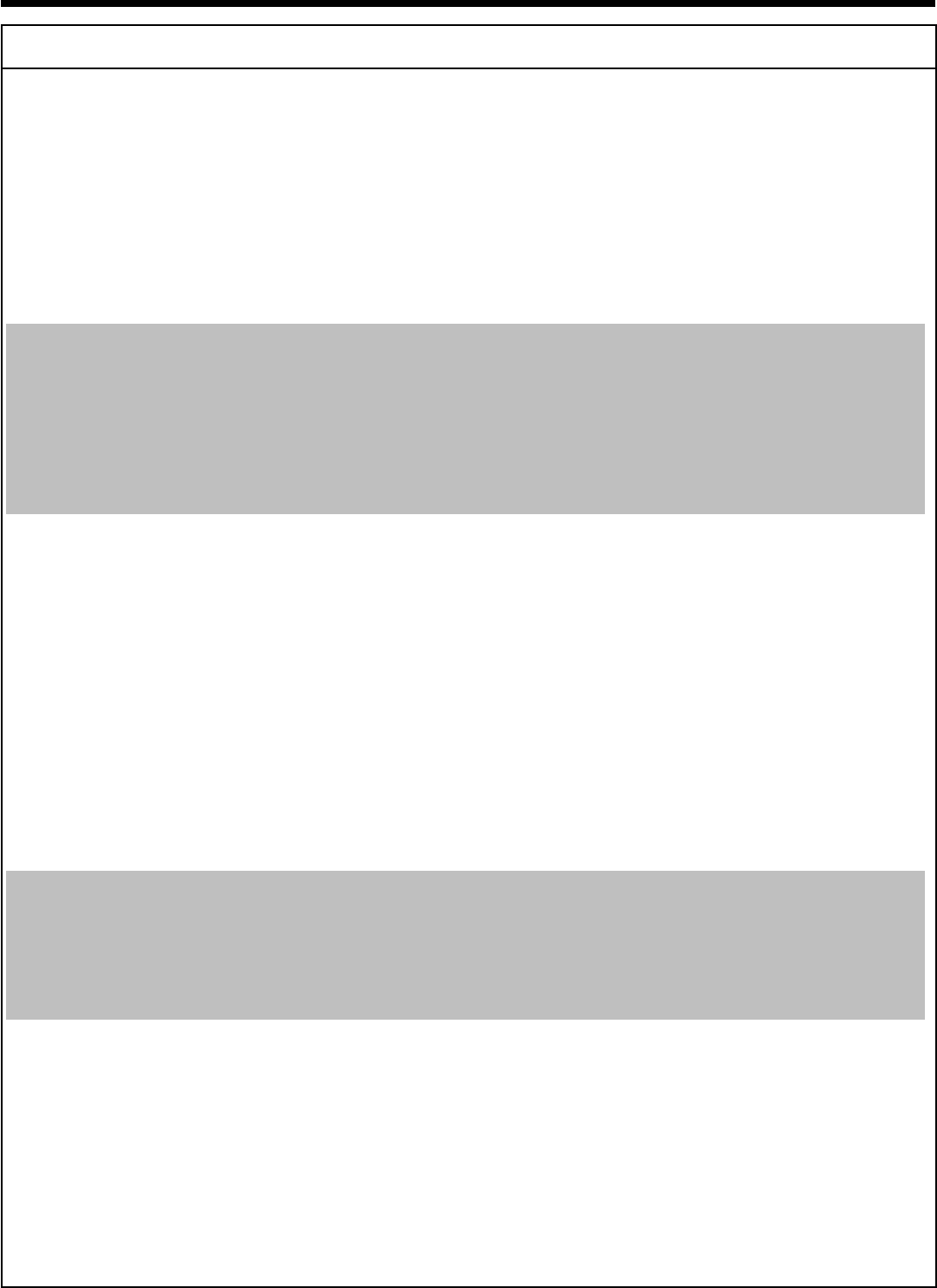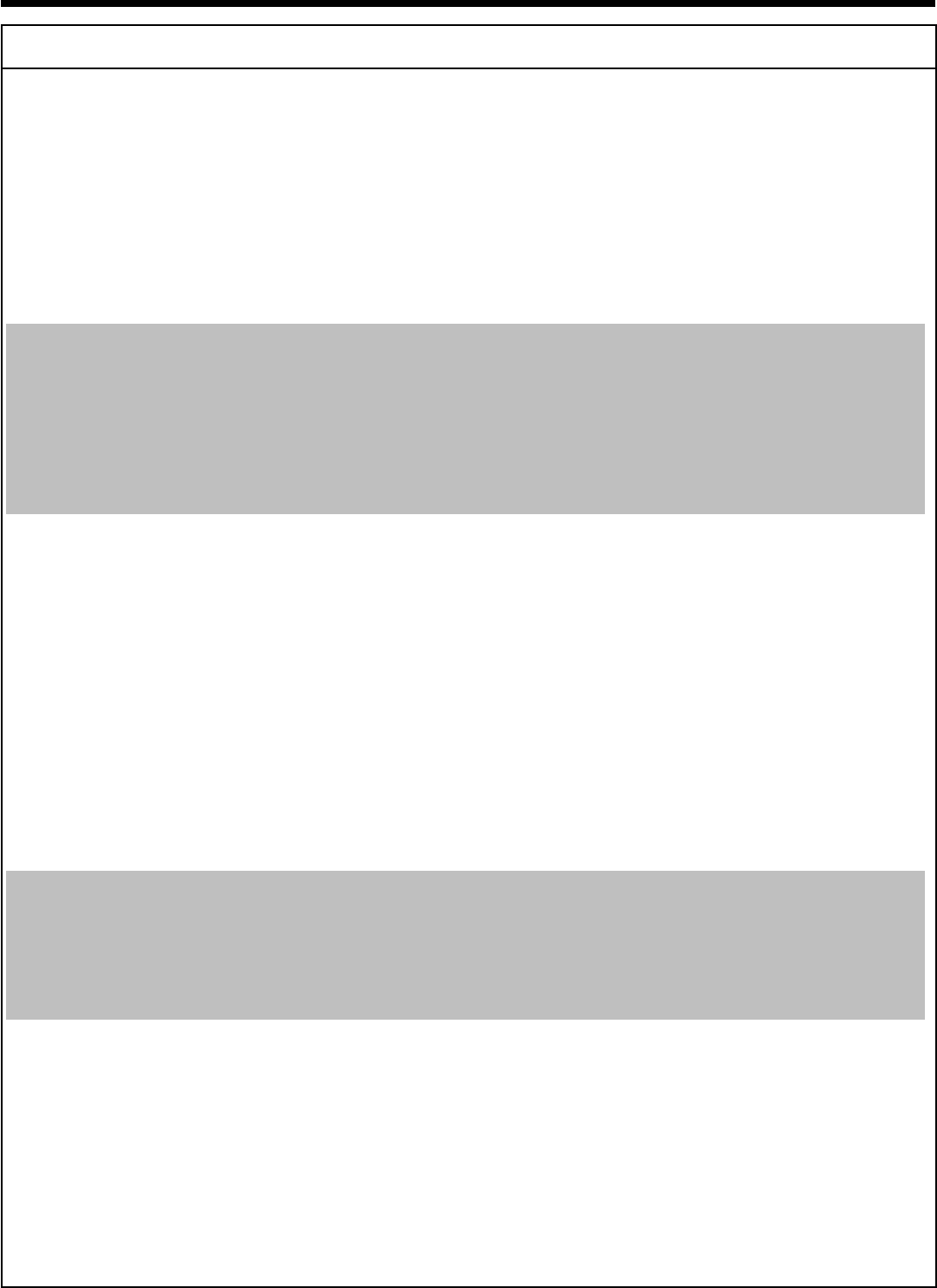
103
PROBLEM/HINTS SOLUTION
Hidden scenes on a
DVD+RW are still
visible on my
DVDPlayer
bIf a DVD+RW was edited with the 'Edit' function (button EDIT 6 ) the function 'Make edits
compatible' should be used. Otherwise the old titles and also the 'hidden scenes' are still visible.
To modify the DVD+RW proceed as follows:
1 Insert the DVD+RW you want to prepare.
2 Press DISC MENU B to call up the index screen.
3 Select the first title using A I or the STOP h N button.
4 Press A I .
5 Press C M and select 'Make edits compatible' using A I or B O and confirm with
OK
L .
6 Press OK L to start the process.
7 When the process is complete, the index screen appears.
Other disc errors
(DVD+RW)
bIf it is impossible to play back a disc, you can try and repair it for new recordings using the following function.
This will only prepare the disc for erasing. It will not be erased, however, until the recording has been
completed.
1 Clean the disc
2 Open the disc tray with OPEN/CLOSE J 3 . Insert the disc but do not close the tray.
3 Hold down the red function button D on the remote control until the tray closes. The disc is
prepared for erasing.
4 Start recording as with an empty disc.
Other disc errors
(DVD+R), 'Disc
contains unknown
data' interruption of a
recording (power
outage)
bThis message may appear if you instert a DVD+R that was not finalised or an error occurs during the
recording. DVD+R's that have not been finalised are very sensitive to fingerprints, dust, or dirt. This may
cause problems during recording.
To use the disc again, follow the next steps
1 Make sure that the surface of the disc is clean.
2 Open the disc tray with OPEN/CLOSE J 3 . Insert the defect DVD+R but do not close
the tray.
3 Hold down 5 on the remote control until the tray closes. The disc will be read ('READING'
appears on the display) and the DVD recorder will start the repair process. This may take up
to four times as much time as the recording, in which the error occurred.
4 If the disc is recovered, the index screen will appear.
Please observe the following:
The recovering procedure is successfully only if there was a previous recording on the disc.
Error during recording: The title may be missing.
Error while changing the title/index picture: The original title/index picture may be visible.
Error while finalising: The disc appears not to have been finalised.
The index screen
flickers when a DVD+R
is inserted
bYou can finalise the disc using the following function:
1 Open the disc tray with OPEN/CLOSE J 3 . Insert the defect DVD+R but do not close
the tray.
2 Hold down 4 on the remote control until the tray closes.
'FINALIZING' appears in the display. Finalising begins. This may take up to three minutes.
3 If finalising has been successful, the index screen will appear.
If I switch on a device,
connected to the
EXT2
AUX-I/O
M socket, the
DVDRecorder starts a
recording.
bThe function 'Automatic Satellite Recording' is switched on.
If the DVD-Recorder is switched off, the symbol 'SAT' appears in the bottom left corner of the display.
If the DVD-Recorder is switched on, instead of the clock, '__:__' appears with a red background in the
'Tuner-Info-Field' (bottom left corner of the screen)
To switch off the function proceed as follows:
1 Press BROWSER HDD H and then SYSTEM MENU A .
2 Select 'Preferences' with B O .
3 Press C M to select 'Recording'.
4 Select 'Sat record' (second menu page) using B O .
5 Select 'Off' using C M .
6 End with SYSTEM MENU A .
Before you call an engineer